Contact support
If you checked the Troubleshooting section but are still having difficulties, you will need to create a log and send it to 1010data support.
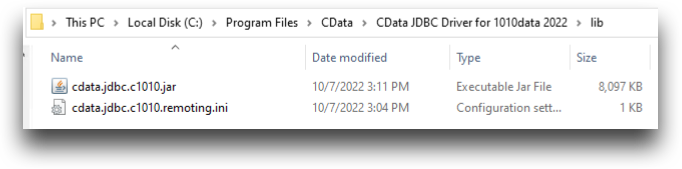
Once in the CData JDBC Driver for 1010data 2022 screen, click the About tab, and you will see the version number of the JDBC driver.
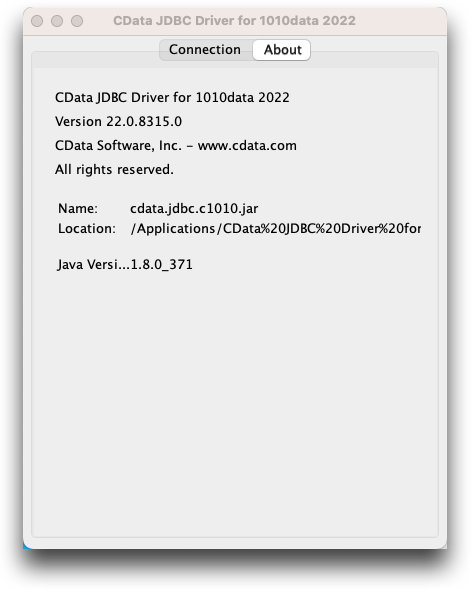
You can find out what the latest version of the driver is by checking the CData change log.
Make sure your version of Tableau is 2021.2 or later. The 1010data Tableau Connector and JDBC driver is not compatible with earlier versions of Tableau. Select to check your version number.
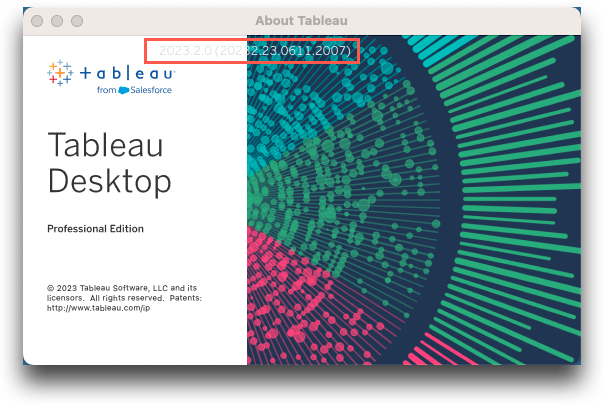
-
Run the program cdata.jdbc.c1010.jar in the directory
C:\Program Files\Cdata\CData JDBC Driver for 1010data 2022\lib
(Windows) or the directory Applications/CData/CData JDBC Driver for 1010data
2022/lib (macOS).
The CData JDBC Driver for 1010data 2022 screen appears.
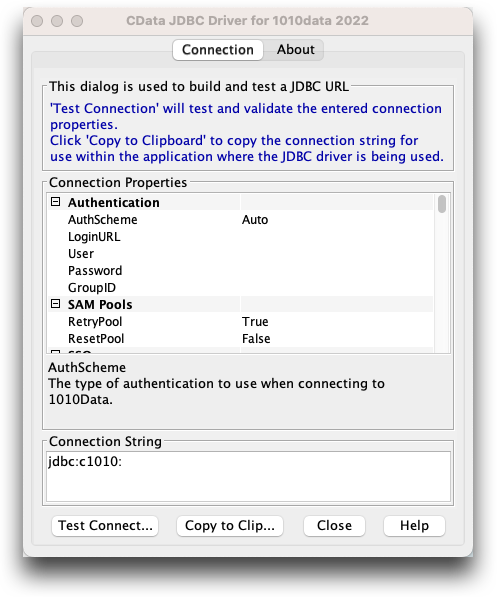
-
Scroll down to the Logging section in the
Connection tab of the JDBC driver.
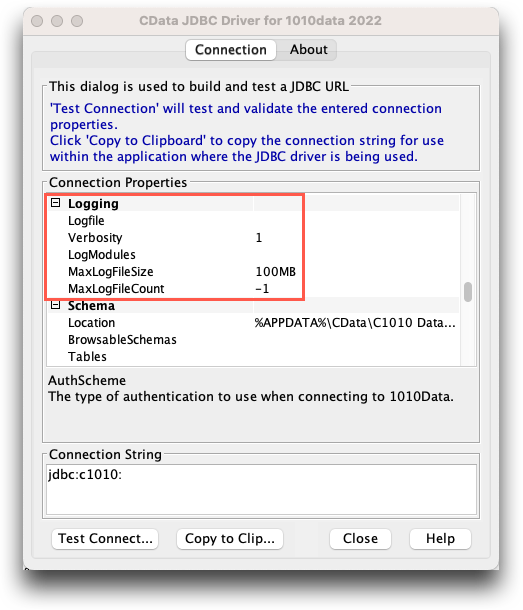
- In the Logfile field, enter the path and name of your log file. The user changing the JDBC driver configuration must have permission to write to this file. For this example, we will name the log file C:\logs\tableaulog.txt.
- Under Max Log File Count, enter the maximum number of log files to keep. When the limit is hit, a new log is created in the same folder with the date and time appended to the end of the file name. The oldest log will be deleted. By default, the Max Log File Count is "-1", or unlimited.
- Under Max Log File Size, enter the maximum size the log file can be. When the limit is hit, a new log is created in the same folder with the date and time appended to the end of the file name. (An old log may be deleted, depending on the Max Log File Count value.) By default, the Max Log File Size is 100MB.
-
Under Verbosity, enter the level of verbosity of the log file as
follows:
- A verbosity of 1 will log the query, the number of rows returned by it, the start of execution and the time taken, and any errors.
- A verbosity of 2 will log everything included in verbosity 1, cache queries, and additional information about the request, if applicable, such as HTTP headers.
- A verbosity of 3 will additionally log the body of the request and the response.
- A verbosity of 4 will additionally log transport-level communication with the data source. This includes SSL negotiation.
- A verbosity of 5 will additionally log communication with the data source and additional details that may be helpful in troubleshooting problems. This includes interface commands.
The default Verbosity is 1. Remember that the higher the verbosity, the slower the execution times.
Your CData JDBC Driver for 1010data 2022 now looks similar to the following: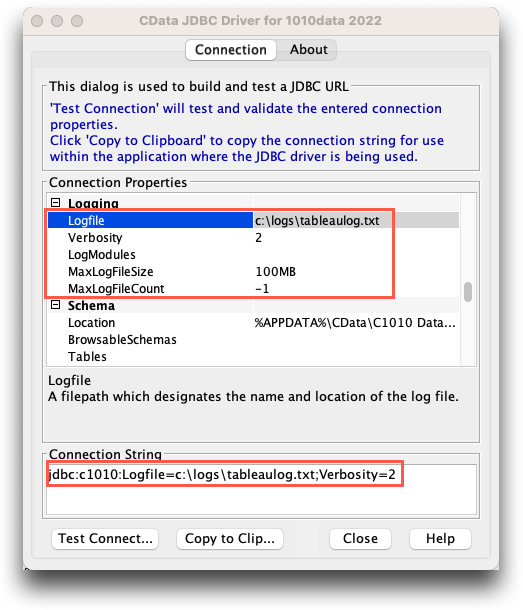 Note: The Connection String text box contains information about the connection. This information should be copied and pasted into the New Connection dialog of Tableau.
Note: The Connection String text box contains information about the connection. This information should be copied and pasted into the New Connection dialog of Tableau. - Click Copy to Clipboard to copy the connection string.
- Click Close.
-
In Tableau, start a connection to 1010data JDBC by
1010data.
The 1010data by CData dialog appears.
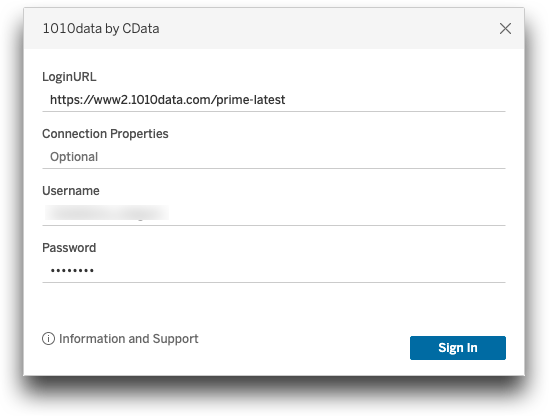
-
Under Connection Properties, paste the connection string you
created in the CData JDBC Driver for 1010data 2022 screen.
Delete jdbc:c1010: if it appears as a prefix in the pasted Connection Properties section.The Connection Properties field now contains your logging options.
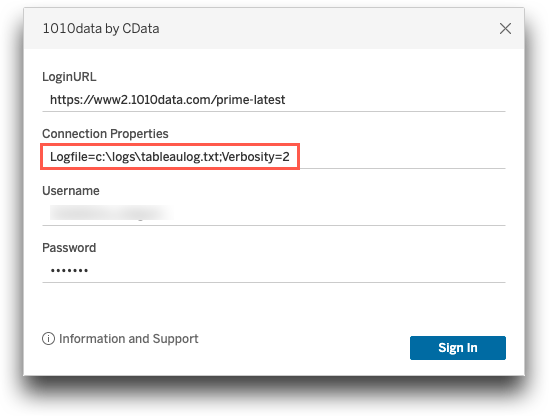 Note: The next time you sign in to 1010data by CData, Tableau will remember the Connection Properties you set.
Note: The next time you sign in to 1010data by CData, Tableau will remember the Connection Properties you set. - Enter your user credentials and sign in to Tableau.
- Reproduce the issue you are experiencing. The driver will produce the file tableaulog.txt in the C:\logs directory.
- Log into the 1010data Support Portal at https://support.1010data.com.
-
Click Create New Ticket.
The Submit a ticket screen appears:
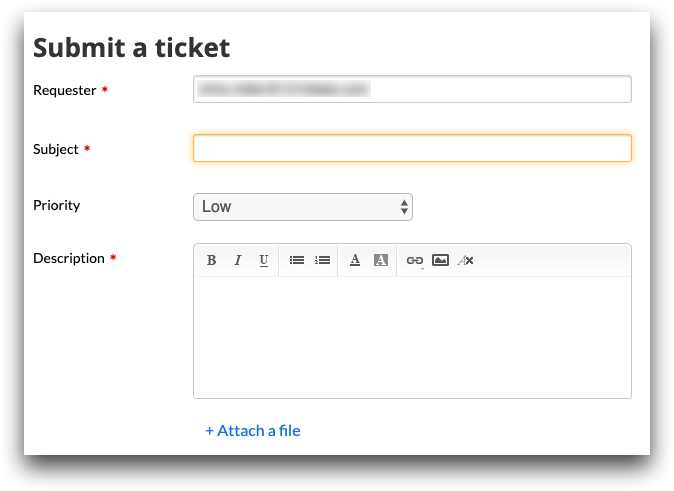
-
Complete the following fields:
Requester This field lists the email address associated with your Insights Platform account. You can change the default email address. Subject Enter the subject of your support request. Priority (optional) Select the priority of your support request. Description Enter a detailed explanation of the question, problem, or request. - Click +Attach a file and include your log file.
- Click Submit.
