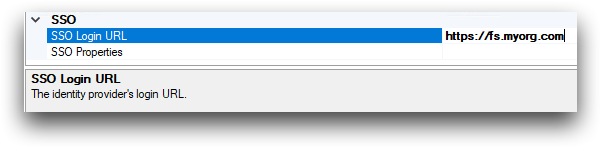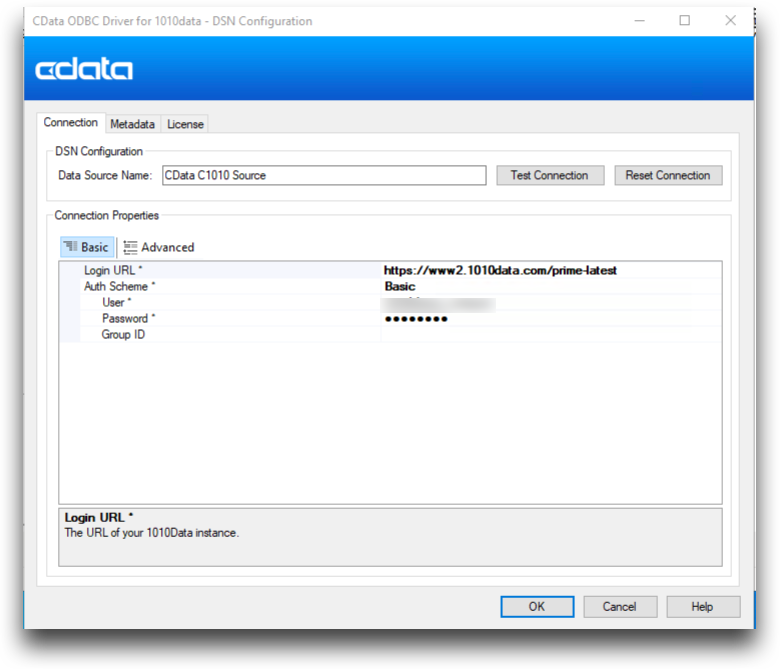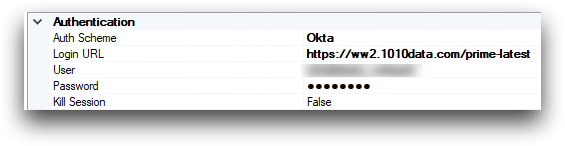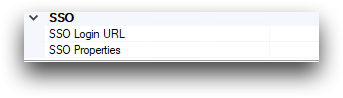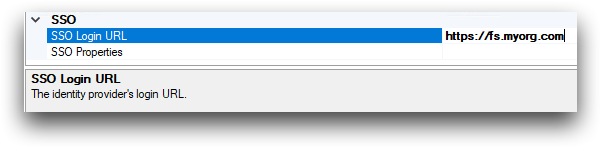Use the SSO options in the ODBC driver to authenticate to 1010data with single
sign-on.
Many organizations use single sign-on to authenticate to different software systems.
The following steps assume some familiarity with the single sign-on provider of your
organization. If you have questions about getting started with single sign-on,
please contact your 1010data account manager.
To set up the ODBC Driver for single sign-on (SSO) access to 1010data with the Power
BI Connector:
-
If it is not already open, run the program ConfigureODBC
in C:\Program Files\Cdata\CData ODBC Driver for
1010data.
The
CData ODBC Driver for 1010data screen
appears.
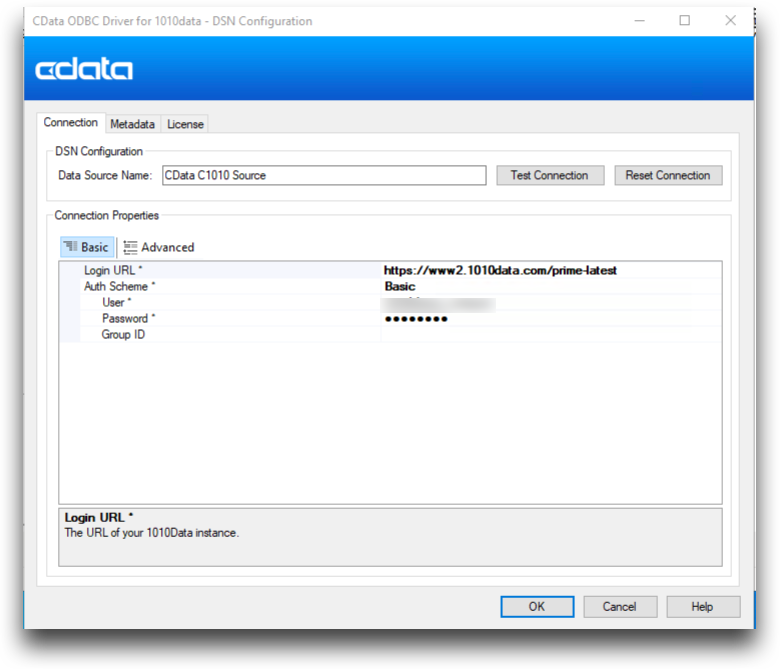
-
In the Authentication section of the
Connection tab, for the
AuthScheme field, select your SSO provider from the
drop-down list.
-
Scroll down to the SSO section of the ODBC Driver.
-
In the SSO Login URL field, enter the URL for accessing
the SSO portal for your provider.
- ADFS
- The URL must be the base URL of your ADFS instance, such as
https://fs.myorg.com.
- OKTA
- The URL entered here must be the Okta application embed link. This
information is available in the Embed Link
field within the application's settings in Okta. Most likely, you
will need to contact your Okta administrator for the URL to enter
here.
Okta
administrators can refer to the following for reference: https://help.okta.com/en/prod/Content/Topics/Apps/Apps_Apps_Page.htm#Show
-
In the SSO Properties field, enter any additional
properties required to connect to the identity provider in a semicolon-separated
list.
- ADFS
- This property is not required.
- OKTA
- There are two optional properties.
-
Domain is the Okta domain you are signing
in with, if it is different from SSO Login
URL. APIToken is your Okta API token. In most
cases, it is unnecessary.
See SSO Properties in the Power BI
Connector Reference Manual for more details.
The SSO section of the
CData ODBC Driver for
1010data now looks similar to the following:
Okta
example:

Active Directory (ADFS)
example: