run
Run (and optionally save data for) an MDB query.
URL
https://[host]/[1010-version]/api/run
Use this URL to test your MDB query in the editor. Click Submit to view the results of your MDB query below the text editor as HTML.
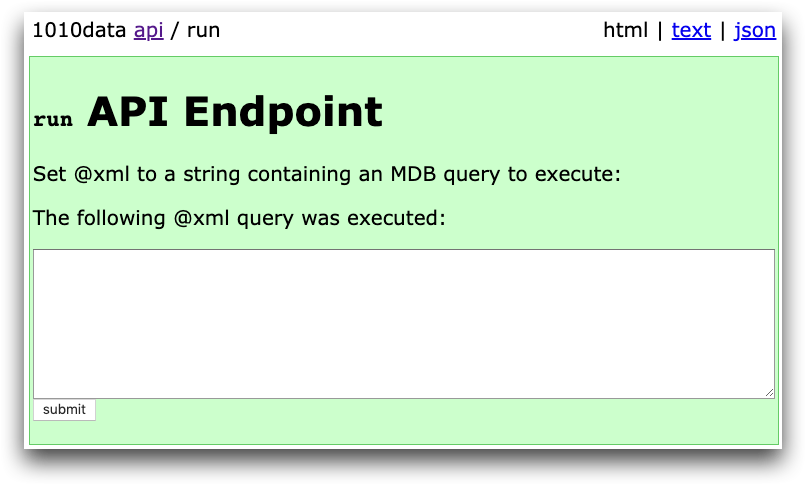
Click text or json in the upper right corner to view your query results as a simple text table or as JSON.
Note that the /api/run endpoint supports running only a single query
at a time. To run multiple queries, you should instead instantiate the
api/run endpoint by posting to api/new/run.
The api/new/run endpoint creates an instance of an MDB query and
returns a number called a tag, which represents a new endpoint with its own
state. You reference the instance with the endpoint
api/[tag_number].
Methods
POST
Parameters
@xml- A string containing a
<dynamic>query to be run. @savetable- If you want to save the results of the query as a table, a string
containing the path name of the table. The default value is
""(do not save the table). You must have write permissions to the path you specify. @replace- A boolean value. Set to
0to not replace the table if it already exists, and set to1to replace the existing table. If set to0and the table exists, you will get an error message. @title- A string containing the title of the saved table.
Response
The result of your MDB query, which can be formatted as HTML, text, or JSON.
Fetching Result Data and Metadata
The run endpoint contains an index widget, so you
can retrieve metadata and column information from your MDB query. The
index widget is @index, which can be
abbreviated as !.
You can use the following methods to refine your data:
!cols(@index/cols)- Returns a dictionary of metadata about the columns, including column
name, label, description, type, fixed/not fixed, width, and format. The
values are the same as the corresponding values in
<columns/>in macro code. For more information, see<columns/>in the 1010data Reference Manual. !rows(@index/rows)- Returns the total number of rows in the query
!data?range_=x&to_=y(@index/data?range_=x&to_=y)- Query all rows or a range of rows.
?rangeis optional.xandyrepresent row numbers. The first row is row 0. Note that this breaks from the Macro Language convention, wherei_()(row number) begins at 1. !head(@index/head)- Returns the result of
!cols,!rows, and!data?range_=0&to_=500(theto_number is subject to change). !data:json.rows- By specifying
json.rowsas the output, the client application can obtain JSON data in row-major format instead of the default column-major format. !data:json.keyed- By specifying
json.keyedas the output, the client application can obtain data as a list of dictionaries. Each row becomes a dictionary mapping the names of columns in the table to the values for that row. !stop?force_=1- Attempts to stop the running query. The
?force_=1argument is optional.
User Interface Example
The following MDB query instance uses default.test.solar and returns
a table of the planets that orbit the sun, displaying the columns
name, vol,
mass, and dist, sorted by distance
from the sun.
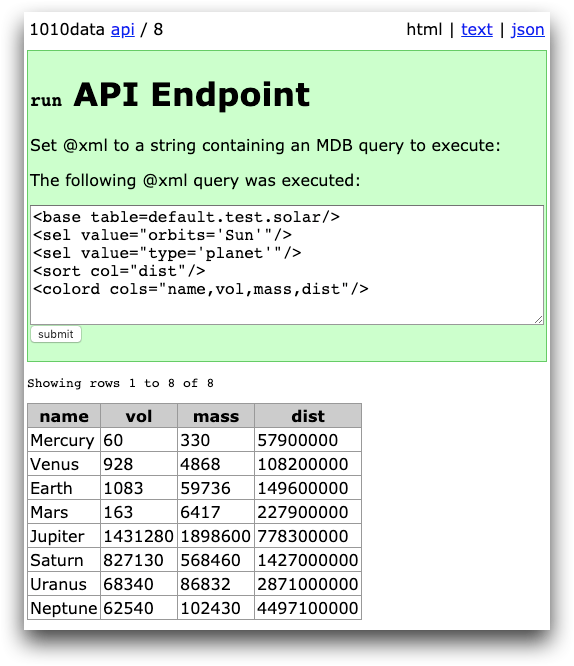
Click the json link in the upper right corner to return your query results as JSON, as follows:
{"name":
["Mercury","Venus","Earth","Mars","Jupiter",
"Saturn","Uranus","Neptune"],
"type":
["planet","planet","planet","planet","planet",
"planet","planet","planet"],
"vol":
[60,928,1083,163,1431280,827130,68340,62540],
"mass":
[330,4868,59736,6417,1898600,568460,86832,102430],
"dist":
[57900000,108200000,149600000,227900000,778300000,1427000000,
2871000000,4497100000]}
You can also click the text link to see your query results as a simple text table.
curl Example: Return selected rows of a query
In the following example, curl sends a command to run an MDB query and then return rows 2 through 4 of the query:
$ curl -s -b cookie.txt -d xml='<base table="default.test.solar"/>'
'https://www2.1010data.com/beta-latest/api/run/!data:text?range_=2&to_=4'This command returns the following rows of the table:
name type orbits rkm vol mass dist
------- ------- ------- ------ ------- ------- -----------
Saturn planet Sun 58232 827130 568460 1427000000
Uranus planet Sun 25362 68340 86832 2871000000curl Example: Return JSON rows instead of columns
In the following example, curl sends a command to run an MDB query and then return rows 2 through 4 of the query in row-major JSON format instead of the default column-major format:
$ curl -s -b cookie.txt -d xml='<base table="default.test.solar"/>'
'https://www2.1010data.com/beta-latest/api/run/!data:json.rows?range_=2&to_=4'This commands returns the following JSON output:
{"cols":
["name","type","orbits","rkm","vol","mass","dist"],
"rows":
[["Saturn","planet","Sun",58232,827130,568460,1427000000],
["Uranus","planet","Sun",25362,68340,86832,2871000000]]}curl Example: Return column metadata
In the following example curl sends a command to return the column metadata for the
table default.test.solar:
curl -s -b cookie.txt -d xml='<base table="default.test.solar"/>'
'https://www2.1010data.com/beta-latest/api/run/!cols:text'This command returns the following column metadata:
name label desc type fixed width format
------- ------- ----- ----- ------ ------ ----------------------
name name a 0 8 type:char;width:8
type type a 0 12 type:char;width:12
orbits orbits a 0 7 type:char;width:7
rkm rkm i 0 5 type:nocommas;width:5
vol vol i 0 7 type:nocommas;width:7
mass mass i 0 7 type:nocommas;width:7
dist dist f 0 7 type:nocommas;width:7curl Example: Save query results as a table
In the following curl example, the run endpoint saves the query as a
table, using the path specified in the savetable parameter:
curl -s -b cookie.txt -d xml='<base table="default.test.solar"/>'
-d savetable='tablepath.table' -d title='MyTable' -d replace=1
'https://www2.1010data.com/beta-latest/api/run/!data:text'If you have the proper permissions, this command creates a table in the specified table path with the specified title, and replaces the table with the same path name, if one already exists.
