Enable tracing
Tracing is useful for troubleshooting connectivity issues with the 1010data Power BI Connector, such as finding out why a 1010data query was not supported in DirectQuery mode.
Note: You may want to move the contents of the Traces
directory
(C:\Users\[USERNAME]\AppData\Local\Microsoft\Power
BI Desktop\Traces) before enabling tracing in Power BI
Desktop.
To enable tracing:
-
From the menu, select .
The Options dialog appears.
- In the Options dialog, select Diagnostics.
-
Under Diagnostic Options, select Enable
tracing.
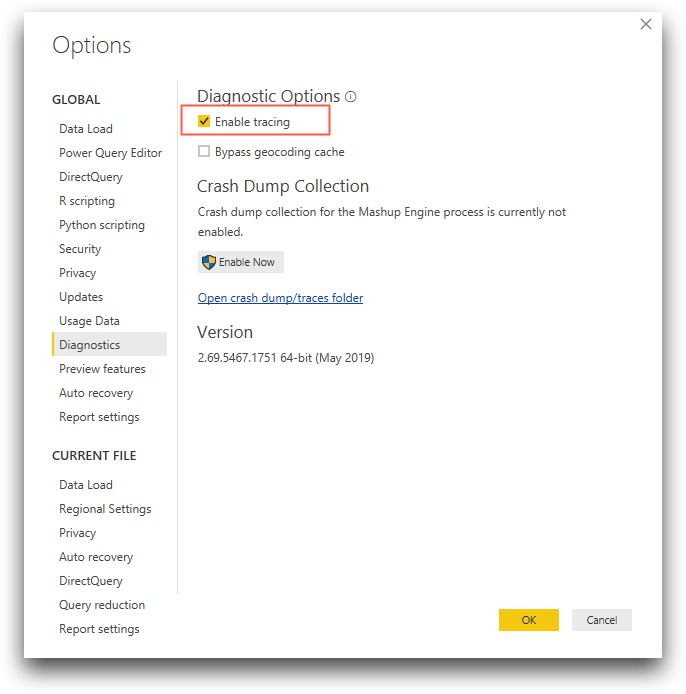 Traces usually appear in C:\Users\[USERNAME]\AppData\Local\Microsoft\Power BI Desktop\Traces, with a file name beginning with PBIDesktop.
Traces usually appear in C:\Users\[USERNAME]\AppData\Local\Microsoft\Power BI Desktop\Traces, with a file name beginning with PBIDesktop.
