Connect to 1010data Quick Queries
Another way to connect to 1010data is to connect to a 1010data saved Quick Query.
Saved Quick Queries allow you to import a subset of a 1010data table into Power BI.
To save a Quick Query and import it into Power BI:
- If you don't have a Quick Query created already, create and save a Quick Query in TRS. See Save an analysis as a Quick Query in the 1010data Insights Platform User's Guide for more information.
- Add the Quick Query to your schema. See Add a Quick Query to a schema in the 1010data Insights Platform User's Guide for more information.
- After you have connected to 1010data in Power BI, in the Navigator, select your database and schema.
-
Select the Quick Query created in TRS from the list of tables in the schema.
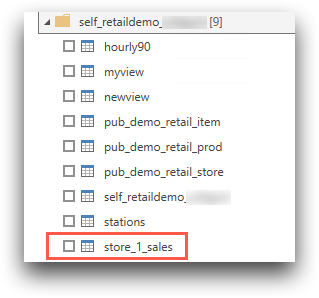 You will see a preview of the Quick Query you selected in the preview pane.
You will see a preview of the Quick Query you selected in the preview pane.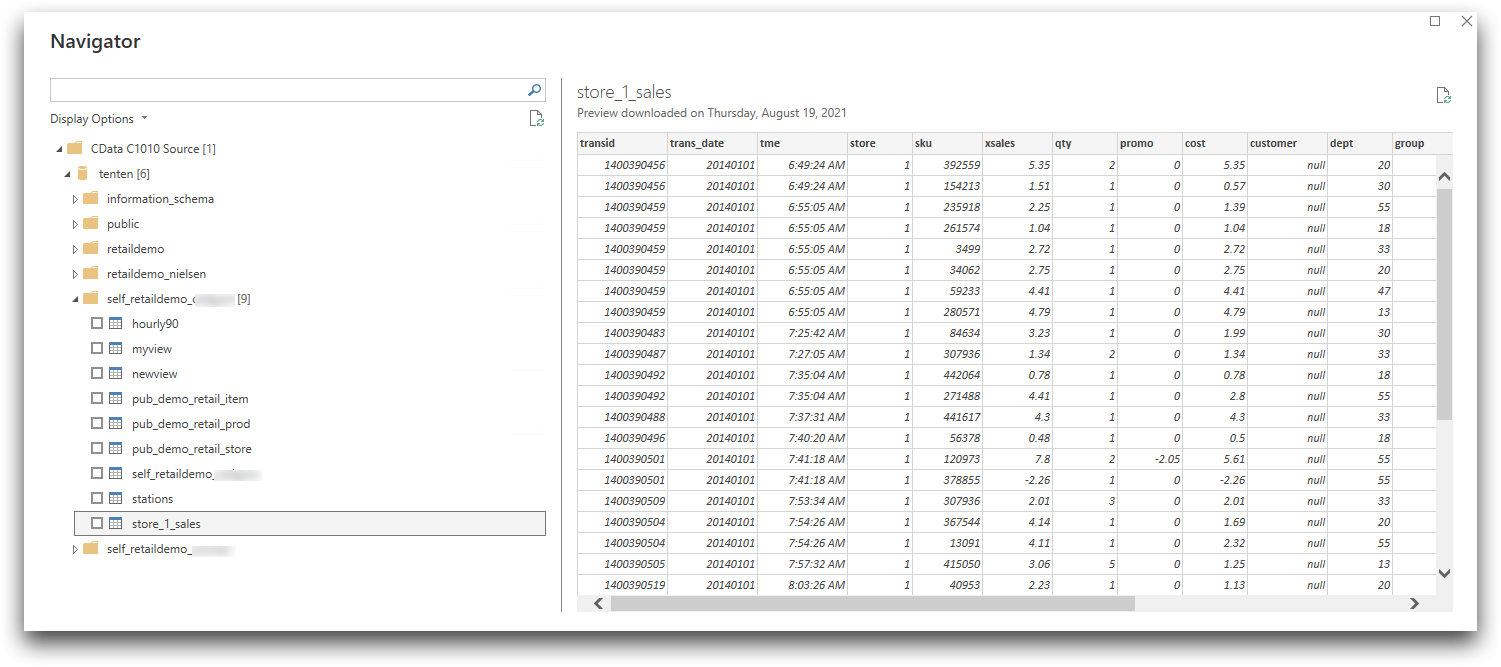
-
Click the check box and click Load to load the table into
Power BI.
A Create connections dialog appears while Power BI loads the data. After the data is loaded, Power BI takes you to the Report (
 ) view of Power BI.
) view of Power BI.
