Connect to 1010data from Tableau
Once you install the 1010data Tableau Connector, you are ready to access and visualize 1010data tables in Tableau.
To start Tableau and connect to 1010data:
-
Start Tableau Desktop.
Under , you will see the option 1010data by CData.
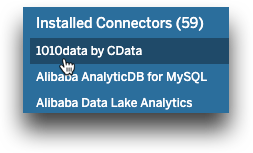
-
Click 1010data by CData.
The 1010data by CData dialog appears.
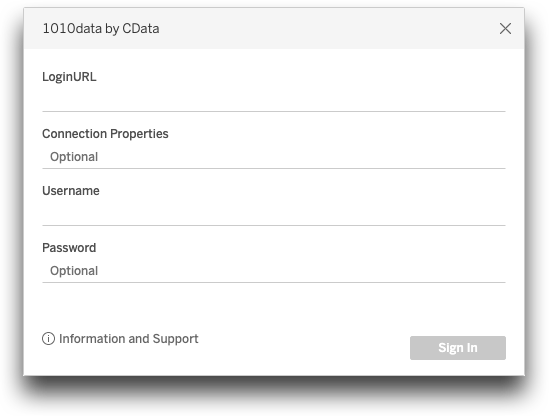
-
In the 1010data by CData dialog, enter the following
information:
The 1010data by CData dialog will look similar to the following:
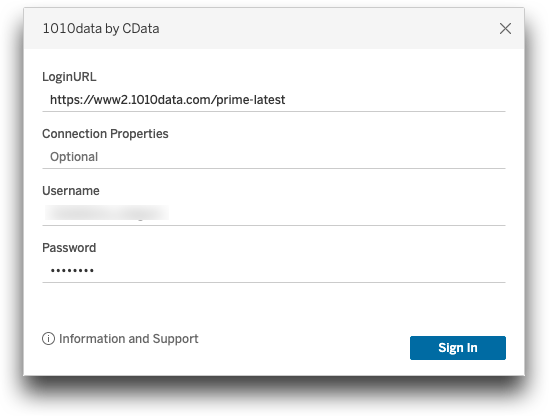
-
Click Sign In.
Wait while the connector retrieves your data.If your connection is successful, you will see your connection in the Data Source tab of the Tableau screen.
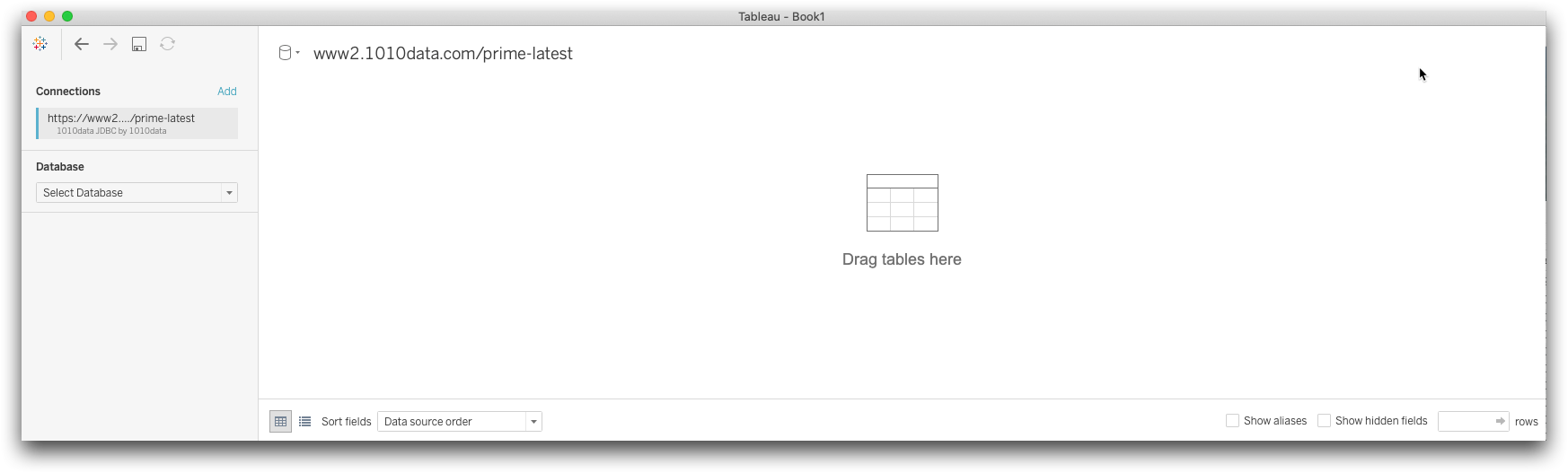
- Select your 1010data Database and Schema.
-
Drag the table(s) you wish to use onto the Tableau canvas.
Note: If you do not see the desired SQL tables in the drop-down list, the SQL table has not been added to the appropriate schema. You can use the self-service SQL Metadata Tool in the 1010data Insights Platform to add tables to a schema, or you can contact your 1010data account manager.
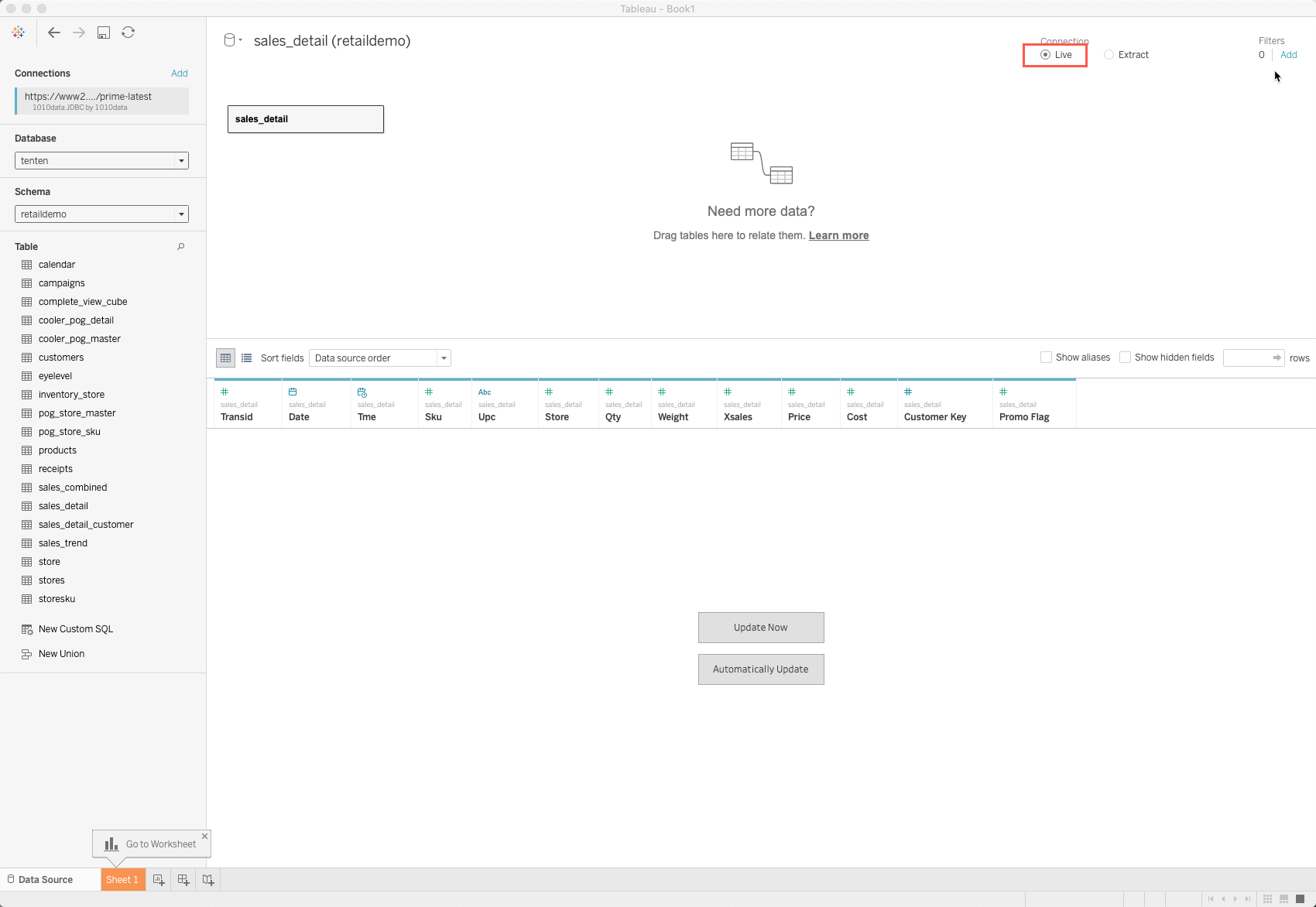 Note: Tableau selects a live connection to the data by default.
Note: Tableau selects a live connection to the data by default. -
Click Update Now to update the table(s).
The table's data is updated.
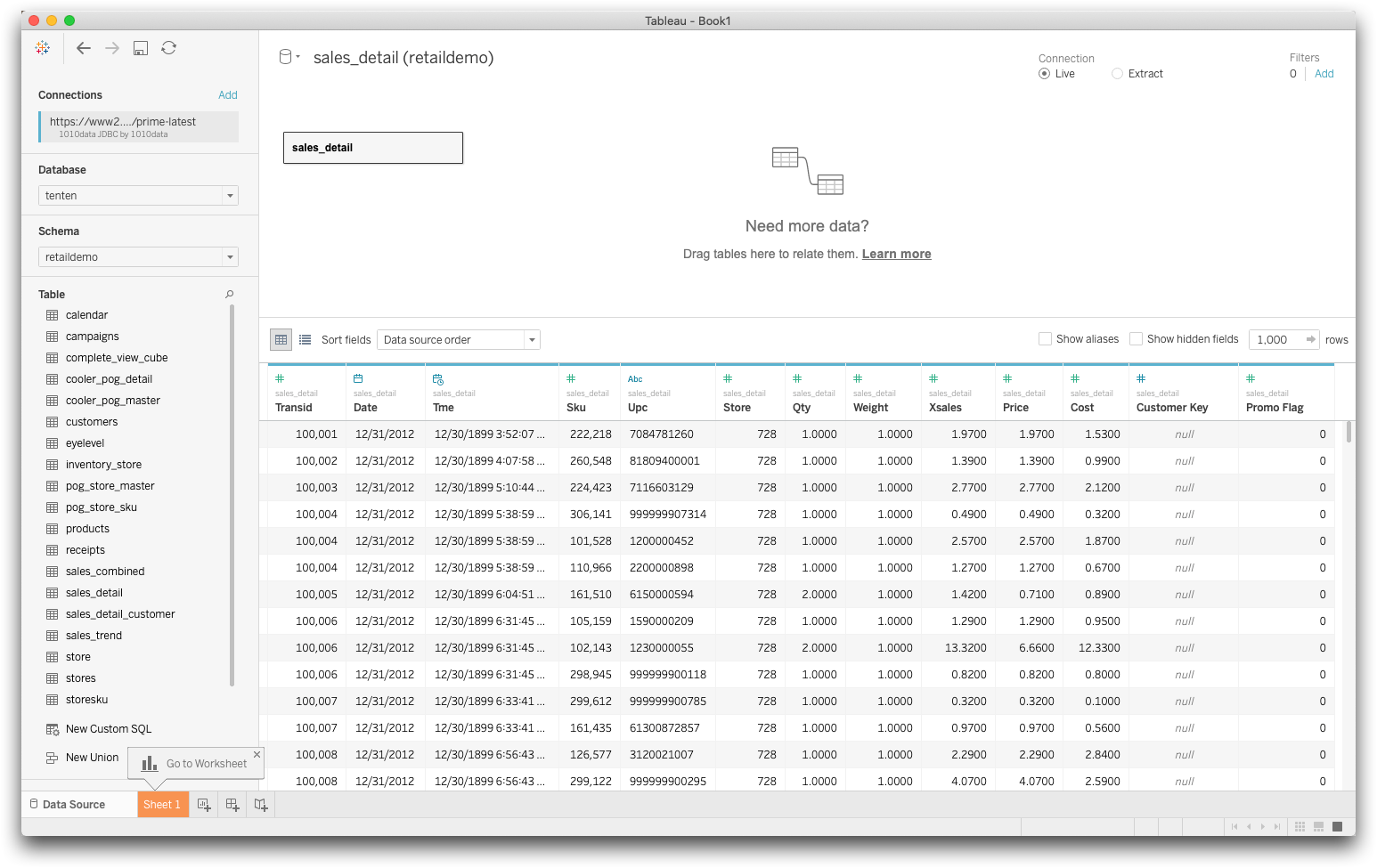
- Select the Sheet 1 tab to start your analysis and visualization of your data.
