Least Squares Regression
In this example, a least squares regression is performed on a data set containing the returns of a number of international stock exchanges and is used to show the linear relationship between the Istanbul Stock Exchange and the other exchanges.
The least squares regression, using the 1010data function g_lsq(G;S;Y;XX), is applied to the
Istanbul Stock Exchange Data Set, which contains the returns of the Istanbul Stock
Exchange as well as seven other international exchanges from June 5, 2009 to February 22,
2011.
spdaxftsenikkeibovespaeuem
As a response, the column ise2 is used.
After applying the least squares technique, the results show the linear relationship between the seven international exchanges and the Istanbul Stock Exchange.
- Run the model on the seven predictors and the response.
- Obtain the predicted value of the linear model.
- Obtain the coefficients of the linear model.
- Obtain the p-values of the coefficients.
- Perform a stepwise regression using backward elimination until all the remaining predictors' p-values are less than 0.05.
- Visualize the results of the least squares regression.
- Obtain various statistics for the model such as the degrees of freedom, residual sum of squares, mean squared error, and number of observations.
- Calculate the standard error of the coefficients.
- Chart the residual plot.
- Plot the predicted value against the original response.
- Chart the QQ plot.
- Chart the PP plot.
-
Open the Istanbul Stock Exchange data set
(pub.demo.mleg.uci.istanbul).
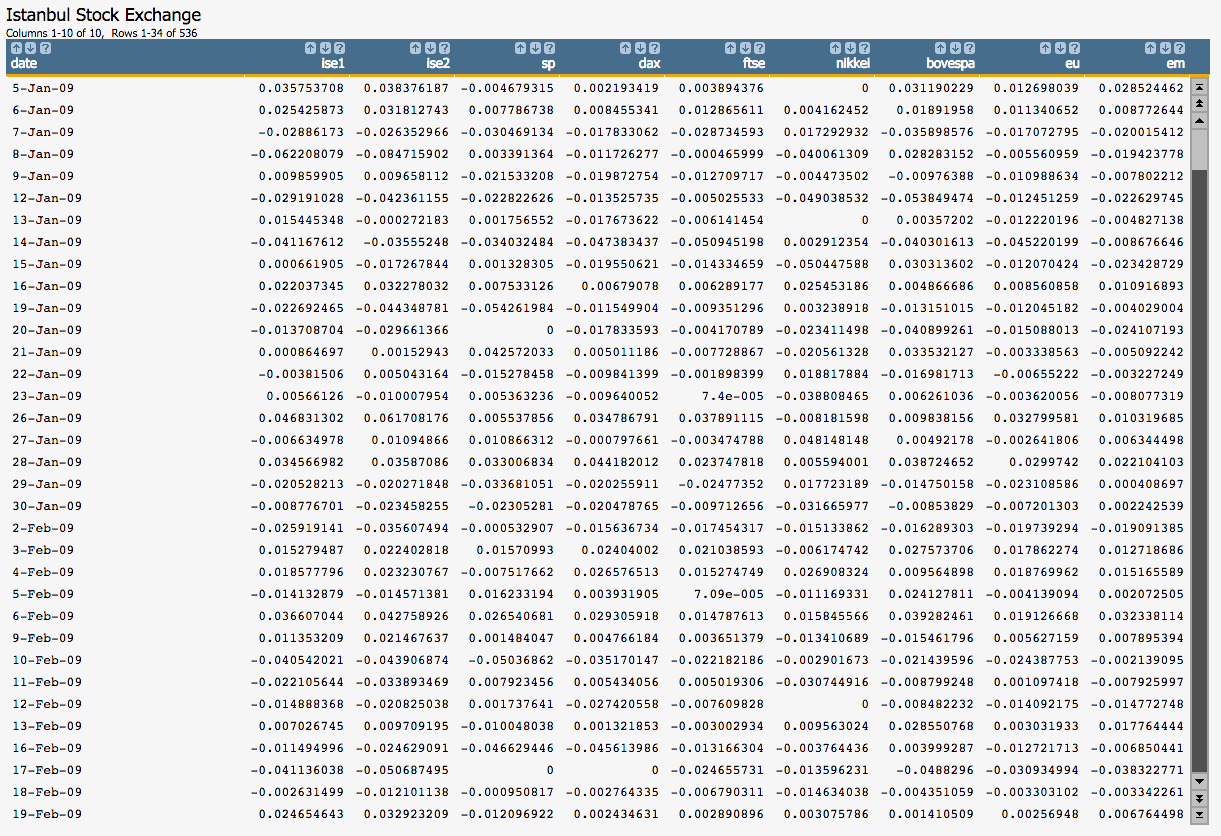
-
Run the model on the seven predictors as well as the response that we have
selected using the
g_lsq(G;S;Y;XX)function.<willbe name="model_1" value="g_lsq(;;ise2;1 sp dax ftse nikkei bovespa eu em)"/>Note: As the first element ofXX, we specify the special value 1 for the constant (intercept) term in the linear model.This creates a column named
model_1that contains the results of the least squares regression: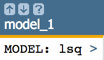
Clicking on the
>opens a window containing a summary of the model output: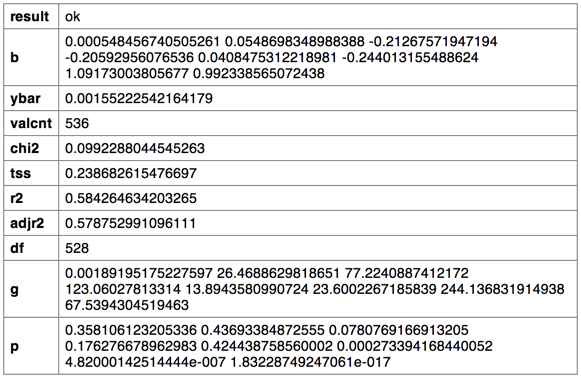
-
We can then obtain the predicted value of the linear model using the
score(XX;M;Z)function.<note>OBTAIN MODEL SCORE WITH SCORE FUNCTION</note> <willbe name="pred_1" value="score(1 sp dax ftse nikkei bovespa eu em;model_1;)" format="dec:7"/>Note: We specifyformat="dec:7"so that our results show with 7 decimal places.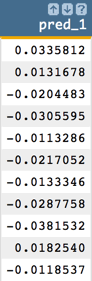
-
To obtain the coefficients of the linear model, we can use the
param(M;P;I)function.In the following Macro Language code, we obtain the parameters for the intercept (
b0) and the first two variables (b1andb2).<note>OBTAIN MODEL COEFFICIENTS</note> <willbe name="b0" value="param(model_1;'b';1)" format="dec:7"/> <willbe name="b1" value="param(model_1;'b';2)" format="dec:7"/> <willbe name="b2" value="param(model_1;'b';3)" format="dec:7"/>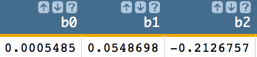
-
We can also obtain the p-values of the coefficients using the
param(M;P;I)function. We will use these to conduct the variable selection later in the analysis.In the following Macro Language code, we obtain the p-value for the intercept (
p0) and the first two variables (p1andp2).<note>OBTAIN P-VALUES</note> <willbe name="p0" value="param(model_1;'p';1)" format="dec:7"/> <willbe name="p1" value="param(model_1;'p';2)" format="dec:7"/> <willbe name="p2" value="param(model_1;'p';3)" format="dec:7"/>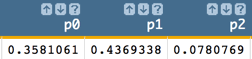
-
However, one might want to obtain all of the coefficients in one column and the
p-values in another, which can be achieved with the following Macro Language
code:
<note>CALCULATE ALL COEFFICIENTS IN ONE COLUMN AND P-VALUES IN ANOTHER</note> <willbe name="var_names_1" value="'intercept,sp,dax,ftse,nikkei,bovespa,eu,em'"/> <willbe name="temp_i_1" value="mod(i_(1);8)"/> <willbe name="i_1" value="if(temp_i_1=0;8;temp_i_1)"/> <willbe name="b_1" value="param(model_1;'b';i_1)" format="dec:7"/> <willbe name="p_1" value="param(model_1;'p';i_1)" format="dec:7"/> <willbe name="var_name_1" value="csl_pick(var_names_1;i_1)"/>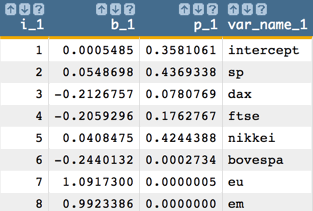 Note: The number of coefficients and p-values we obtain from the linear model corresponds to the number of variables in our analysis. So, for our example, we obtain 8 coefficients and 8 p-values, which correspond to the intercept plus the 7 predictors.
Note: The number of coefficients and p-values we obtain from the linear model corresponds to the number of variables in our analysis. So, for our example, we obtain 8 coefficients and 8 p-values, which correspond to the intercept plus the 7 predictors. -
We now perform a stepwise regression using backward elimination.
We start by eliminating the variable that has the largest p-value greater than 0.05. Then, we run the model with the remaining variables. We repeat this process until all the remaining predictors' p-values are less than 0.05.
-
In our example,
sphas the largest p-value that is greater than 0.05, so we want to eliminate that variable and run the model with the remaining 6 variables.<willbe name="model_2" value="g_lsq(;;ise2;1 dax ftse nikkei bovespa eu em)"/> -
Next, we obtain the predicted value for this second model.
<willbe name="pred_2" value="score(1 dax ftse nikkei bovespa eu em;model_2;)" format="dec:7"/> -
Then, we obtain all of the coefficients and p-values.
<willbe name="var_names_2" value="'intercept,dax,ftse,nikkei,bovespa,eu,em'"/> <willbe name="temp_i_2" value="mod(i_(1);7)"/> <willbe name="i_2" value="if(temp_i_2=0;7;temp_i_2)"/> <willbe name="b_2" value="param(model_2;'b';i_2)" format="dec:7"/> <willbe name="p_2" value="param(model_2;'p';i_2)" format="dec:7"/> <willbe name="var_name_2" value="csl_pick(var_names_2;i_2)"/>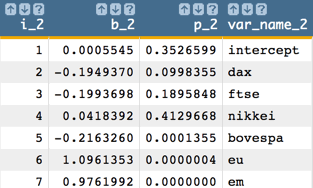 Note: Once again, the number of coefficients and p-values we obtain from the linear model corresponds to the number of variables in our analysis. So, for our example, we obtain 7 coefficients and 7 p-values, which correspond to the intercept plus the 6 predictors.
Note: Once again, the number of coefficients and p-values we obtain from the linear model corresponds to the number of variables in our analysis. So, for our example, we obtain 7 coefficients and 7 p-values, which correspond to the intercept plus the 6 predictors. -
Now we eliminate the next variable which has the largest p-value
greater than 0.05 (which, in our example, is
nikkei).Then run the model with the remaining variables, which results in the following:
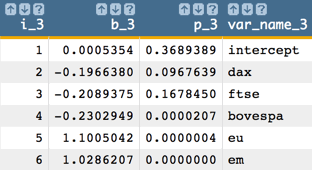
-
The next variable to drop is the intercept. Then we run the model with
the remaining variables.
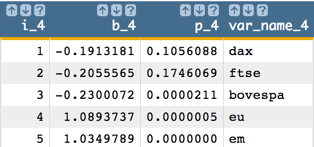
-
Next, drop
ftseand run the model again: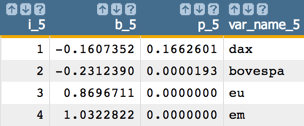
-
Now, drop
daxand run the model again: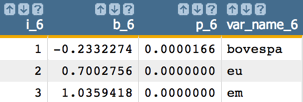
Finally, all of the remaining predictors' p-values are less than 0.05.
So, the final model is:
Y = -0233*bovespa + 0.700*eu + 1.036*emIn our example, the final model is in the column named
model_6and the final predicted value ispred_6.For clarity in the calculations going forward, let's put our results in the more generically named columns:
modelandpred.<willbe name="model" value="model_6"/> <willbe name="pred" value="pred_6"/> -
In our example,
-
We can visualize the results of the least squares regression using the 1010data
Chart Builder.
- Click Chart > Scatter.
-
Drag the
eucolumn to the DATA (X-AXIS) area. -
Drag the
iseandpredcolumns to the DATA (Y-AXIS) area. - Click Update.
The results should look similar to the following chart:
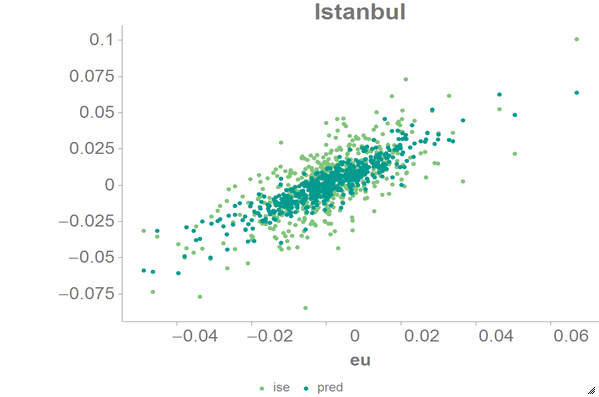
-
Using the
param(M;P;I)function, we can obtain various statistics for this model such as the degrees of freedom of the model, residual sum of squares, mean squared error, number of observations, average ofY, R2, and adjusted R2.<note>OBTAIN VARIOUS MODEL STATISTICS</note> <willbe name="dof" value="param(model;'df';)"/> <willbe name="sum_sq_resids" value="param(model;'chi2';)" format="dec:7"/> <willbe name="mean_sq_err" value="sum_sq_resids/dof" format="dec:7"/> <willbe name="num_observations" value="param(model;'valcnt';)"/> <willbe name="avg_y" value="param(model;'ybar';)" format="dec:7"/> <willbe name="R_squared" value="param(model;'r2';)" format="dec:7"/> <willbe name="adjusted_R_squared" value="param(model;'adjr2';)" format="dec:7"/>
-
If we want to calculate the standard error of the three coefficients
(
se1,se2, andse3), we must first obtaing1,g2, andg3, the diagonal values of (XTX)-1, whereXis the matrix of input values. We can obtaing1,g2, andg3using theparam(M;P;I)function.<note>CALCULATE STANDARD ERRORS</note> <willbe name="g1" value="param(model;'g';1)" format="dec:7"/> <willbe name="g2" value="param(model;'g';2)" format="dec:7"/> <willbe name="g3" value="param(model;'g';3)" format="dec:7"/> <willbe name="se1" value="sqrt(g1*mean_sq_err)" format="dec:7"/> <willbe name="se2" value="sqrt(g2*mean_sq_err)" format="dec:7"/> <willbe name="se3" value="sqrt(g3*mean_sq_err)" format="dec:7"/>
-
To check the assumption of the linear model, we might want to create a residual
plot. The residual is the difference between the actual value
(
ise2) and the predicted value (pred).<willbe name="residual" value="ise2-pred" format="dec:7"/>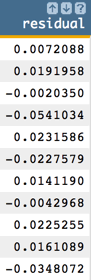
We can then create a scatter chart in the 1010data Chart Builder with
predas the x-axis andresidualas the y-axis.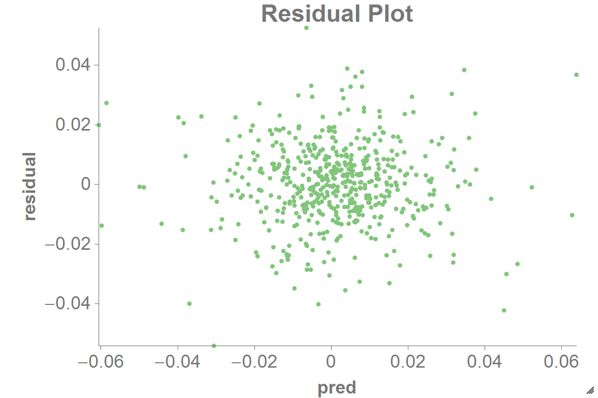
For a residual plot, you want the distribution of points to be random, as in the chart above. If the distribution looks like a quadratic line or other non-linear form, you would probably need to transform your data in some way (e.g., using a log or square root function first).
As a comparison, you can also create a scatter chart with
euas the x-axis andresidualas the y-axis: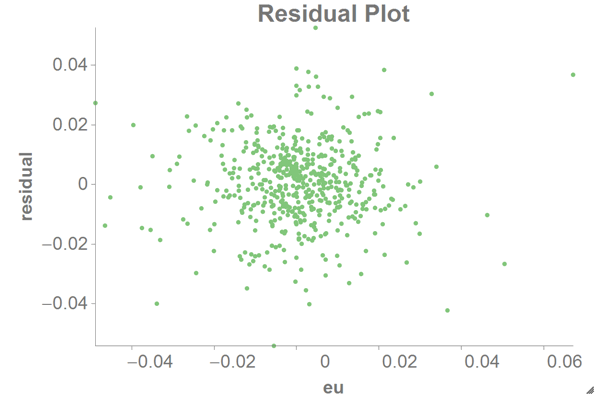
-
To see how good our fit is, you might want to plot the predicted value against
the original response.
Create a scatter chart with the predicted value (
pred) as the x-axis and the original response (ise2) as the y-axis.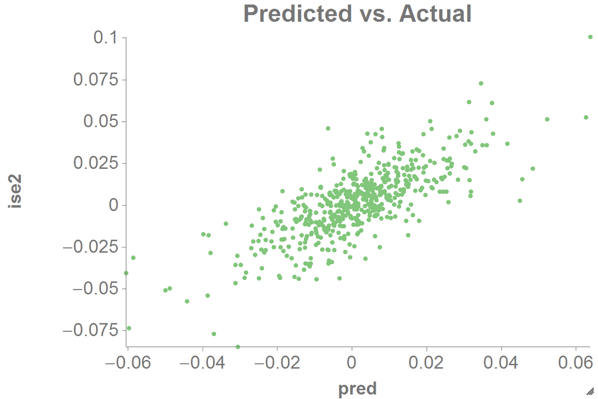
This should look fairly linear if our estimation is good.
-
Another useful visualization is the QQ plot, which shows the relationship
between the theoretical quantile and the sample quantile.
<note>QQ plot</note> <tabu label="Tabulation on Istanbul" breaks="residual"> <tcol source="residual" fun="cnt" name="count" label="Count"/> </tabu> <sort col="residual" dir="up"/> <willbe name="residual_cdf" value="g_cumsum(;;;count)/g_sum(;;count)" format="dec:7"/> <willbe name="theoretical_quantile" value="normal_cdf_inv(residual_cdf;0;1)" format="dec:7"/>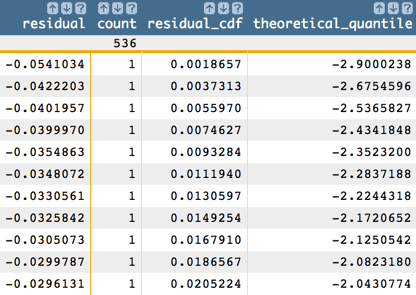
We can then chart the QQ plot as a scatter chart in 1010data using the theoretical quantile (
theoretical_quantile) as the x-axis and the sample quantile (residual) as the y-axis.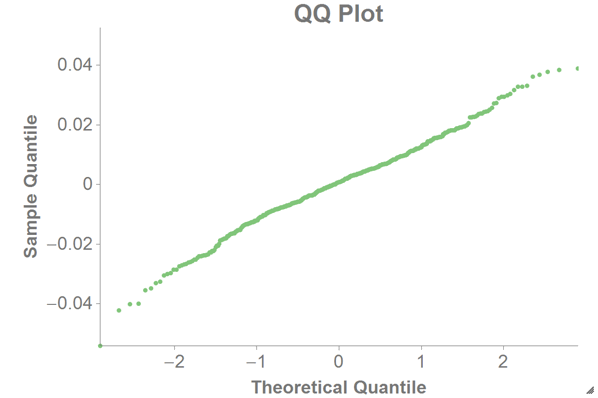
We assume the residual follows a Gaussian distribution, in which case the QQ plot should be a straight line (as in the chart above). If the QQ plot is not a straight line, one should be careful when doing calculations using normal assumptions like confidence intervals or p-values.
-
You might also want to see the PP plot, which shows the theoretical cumulative
probability vs. the sample cumulative probability.
<note>PP plot</note> <note>The tabulation and sort from the previous step would go here if the previous step was not performed.</note> <willbe name="sample_cumulative_distribution" value="g_cumsum(;;;count)/g_sum(;;count)"/> <willbe name="resi_sd" value="sqrt(g_var(;;residual))"/> <willbe name="theoretical_cumulative_distribution" value="normal_cdf(residual;0;resi_sd)"/>Note: The<tabu>and<sort>operations from the previous step (QQ plot) need to have been performed before these<willbe>operations.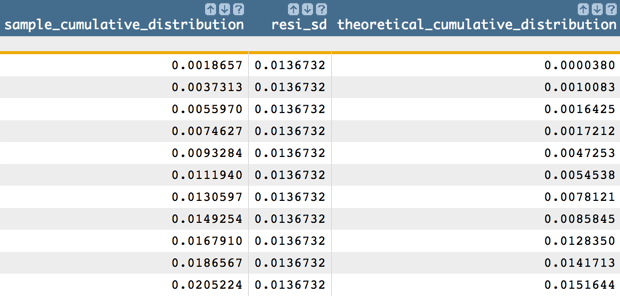
We can then chart the PP plot as a scatter chart in 1010data using the theoretical cumulative probability (
theoretical_cumulative_distribution) as the x-axis and the sample cumulative probability (sample_cumulative_distribution) as the y-axis.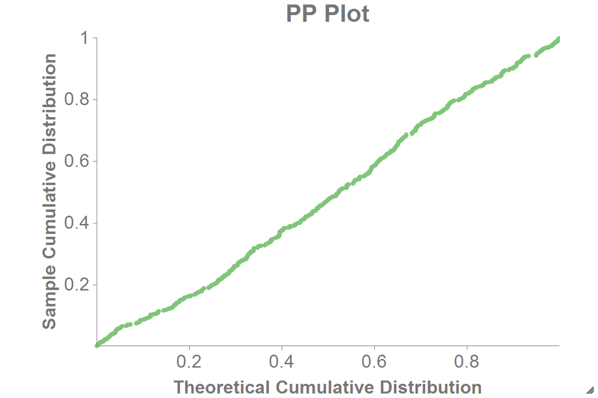
If the normal assumptions hold, the PP plot should be a straight line (as in the chart above).
