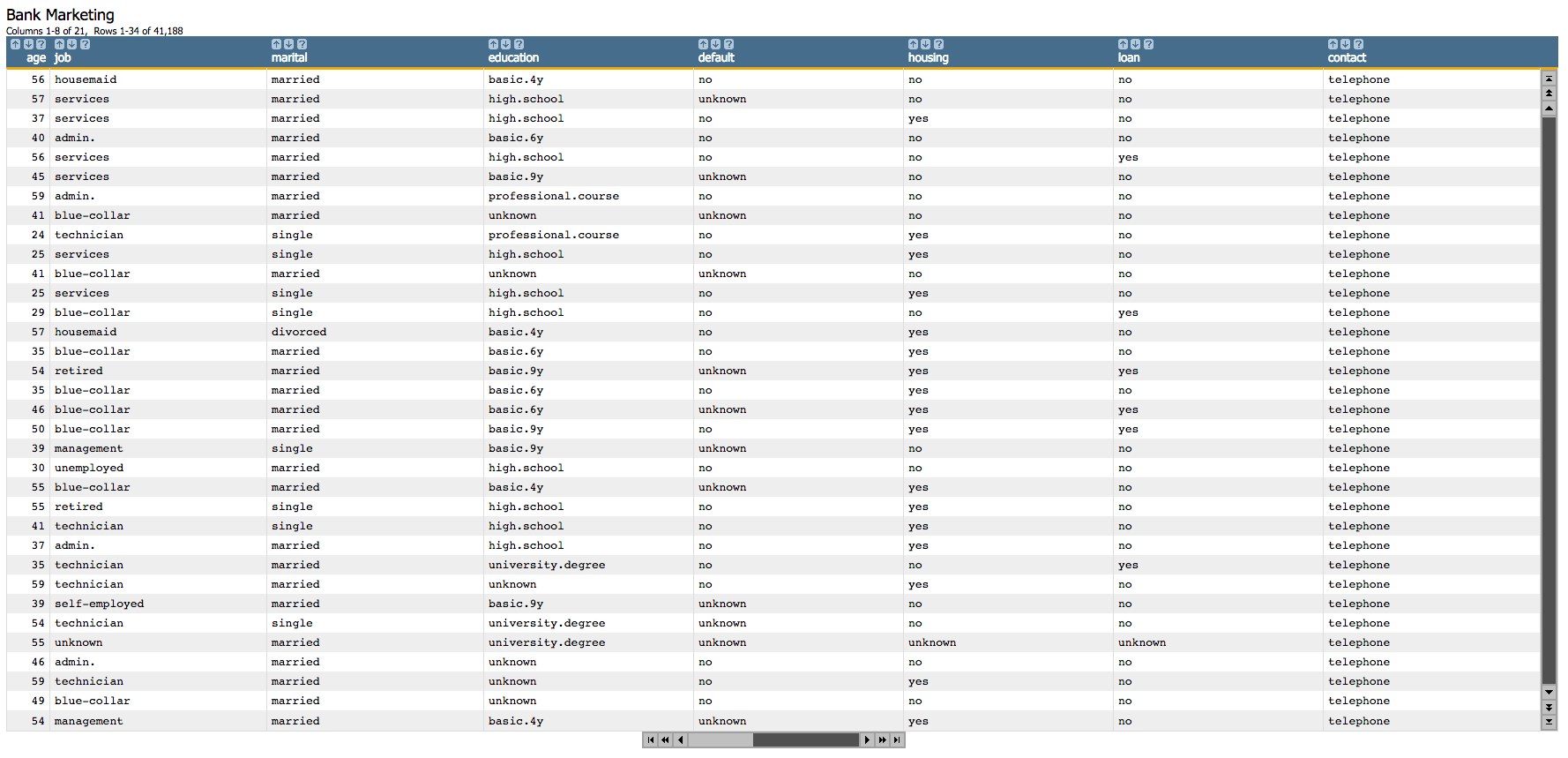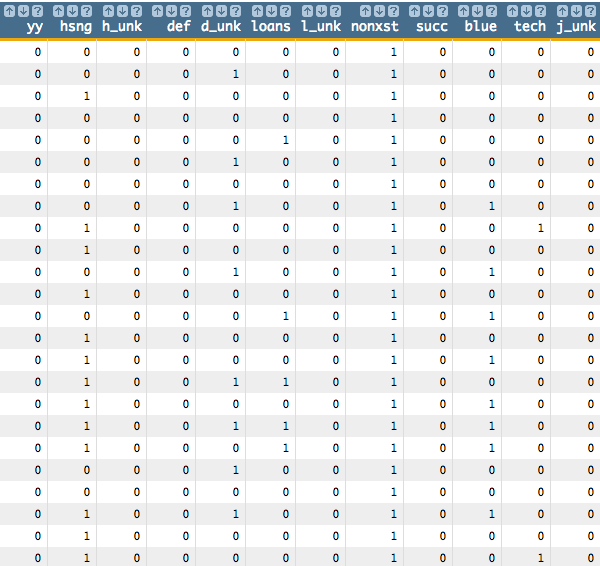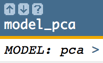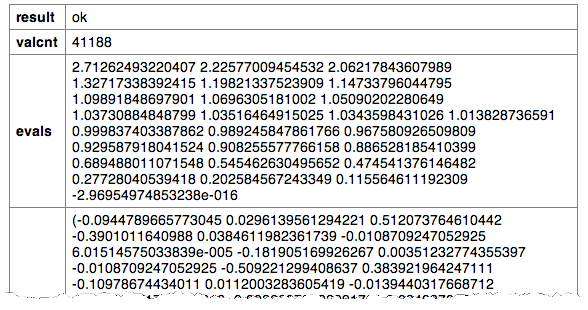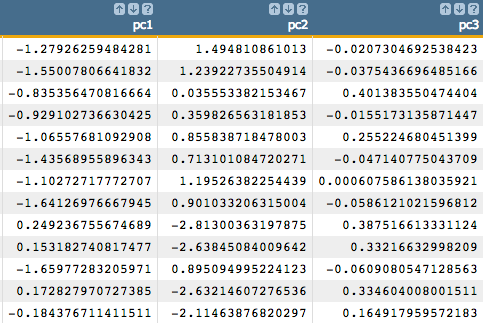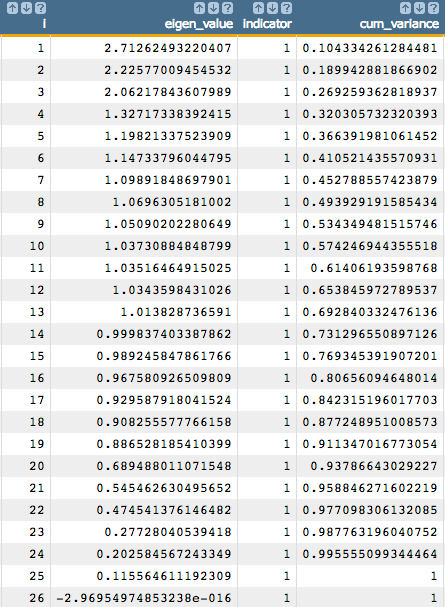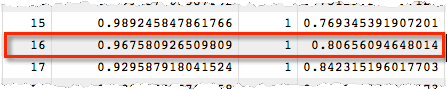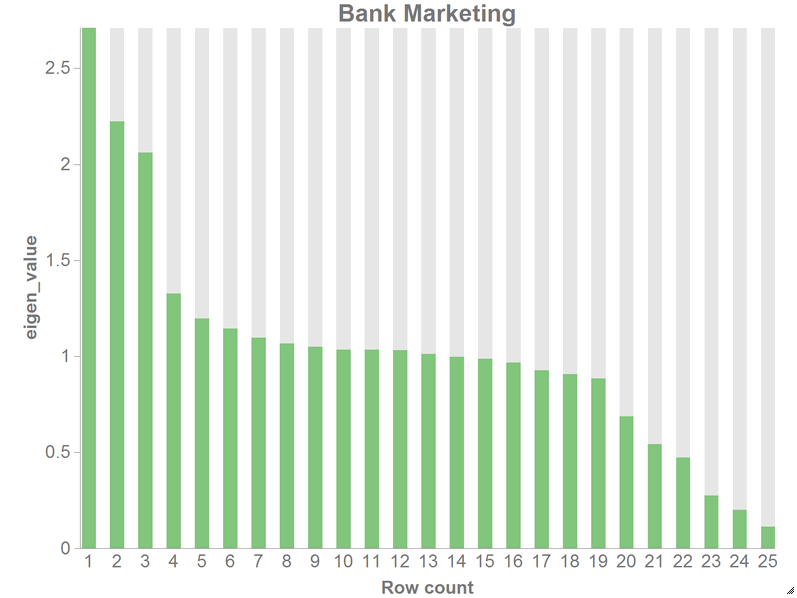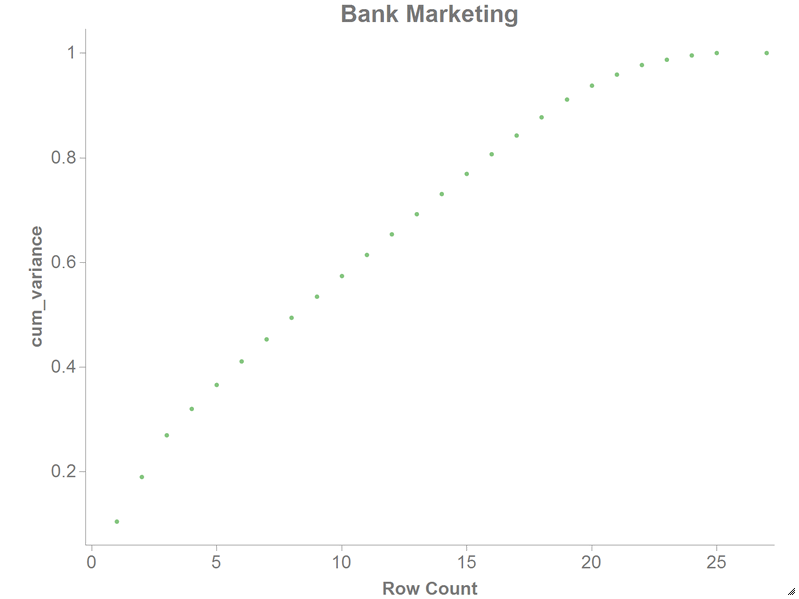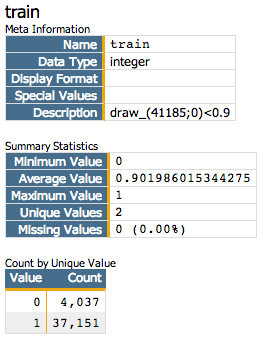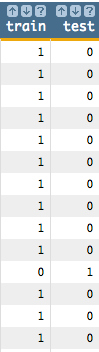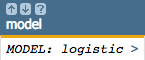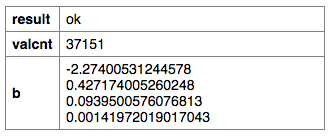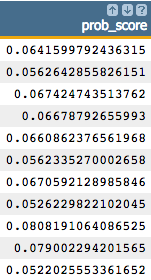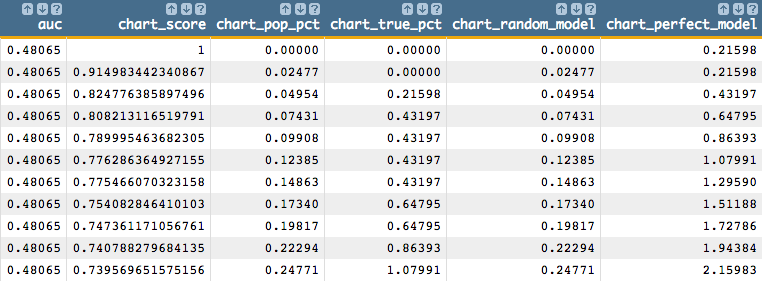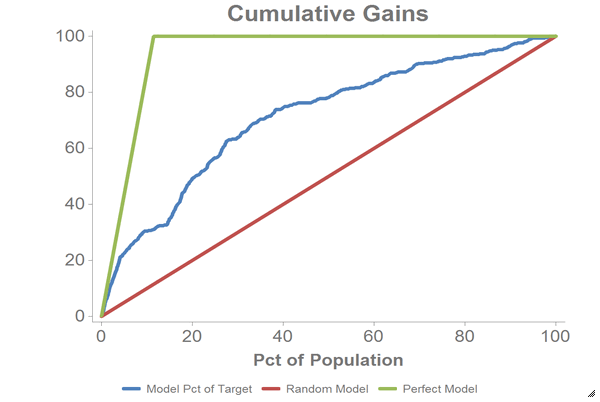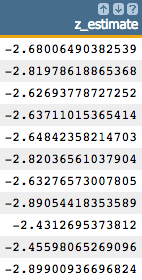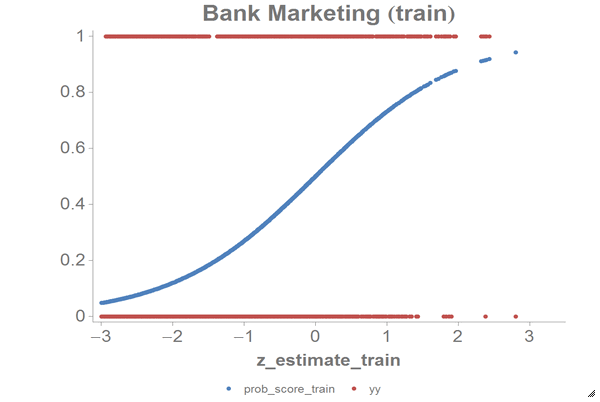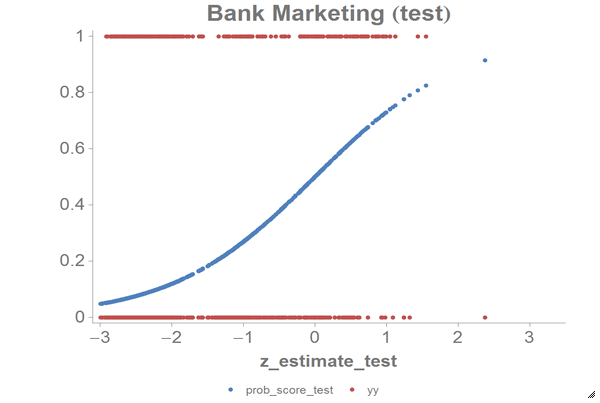In this example, a principal component analysis is used as a dimension reduction
technique to determine the principal components of a data set containing bank marketing
information. These principal components are then used in a logistic regression to predict
whether or not a customer subscribed for a term deposit.
The principal component analysis, using the 1010data function g_pca(G;S;XX;Z), will be performed on
the Bank Marketing Data Set, which was used in the Logistic Regression example. This data set contains information related to a
campaign by a Portuguese banking institution to get its customers to subscribe for a term
deposit.
The principal component analysis uses the following 10 variables in that data set:
agedurationpreviousempvarratehousingdefaultloanpoutcomejobmarital
This analysis will follow the following steps:
- Prepare the data by creating dummy variables for each of the categorial
columns (since we cannot use textual data to build our model).
- Run the principal component analysis (on the continuous variables in the
original data set and the dummy variables that we created) using the
correlation matrix of the data.
- Obtain the principal components.
- Extract the eigenvalues and eigenvectors from the PCA model and calculate
the cumulative sum of the eigenvalues to show their distribution.
- Chart both the distribution of explained variance in the PCA and the
cumulative distribution of the variance.
- Obtain various model statistics, including the number of observations, the
mean value of a specific column, and the standard deviation of a specific
column.
- Divide the data into a training set and a test set.
- Run the logistic regression on the training data set based on the first
three principal components.
- Obtain the predicted probability that a customer has subscribed for a term
deposit.
- Create a cumulative gains chart and calculate the area under the curve (AUC)
for the test data.
- Chart the logistic curve for both the training and test data.
The results of the logistic regression should be similar to those found in the Logistic Regression example, depending on the number of principal
components used.
-
Open the Bank Marketing data set
(pub.demo.mleg.uci.bankmarketing).
-
Since we cannot use textual data in our analysis, we first create dummy
variables for each of the categorial columns.
<willbe name="yy" value="y='yes'"/>
<willbe name="hsng" value="housing='yes'"/>
<willbe name="h_unk" value="housing='unknown'"/>
<willbe name="def" value="default='yes'"/>
<willbe name="d_unk" value="default='unknown'"/>
<willbe name="loans" value="loan='yes'"/>
<willbe name="l_unk" value="loan='unknown'"/>
<willbe name="nonxst" value="poutcome='nonexistent'"/>
<willbe name="succ" value="poutcome='success'"/>
<willbe name="blue" value="job='blue-collar'"/>
<willbe name="tech" value="job='technician'"/>
<willbe name="j_unk" value="job='unknown'"/>
<willbe name="svcs" value="job='services'"/>
<willbe name="mgmt" value="job='management'"/>
<willbe name="ret" value="job='retired'"/>
<willbe name="entr" value="job='entrepreneur'"/>
<willbe name="self" value="job='self-employed'"/>
<willbe name="maid" value="job='housemaid'"/>
<willbe name="unemp" value="job='unemployed'"/>
<willbe name="stud" value="job='student'"/>
<willbe name="marr" value="marital='married'"/>
<willbe name="sgl" value="marital='single'"/>
<willbe name="m_unk" value="marital='unknown'"/>
These <willbe>
operations create a computed column for each of the categories, where a
1 in the column indicates that the category
is true for that row. For instance, in the following screenshot, the rows
where hsng=1 indicate that the
client had a housing loan (i.e.,
housing='yes' in the original
table), and the rows where
h_unk=1 indicate that it
is unknown if the client had a housing loan (i.e.,
housing='unknown').
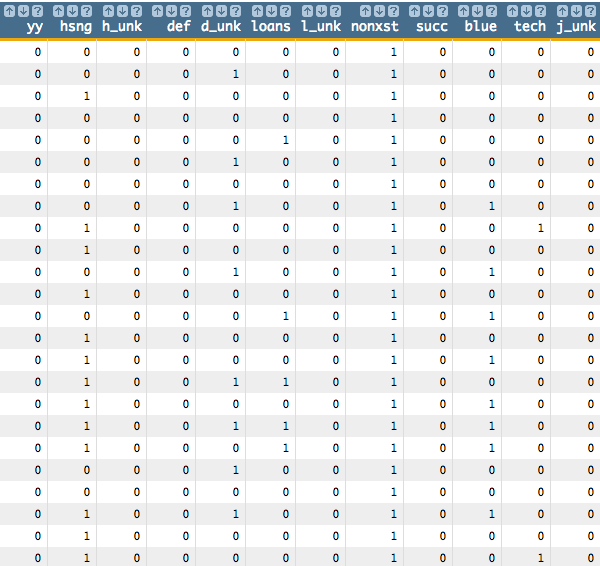
See Dummy Variables for a list of the dummy variables used here and their meanings.
-
Using
g_pca(G;S;XX;Z), we
run the principal component analysis on the continuous variables in the original
data set and the dummy variables that we created. We use the
corr method, which means we standardize our data
first.
<note>COMPUTE PCA MODEL WITH 26 VARIABLES</note>
<willbe name="model_pca" value="g_pca(;;age duration previous empvarrate
hsng h_unk def d_unk loans l_unk nonxst succ blue tech j_unk svcs mgmt
ret entr self maid unemp stud marr sgl m_unk;'method''corr')"/>
This creates a column named model_pca that contains the
results of the principal component analysis:
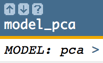
Clicking on the > opens a window containing a summary of the
principal component analysis:
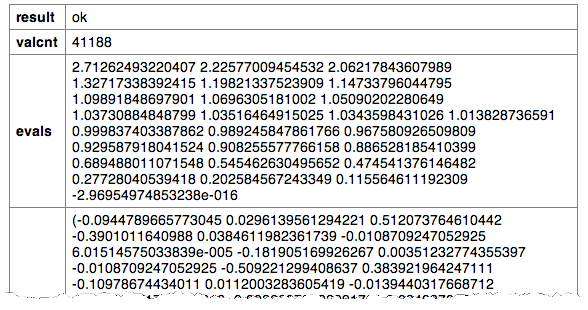
-
We can then obtain the principal components by using the
score(XX;M;Z)
function.
<note>OBTAIN FIRST PRINCIPAL COMPONENT</note>
<willbe name="pc1" value="score(age duration previous empvarrate
hsng h_unk def d_unk loans l_unk nonxst succ blue tech j_unk svcs
mgmt ret entr self maid unemp stud marr sgl m_unk; model_pca ; 1)"/>
<note>OBTAIN SECOND PRINCIPAL COMPONENT</note>
<willbe name="pc2" value="score(age duration previous empvarrate
hsng h_unk def d_unk loans l_unk nonxst succ blue tech j_unk svcs
mgmt ret entr self maid unemp stud marr sgl m_unk; model_pca ; 2)"/>
<note>OBTAIN THIRD PRINCIPAL COMPONENT</note>
<willbe name="pc3" value="score(age duration previous empvarrate
hsng h_unk def d_unk loans l_unk nonxst succ blue tech j_unk svcs
mgmt ret entr self maid unemp stud marr sgl m_unk; model_pca ; 3)"/>
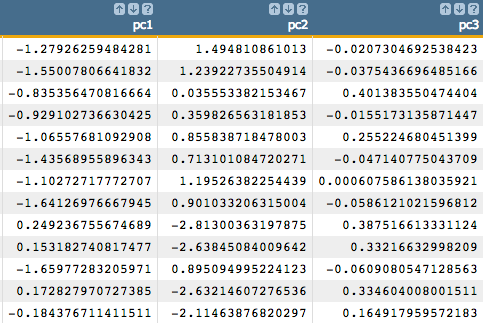
Note: For our example, we extract the first three principal components.
However, we could use the distribution of the eigenvalues to more
precisely determine the number of principal components we should use in
the logistic regression in order to obtain the best results. We see how
to do that in the following steps.
-
Let's use the
param(M;P;I) function
to extract the eigenvalues and eigenvectors from the PCA model. Note that we
extract one value at a time.
<willbe name="eigen_value1" value="param(model_pca;'evals';1)"/>
<willbe name="eigen_value2" value="param(model_pca;'evals';2)"/>
<willbe name="eigen_vector_1_elem_1" value="param(model_pca;'evecs';1 1)"/>
<willbe name="eigen_vector_1_elem_2" value="param(model_pca;'evecs';1 2)"/>
-
Alternatively, we can calculate the eigenvalues for the PCA model all at once
in one column and then calculate their cumulative sum to show their
distribution. This distribution can then be used to determine how many principal
components to use in the logistic regression.
Note: The number of eigenvalues we extract from the PCA model corresponds to
the number of variables in our analysis. So, for our example, we extract
26 eigenvalues.
<note>CALCULATE EIGENVALUES IN ONE COLUMN</note>
<willbe name="temp_i" value="mod(i_(1);26)"/>
<willbe name="i" value="if(temp_i=0;26;temp_i)"/>
<willbe name="eigen_value" value="param(model_pca;'evals';i)"/>
<note>VARIANCE DISTRIBUTION FOR EIGENVALUE</note>
<willbe name="indicator" value="i_(1)<=26"/>
<willbe name="cum_variance" value="g_cumsum(;indicator;;eigen_value)/g_sum(;indicator;eigen_value)"/>
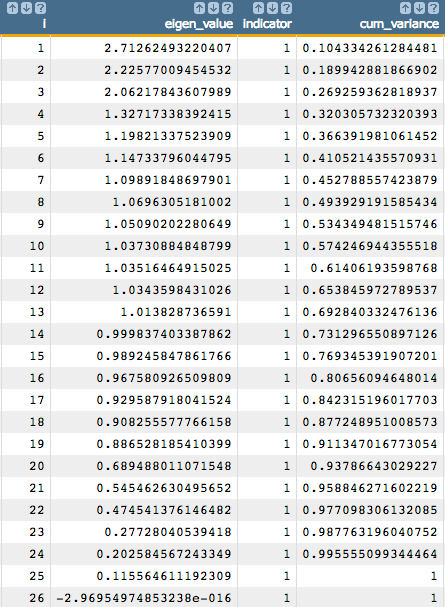
Using this information, we can determine how many principal components we
should use based on the value in the cum_variance column.
We can see that if we want to include 80% of the information from our
original data, we need to use at least 16 principal components.
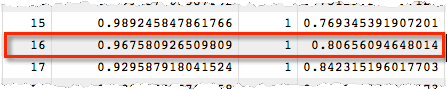
-
To visualize the distribution of explained variance in the PCA, use the
1010data Chart Builder.
-
Click .
-
Drag the
eigen_value column to the DATA
(BARS) area.
-
Click Update.
You should see a chart similar to the following:
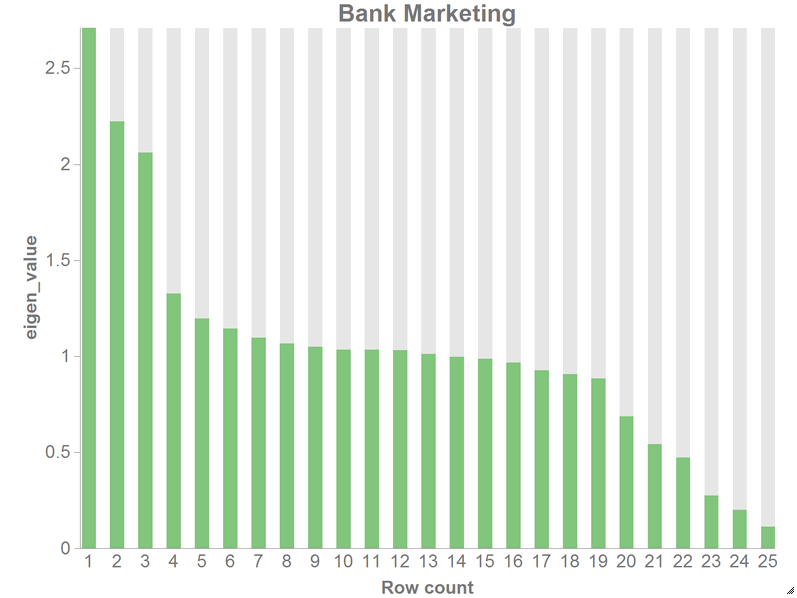
-
You can also plot the cumulative distribution of the variance.
-
Click .
-
Drag the
cum_variance column to the DATA
(Y-AXIS) area.
-
Under the Settings section, enter
26 for X-Range
(max).
-
Click Update.
You should see a chart similar to the following:
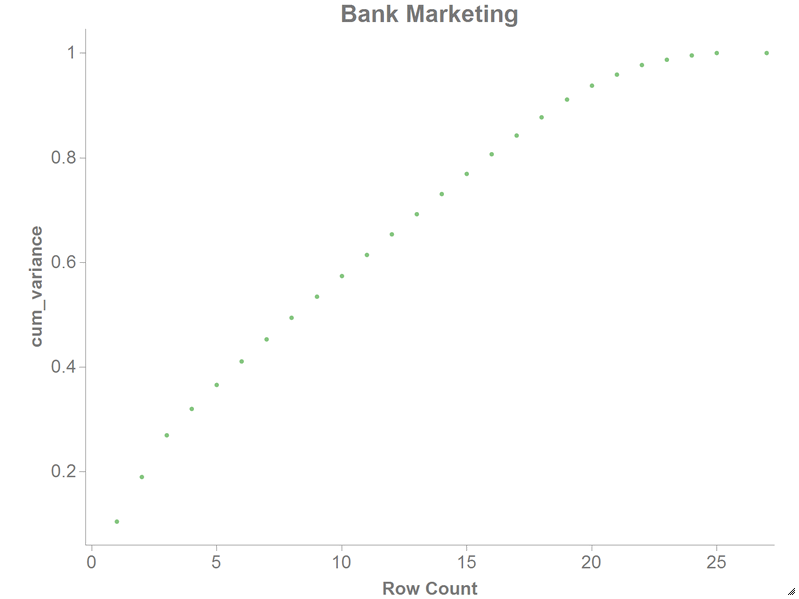
-
We can use the
param(M;P;I) function
to obtain various model statistics, depending on our analytical purposes. Some
of these statistics include the number of observations, the mean value of a
specific column, and the standard deviation of a specific column.
<note>OBTAIN VARIOUS MODEL STATISTICS</note>
<willbe name="num_observations" value="param(model_pca;'valcnt';)"/>
<willbe name="mean_1" value="param(model_pca;'center';1)"/>
<willbe name="mean_2" value="param(model_pca;'center';2)"/>
<willbe name="std_dev_1" value="param(model_pca;'scale';1)"/>
<willbe name="std_dev_2" value="param(model_pca;'scale';2)"/>
-
Next, we want to create a column that we will use to separate training data and
test data. We want to use 90% of our data as training data.
<note>SELECT TRAINING DATA</note>
<willbe name="train" value="draw_(41185;0)<0.9"/>
<willbe name="test" value="train<>1"/>
-
For demonstration purposes, we run the logistic model (
g_logreg(G;S;Y;XX;Z))
using just the first three principal components we stored earlier (instead of
the 26 variables we used in the Logistic Regression example)
and using the column yy as a response, which is
1 if a customer has subscribed for a term
deposit.
We use the train column from the previous step as the second
parameter of the g_logreg(G;S;Y;XX;Z) function. The
train column will act as a selector, so that our
function will only train 90% of the data. We also specify options for the
Z parameter that control convergence criteria.
<note>COMPUTE LOGREG USING THE FIRST 3 PRINCIPAL COMPONENTS</note>
<willbe name="model" value="g_logreg(;train;yy;1 pc1 pc2 pc3;'cgdeveps' 0.0000001 'lreps' 0.000000001)"/>
Note: The first element of XX
must be the special value 1 for the
constant (intercept) term in the linear model.
This creates a column named model that contains the results
of the logistic regression:
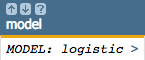
Clicking on the > opens a window containing a summary of the
model output:
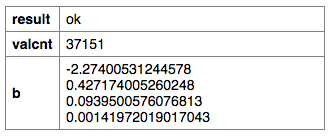
-
We can then use the
score(XX;M;Z)
function to obtain the predicted probability (prob_score)
returned by the logistic model, which in our example represents the probability
a person subscribed for a term deposit.
<note>OBTAIN MODEL SCORE WITH SCORE FUNCTION</note>
<willbe name="prob_score" value="score(1 pc1 pc2 pc3;model;)"/>
-
To create the cumulative gains chart and calculate the area under the curve,
clone the current tab and follow the
steps in Chart cumulative gains and calculate the AUC in the cloned tab.
You should see results similar to the following:
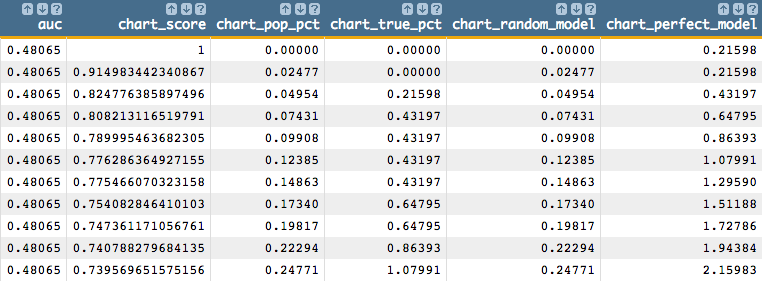
You should also see a chart that looks like the one below:
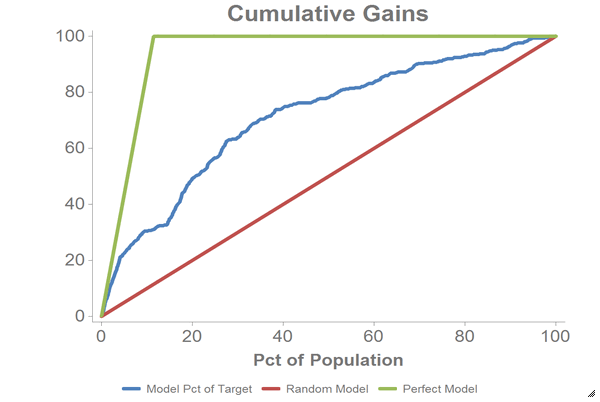
-
We can also calculate the logit of the predicted probability
(
prob_score), which we can use for purposes of further
analysis such as visualization.
Note: Perform the remaining steps in the original tab, not the cloned
tab.
<willbe name="z_estimate" value="loge(prob_score / (1-prob_score))"/>
-
We can chart the logistic curve for both the training and test data using the
1010data Chart Builder.
Let's chart the results for our training data:
-
Create computed columns that contain the
prob_score
and z_estimate for just the training data.
<willbe name="prob_score_train" value="prob_score*train"/>
<willbe name="z_estimate_train" value="z_estimate*train"/>
-
Click .
-
Drag the
z_estimate_train column to the
DATA (X-AXIS) area.
-
Drag the
prob_score_train and yy
columns to the DATA (Y-AXIS) area.
-
Change X-Range (max) to
3.5.
-
Click Update.
Let's chart the results for our test data:
-
Create computed columns that contain the
prob_score
and z_estimate for just the test data.
<willbe name="prob_score_test" value="prob_score*test"/>
<willbe name="z_estimate_test" value="z_estimate*test"/>
-
Click .
-
Drag the
z_estimate_test column to the DATA
(X-AXIS) area.
-
Drag the
prob_score_test and yy
columns to the DATA (Y-AXIS) area.
-
Change X-Range (max) to
3.5.
-
Click Update.
The results should look similar to the following charts:
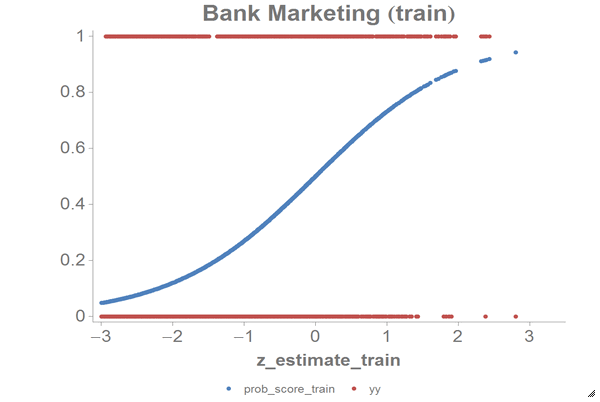
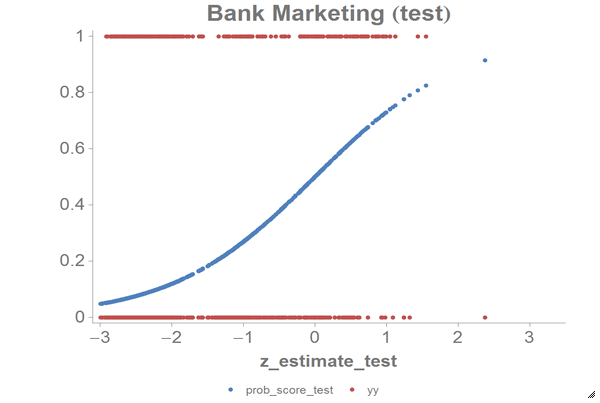
Based on the chart and the error rate that we got, we can see that the PCA model
successfully reduces the dimensions of our data as well as the computations for our
logistic model. We can compare these results to those we achieved in the Logistic Regression example.