Linking
Linking provides a simple yet powerful way of combining the data from two tables. Use linking to combine tables or worksheets into a single, bigger table with columns from both.
When you work a lot with data, you will often find yourself in a position where you want to use two separate tables, which contain different but related data, to answer a question. 1010data has a highly effective feature that allows you join the information from related data tables together in a straightforward manner. It is called linking, and it is one of the things 1010data does best.
The Sales Item Detail table you have been working with in the previous tutorials of this guide contains information about every transaction for your fictitious retail chain. However, what if you wanted to know which department each item in those transactions came from? That information is found in the Product Master table. Similarly, what if you wanted to know more about the store in which that transaction took place? That information is found in the Store Master table. If you could combine those tables with your Sales Item Detail table and match up the data, you would be able to learn exactly what those details are.
In the linking tutorials in this guide, you will start with the Sales Item Detail table.
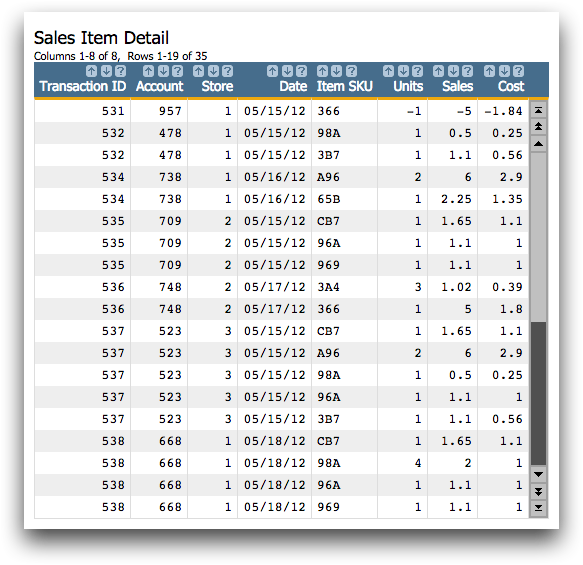
This table contains a lot of useful information about every transaction in your fictional retail point of sale (POS) system. The Item SKU column provides a reference to the exact product that was purchased. Within this table, you can see the date, store, and sale price of every item that was sold, as well as in which transaction it took place. However, based on the information in this table, you do not know any details about the items other than a SKU code. Fortunately, you have access to a Product Master table that gives a description of these items.
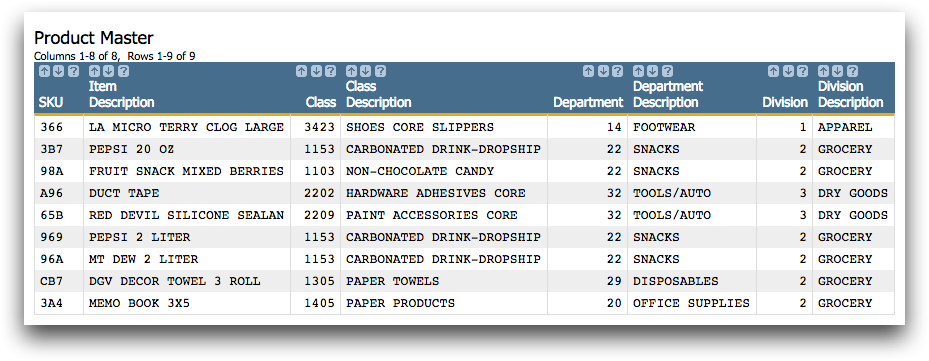
For more information about linking, see Linking Tables and Worksheets in the 1010data User's Guide.
