Targeting the query results to the dashboard
Let's set a result destination for our query results on the dashboard next to our input values.
Let's say we want our result values to be placed starting at cell D2 on the Dashboard worksheet:
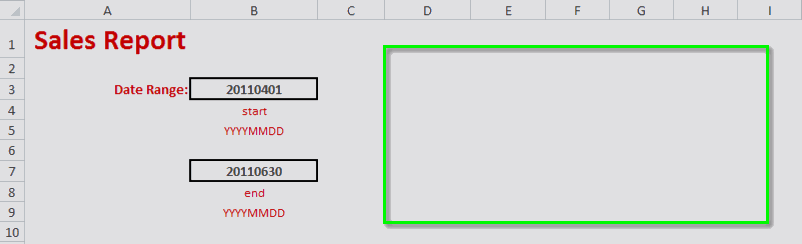
Click the _1010q Sheet tab to modify the q-sheet. The Result Destination is a reference to the top left cell of the range where the query results will be pasted. This can be an address or a defined name. Let's create a defined name for cell D2 on the Dashboard worksheet.
On the Formulas tab, click Define Name. In the New Name dialog, enter query_results for the Name and enter the following for Refers to: =Dashboard!$D$2, then click OK.
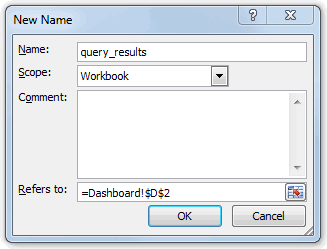
In the Result Destination field on the q-sheet, enter query_results.
In the Clear range before pasting field on the q-sheet, enter query_results_range.
We would also like the column labels to be displayed at the top of the result columns instead of the column names, so let's select "Column Labels" from the Column Headers drop-down.
Our q-sheet should now look similar to the following:
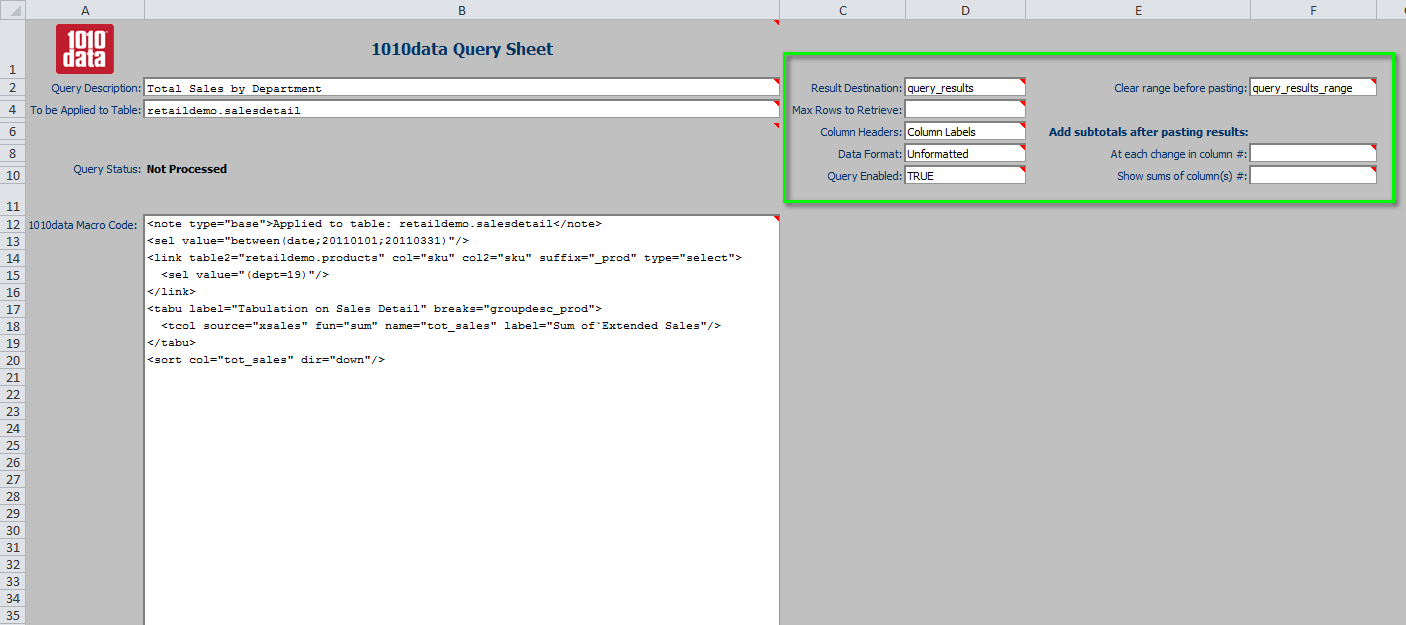
Now, let's test it out. To run the query, press Ctrl+Q.
Then, click the Dashboard tab to see the results:
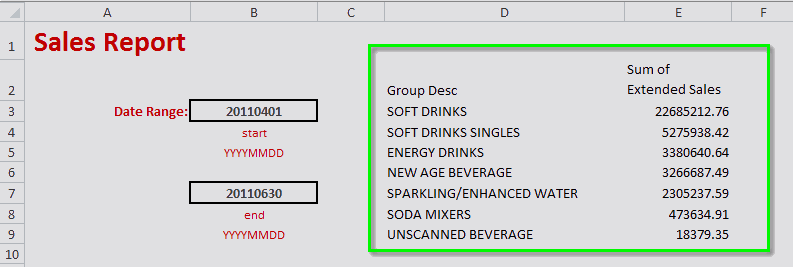
You can see that the results have been pasted in our dashboard right next to our input values. In the next section, we'll see how to apply basic and conditional formatting to these results.
