Send the data to your 1010data FTP directory
With FTP access, you can save data files to your 1010data FTP directory for downloading.
Your 1010data FTP directory allows you to download large data files.
For large data files, it may take the 1010data Insights Platform
some time to create the file. Normally, once the file is created, the platform will
notify you. However, if your browser loses the connection before your receive the
notification (e.g., in the event of a proxy-server or firewall timeout), the
Insights Platform will continue to create the file.
Note: Logging into the user
interface to start a new session will end your previous session and stop the
file creation.
To send the data to your 1010data FTP directory:
-
Depending on the Insights Platform tool you are using, do one of the
following:
Option Description Trillion-Row Spreadsheet In the Export tab, click FTP. Macro Language Workshop From the menu bar, select . The Insights Platform displays the Save Data to FTP window.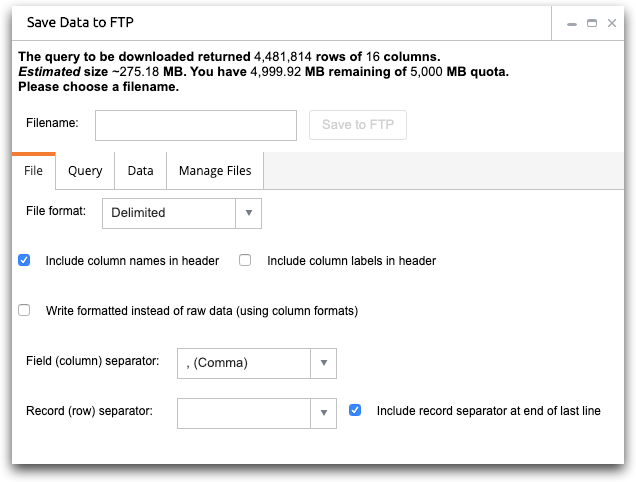
- In the Filename field, enter a name for the file.
-
On the File tab, select the appropriate options to
customize the file to suit your needs.
For a description of the available options, see File.
-
To view the query used to obtain the data, click the
Query tab.
For more information, see Query.
-
To view the results of the query as a table, click the
Data tab.
For more information, see Data.
-
Click Save to FTP.
The Insights Platform saves the data to your FTP directory as a compressed text file.
