Table Editor
The table editor allows you to create and edit tables in the 1010data Insights Platform interface.
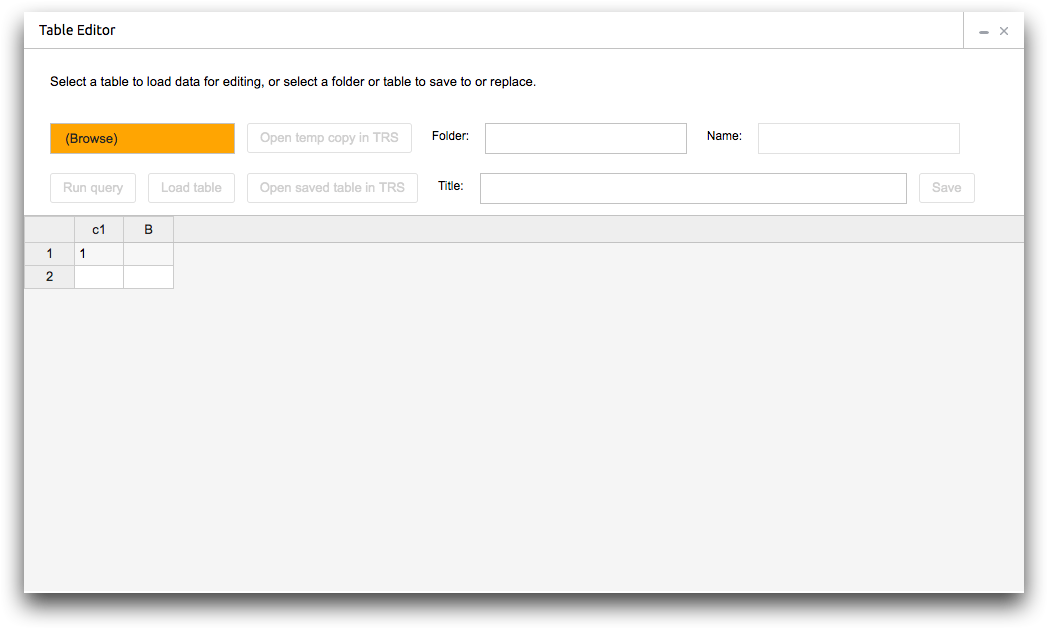
- Object Browser (Browse)
- The object browser provides a hierarchy of folders and objects to which you have access. Use the object browser to select a folder, query, or table.
- Open as temp copy in TRS
- Open an unsaved table or a table with unsaved changes in a TRS window.Note: This feature is not yet available.
- Folder
- This field displays the folder path where you are saving the new or edited table. You can enter a table path instead of navigating with the object browser.
- Name
- This field displays the table name. If you are creating a new table, you can enter a table name in this field unless you are saving to the My Data folder.
- Run query
- This button runs an existing query in order to load and edit or copy the results.
- Load table
- This button loads an existing table or query results.
- Open saved table in TRS
- This button opens the saved version of the table in a TRS window. This option is not available for new tables.
- Table title
- This field displays the title of the table. You can enter a new title here.
- Save/Replace
- This button changes depending on the action. You can save a new table or replace an existing table with a table containing your edits.
- Table pane
- The table pane is the bottom portion of the Table Editor window and contains the new or existing table. When creating a new table, you can manually enter data into the cells or paste a copy of another table. For example, you could paste in a table from Excel.
