Edit a table
The Table Editor allows you to edit existing tables that you have write access to.
To edit an existing table:
-
In the object browser, navigate to the table that you want to edit.
The Table Editor populates the Folder, Table, and Table title fields and loads the table into the table pane.
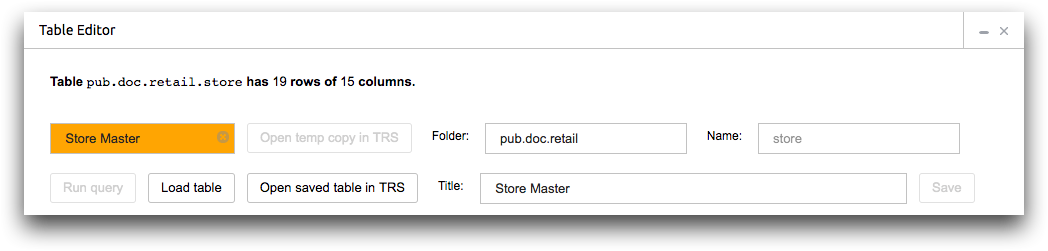
-
Click Load.
All of the table data is downloaded to your browser, so there is a limit on how large a table you can edit with the Table Editor. You can't edit a table larger than 100,000 cells and the table will not load . A larger table may impact performance.Note: If you open the Table Editor from the Object Manager, the table is loaded automatically.The 1010data Insights Platform loads the table.
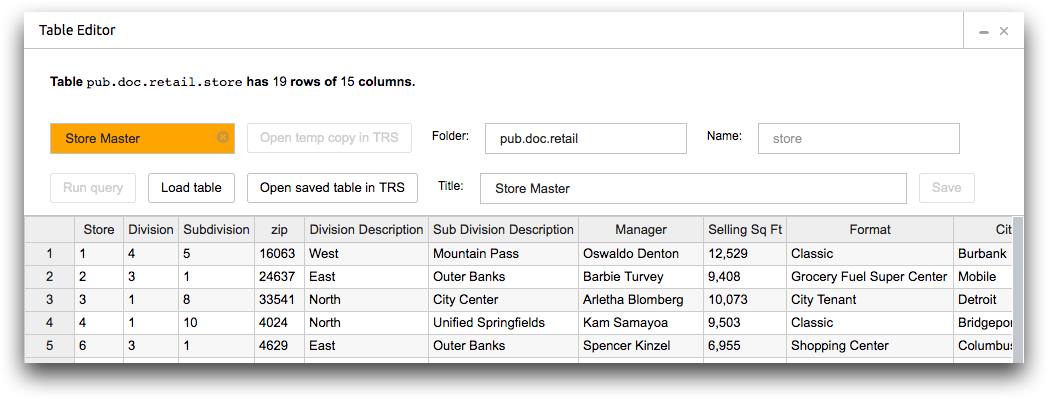
-
Edit the table.
Right-clicking on the table reveals more table editing options including inserting new rows and columns, removing rows and columns, and displaying or hiding the column information.
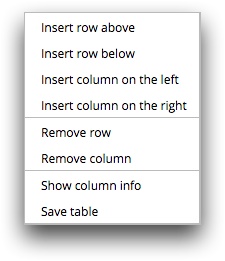
-
Click Replace.
The Insights Platform treats the edited table as a copy of the original table, and it replaces the original table with the edited copy.
