Add a table to a schema
Add a table to a specified schema.
You must select or add a schema in the Schema tab before you can add a table to a schema. When you add a table, you specify the underlying 1010data table. The Columns tab then allows you to modify column metadata.
Note: An underlying 1010data "table" can also be a Quick Query. Add it to your schema as
you would a table.
- Navigate to the Tables tab.
-
In the Table name text box, enter the name of the new
table.
Note: The name is the SQL name, not the underlying 1010data pathname.
- Click New.
-
In the Underlying path drop-down list, select the
underlying 1010data table for your SQL database.
Note: The underlying path must be a path to either a table or a Quick Query. You will see a table (
 ) or Quick Query (
) or Quick Query ( ) icon. To add a Quick Query to a schema, see
Add a Quick Query to a schema.
) icon. To add a Quick Query to a schema, see
Add a Quick Query to a schema. -
Click Analyze table.
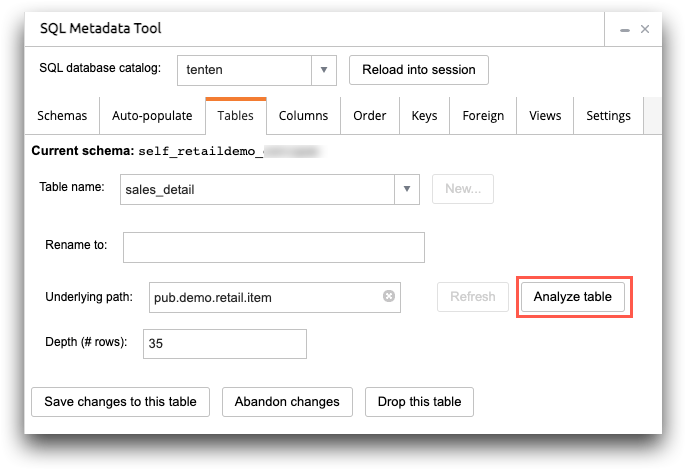 Analyze table attempts to map the 1010data table to SQL. Since 1010data type mapping to SQL is not 1:1, it might be necessary to edit some of the determined types after analysis. You can perform these edits in the Columns tab.The SQL Metadata Tool analyzes the underlying data and saves the table.
Analyze table attempts to map the 1010data table to SQL. Since 1010data type mapping to SQL is not 1:1, it might be necessary to edit some of the determined types after analysis. You can perform these edits in the Columns tab.The SQL Metadata Tool analyzes the underlying data and saves the table.
