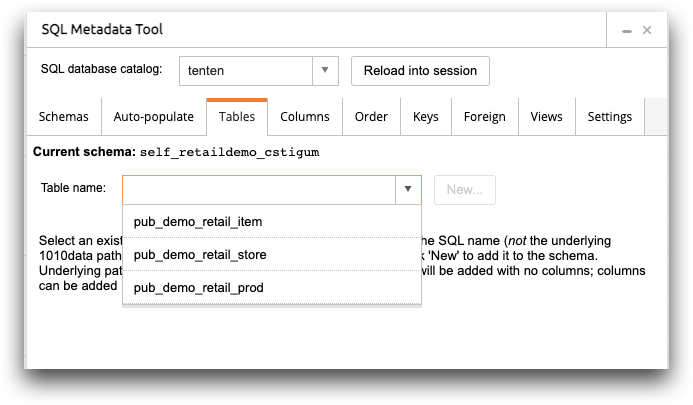Auto-populate a schema
The SQL Metadata Tool allows you to auto-populate a schema with one or more underlying 1010data tables or Quick Queries.
To auto-populate a schema, make sure you first have a schema selected in the Schemas tab. Then follow these steps.
- Navigate to the Auto-populate tab.
-
In the Table path drop-down list, select the path to the
tables and/or Quick Queries. The drop-down list's structure is the same as the
Object Manager.
See Quick Queries/PQQs or Save a new query for more information about creating and saving Quick Queries.
-
Click Add to list.
The table/Quick Query path is added to the path list.
Repeat step 1 and 2 for each table path you want to include.
Alternatively, you enter the path names directly, or paste an entire list of paths into the Path list text box.
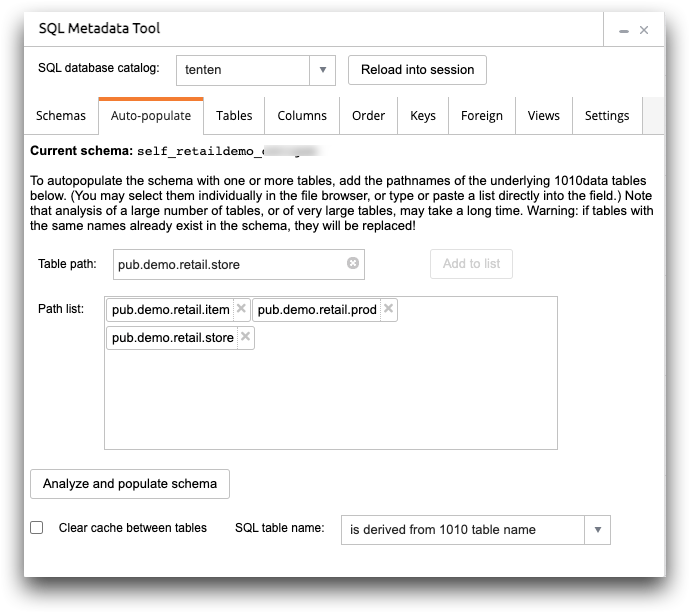
-
Select Clear cache between tables if you want to clear
the MDB cache between tables.
Clearing the cache is necessary only if you have very large tables or many tables to load.
-
In the SQL table name drop-down list, select an option
for the SQL Metadata Tool to use for table naming.
See Auto-populate for a description of table name options.
-
Click Analyze and populate schema to populate the
current SQL schema with the selected underlying 1010data tables/Quick
Queries.
When the SQL Metadata Tool is finished analyzing the tables, it displays the Tables tab.
-
Examine the tables created by the SQL Metadata Tool.