Memo Pad
The Memo Pad allows you to draft text, such as a query or Macro Language code, create temporary tables, and add images for use during your session.
The Memo Pad is a simple workspace version of a scratch pad or scrap paper. You can write notes and lists, copy and paste information from tables or Macro Language code, or add information you want to reference as you work. The contents of your Memo Pad will remain on a saved workspace exactly as it is when the workspace is saved if the window remains open or minimized.
Memo Pad contents cannot be saved individually and are not retrievable after the Memo Pad window is closed or the session of a non-saved workspace ends.
The Memo Pad is accessed by selecting from the menu bar. The Memo Pad window contains options similar to a standard text editor.
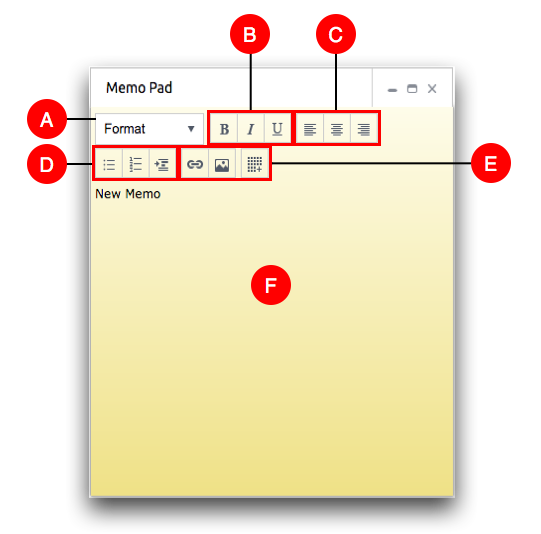
- A. Style options
- The style options drop-down contains a list of pre-formatted text styles. For example, you can choose different heading levels to organize the text.
- B. Text decorations
- The text decoration options change the style of the text. For example, you can format text to be bold, italicized, or underlined.
- C. Text alignment
- The text alignment options determines the positioning of the text. For example, you can choose left, center, or right justification.
- D. List Options
- The list options control the type of list and the list item indentation. For example, you can create bulleted or numbered lists.
- E. Insert options
- The insert options add links, images, or tables.
- F. Text field
- The text field is where text and inserted objects and lists are displayed.
Note: The text "New Memo" is not overwritten automatically. You may want to delete this text before you begin entering content in the text field.
