Reset your password
If you have forgotten your 1010data Insights Platform password, the login page provides a way for you to reset it.
To reset your password:
-
From the Insights Platform login page, click Forgot Your
Password?
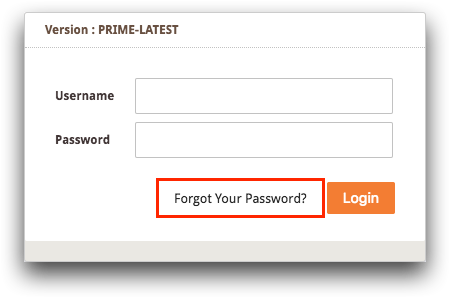
Your browser displays the Password Reset dialog on the login page.
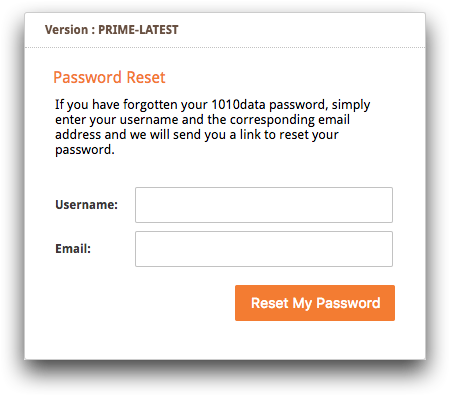
-
Complete the following fields:
Username Enter your Insights Platform username. If you do not have a username, or have forgotten it, contact 1010data Support. For more information, see Contact 1010data Support
Email Enter the email address associated with your Insights Platform account. -
Click Reset My Password.
After validating your information, an email from support@1010data.com is sent to you containing a link to reset your password.
-
In the password reset email, click the password reset link.
Your browser opens a new login page and displays the Password Reset dialog where you can enter your new password.
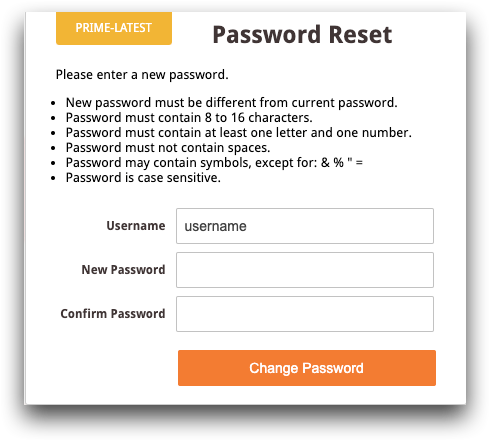
-
Complete the following fields:
Username This field lists your username; do not change the contents of this field. New Password Enter a new Insights Platform account password. Password information and requirements:- Your new password must be different from your current password
- Passwords must contain 8 to 16 characters
- Password must contain at least one letter and one number
- Passwords must not contain spaces
- Passwords may contain symbols, except for & % " =
- Passwords are case sensitive
Confirm Password Confirm your new password. Note: The values in the New Password and Confirm Password fields must match. - Click Change Password.
-
Click Return to Login.
Your browser displays the Insights Platform login page.
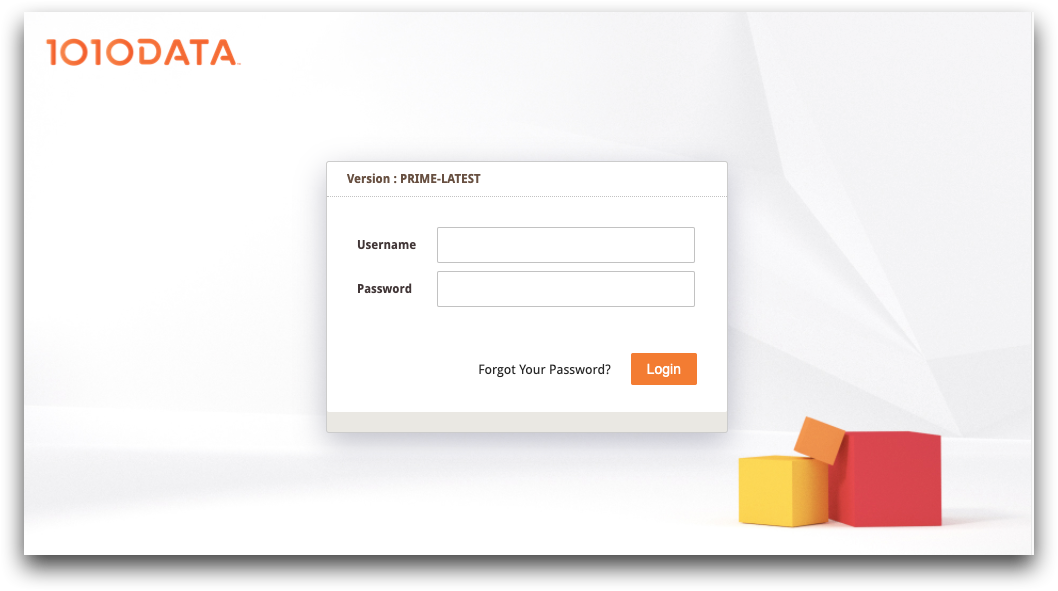
From the login page, use your new password to log in. For instructions, see Log in.
