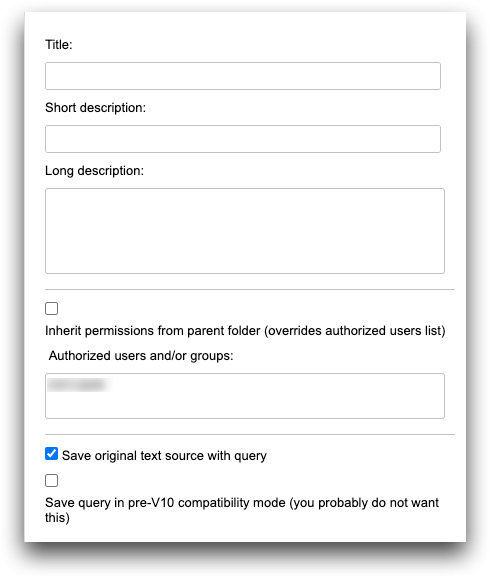Save a new query
1010data Insights Platform Macro Language queries can be saved directly from the Macro Language Workshop. Follow the steps in this task to save a new query.
-
On the menu bar above the left pane of the active Macro Language
Workshop window, click .
The left pane of the Macro Language Workshop displays an object browser for saving the current query:
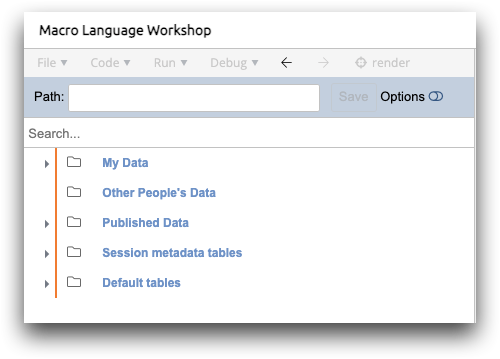
Note: In order to save a query, you must have upload permissions to the folder where
you want to save the query.
- Browse to the folder where the query should be saved and single-click it.
-
Optionally, to add more information about the saved query, complete the
following:
-
Click Save.
The Macro Language Workshop saves the query in the selected folder.