Save the data to a table
Save a new table, replace a table, or append data to an existing table.
After you have completed an analysis, you can save the results as a new table on the 1010data Insights Platform. You will then be able to access the results at a later time and share them with others. In addition, you can replace a table or append data to an existing table that you own.
To save the data to a table:
-
Depending on the Insights Platform tool you are using, do one of the
following:
Option Description Trillion-Row Spreadsheet In the Export tab, click Table. Macro Language Workshop From the menu bar, select . The Insights Platform displays the Save Data as Table window.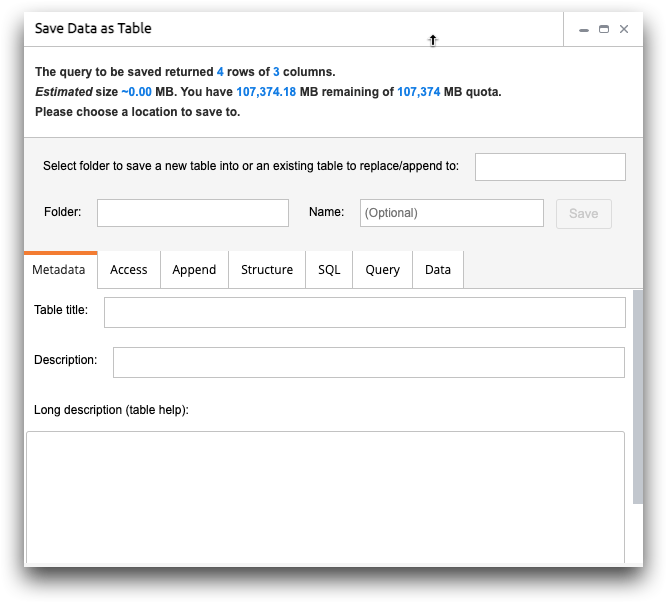
-
Depending on whether you want to save a new table, replace an existing table,
or append data to a table, do one of the following:
Option Description Save a new table Specify the folder in which you want to save the new table and, optionally, give the table a name. Replace an existing table Select the table you want to replace. Append data to a table Select the table to which you want to append data. For more information, see Save Data as Table. -
On the Metadata tab, enter the appropriate table
information.
For a description of the available fields, see Metadata.
-
To give other users access to the table, complete the appropriate fields and
options on the Access tab.
For a description of the available fields and options, see Access.
-
To append data to an existing table, select the option on the
Append tab.
For more information, see Append.
-
To segment the table, complete the appropriate fields on the
Structure tab.
For a description of the available fields, see Structure.
-
To view the query used to obtain the data, click the
Query tab.
For more information, see Query.
-
To view the results of the query as a table, click the
Data tab.
For more information, see Data.
-
Click one of the following:
Option Description Append Click this button to append the data to an existing table. This button appears when an existing table is chosen and the Append to existing table option is selected on the Append tab.
Replace Click this button to replace an existing table. This button appears when an existing table is chosen.
Save Click this button to save the data to a new table. This button appears when a folder is selected.
The Insights Platform saves the data to a table.
