Transfer a file to your FTP account
Using a third-party FTP client, you can transfer a file to your 1010data FTP account.
- 1010data Insights Platform account with API access
- 1010data FTP account
- Third-party FTP client
For more information, see Prerequisites.
Files transferred to 1010data using FTP are stored in your 1010data FTP account. When you perform an upload, you have the option of choosing either a local file or a file in your 1010data FTP account.
To transfer a file to your 1010data FTP account:
-
Download and install a third-party FTP client.
There are many free FTP clients available. While 1010data does not recommend or support a specific FTP client, many upload feature users choose to use a free, open-source FTP client called FileZilla. For this reason, the FileZilla interface, shown below, is used for illustrative purposes.
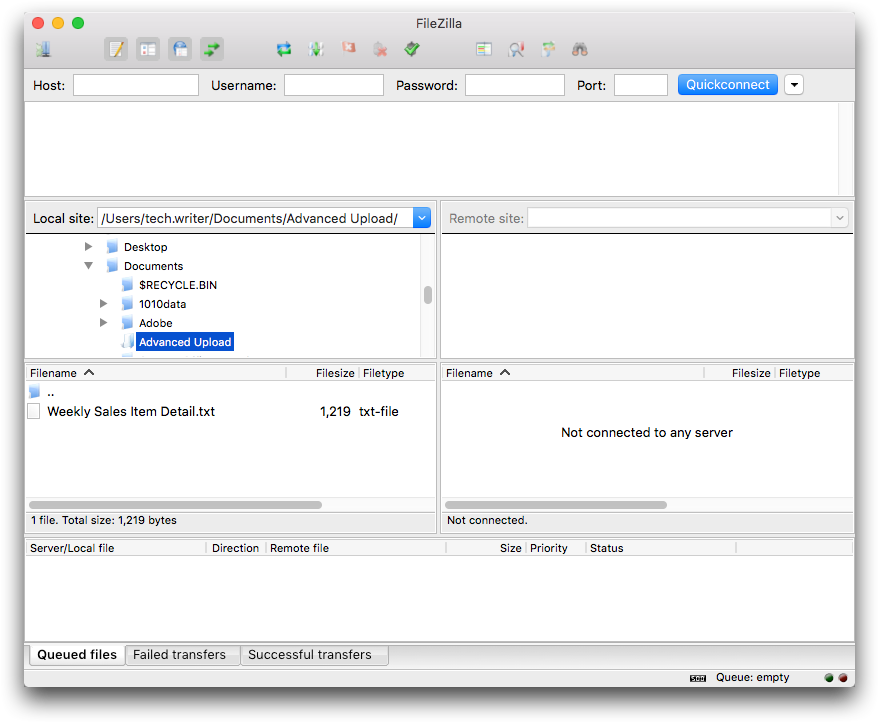
-
Configure your third-party FTP client to connect to the 1010data FTP
server.
Regardless of the FTP client you use, all FTP clients require and display the same basic information. The following connection information is required.
FTP connection information Description Value Host The URL of the 1010data FTP server. Note: Some 1010data customers may use a different FTP server. Contact 1010data Support if you cannot connect to the default server.ftp2.1010data.com Username Your 1010data FTP account username. Your 1010data FTP account uses the same username as your 1010data Insights Platform account.
Your 1010data Insights Platform account username Password Your 1010data FTP account password. Your 1010data FTP account uses the same password as your 1010data Insights Platform account.Note: If you change your 1010data Insights Platform password, your FTP account password is automatically updated. However, this change may not take place immediately and can take up to one hour to complete. Continue to use your old 1010data Insights Platform account password for your FTP account until the change has taken place.Your 1010data Insights Platform account password Port The TCP/IP port your computer uses to communicate with the 1010data FTP server. Note: 1010data uses the secure FTP protocol.22 Note: The field labels above may differ slightly from those displayed in other third-party FTP client software. -
Connect to the 1010data FTP server.
In FileZilla, this is accomplished by clicking Quickconnect.
 Note: If you experience problems connecting to the 1010data FTP server, contact your IT department to ensure that FTP file transfers are not blocked by your corporate firewall or proxy server.
Note: If you experience problems connecting to the 1010data FTP server, contact your IT department to ensure that FTP file transfers are not blocked by your corporate firewall or proxy server. -
Locate and transfer the desired file to your 1010data FTP account.
Most FTP clients look and operate similarly. In FileZilla, the left side of the screen displays local folders and files. The right side displays your 1010data FTP account folder on the server. To transfer a file to your 1010data FTP account, simply drag the file from the left pane to the right pane.
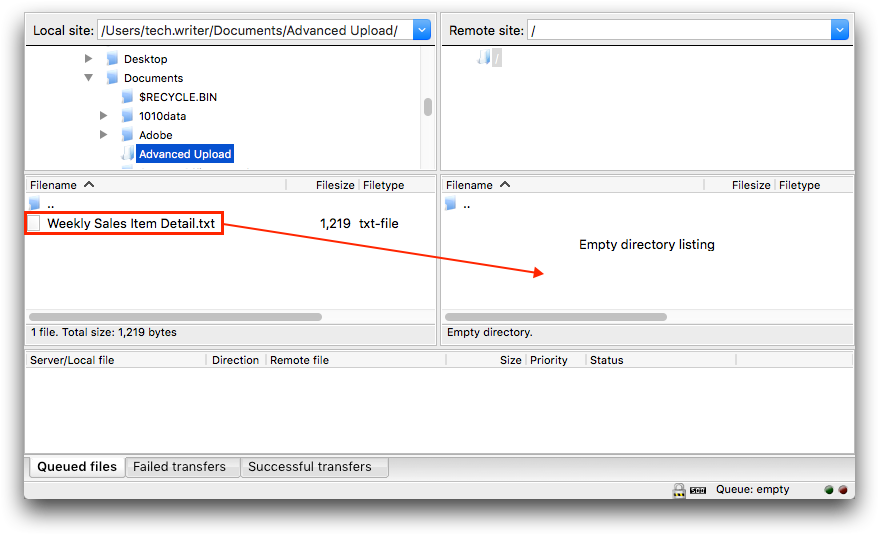 The FTP client transfers the file to your 1010data FTP account.
The FTP client transfers the file to your 1010data FTP account.
