Submit a support request
Send a support request to 1010data using the Help & Support window.
You can submit a support request directly from within the 1010data Insights Platform.
To submit a support request:
-
From the workspace menu, click .
The Insights Platform displays the Help & Support window.
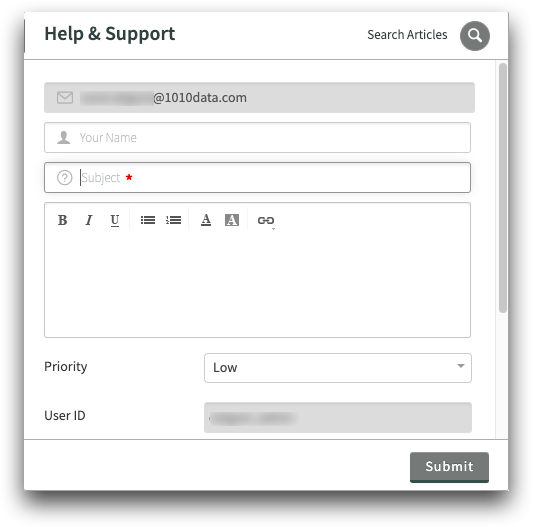
-
Complete the following fields:
Requester This field lists the email address associated with your Insights Platform account. If the address is missing or incorrect, update your email address in the User Profile window. For instructions, see Edit your user profile.
Your Name Enter your first and last name. This field appears if you enter or edit your email address in the Requester field.
Subject Enter the subject of your support request. -
In the message field, enter a detailed explanation of the question, problem, or
request.
We recommend including the following information:
- Copy and paste the full error message as text
- Describe the steps taken prior to receiving an error
- Include a link with the linking tool
- Where possible, include the Macro Language code of your query
Note: Do NOT include your Insights Platform password in your support request. -
From the Priority drop-down list, select one of the
following options:
- Low
- Medium
- High
- Urgent
The rest of the information is for 1010data Support and cannot be edited. -
Click Submit.
The Insights Platform submits your request and displays a confirmation screen.
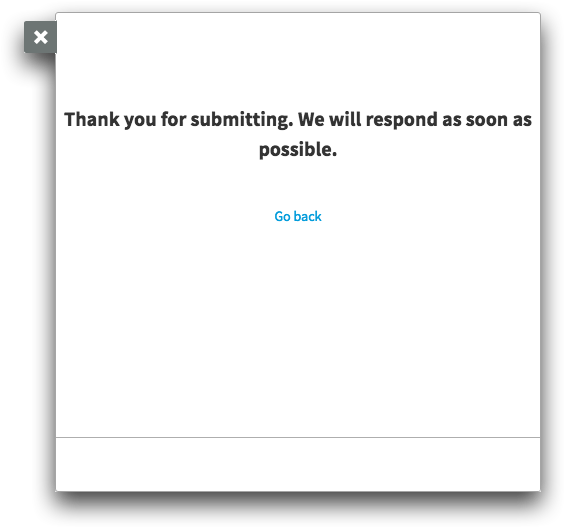
In addition, you will receive an email message from support@1010data.com with your support ticket number.
-
Click the Close (
 ) icon
to return to the workspace.
) icon
to return to the workspace.
