Run
This menu allows you to run the Macro Language XML code in the code editor and select from various ways to display the results.
- Render
- Runs the query and displays the results in the results pane. This menu option allows
for full interaction with any open tool or window in your session.Note: If your Macro Language XML code contains global attributes, rendering the code with this option applies those attributes to your entire session.
- Render in
<iframe> - Runs the query and displays the results in an inline frame within the results pane.
This menu option prevents global attributes in the Macro Language code from applying to your entire session. An inline frame is helpful when developing a QuickApp because it creates a standalone like environment for the application.
- Render as window in workspace
- Runs the query and displays the results within a separate window in your
workspace.
Other than the location of the displayed results, this menu item functions identically to .
(Available as of version 11.27)
- Render standalone
- Runs the query and displays the results in a new browser tab.
Other than the location of the displayed results, this menu item functions identically to .
- Render to static HTML target
- Runs the query and displays the results as static HTML in a new browser tab.
(Available as of version 11.27)
- Render to PDF target
- Runs the query and saves the results to your computer as download.pdf.
- Render to XLSX target
- Runs the query and saves the results to your computer as download.xlsx.
- Render to Parquet target
- Runs the query and saves the results to your computer as download.parquet.
- Render to data target
- Runs the query and saves the results to your computer as download.csv.
- Re-export
- Sends the Macro Language code back to the TRS window from which
it originated.
This menu item is only available in the Editing macro from TRS window. This window opens after a query in the Trillion-Row Spreadsheet is sent to the Macro Language Workshop. For instructions, see Edit a query in the Macro Language Workshop.
Once you select Re-export explicitly from , you can re-export again by clicking the re-export button or by using the keyboard shortcut Ctrl+Enter (Return).
Insights Platform places a check mark next to the last-used render target in the Run menu for reference.
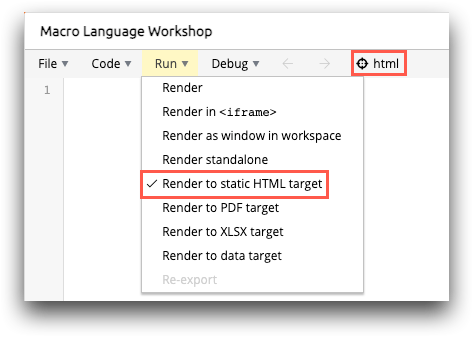
For convenience, the Insights Platform also changes the render button in the menu to the last-used render target. For example, if the last render target was static HTML, instead of render, the button is now html.
- Ctrl+Enter (PC)
- Command+Return (Mac)
- Control+Return (Mac)
If a render command has not yet been selected, these keyboard shortcuts are the same as selecting from the menu.
