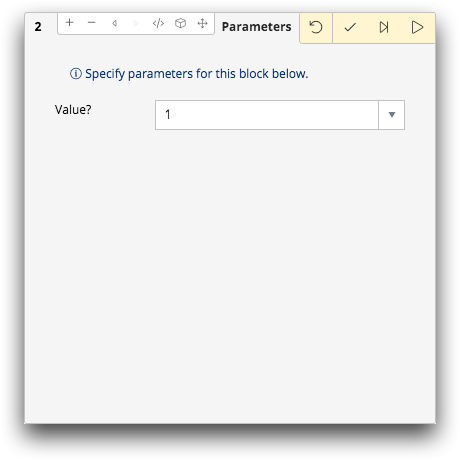Add parameters to an operation
Adding parameters to an operation in your analysis allows you to create a Parameterized Quick Query (PQQ). Parameterized Quick Queries allow users to specify inputs each time the query is run.
After you have completed an analysis, you may add parameters to an operation in the
timeline.
Note: Available parameterization options vary based on the operation
type (e.g., select, sort, tabulate). For illustration purposes, images of the
select operation are used in this topic.
To add parameters to an operation:
-
In the timeline, click the panel of the operation to which you want to add
parameters.
The Trillion-Row Spreadsheet displays the operation panel.Note: The panel below shows a select operation that was already created and run in the timeline.
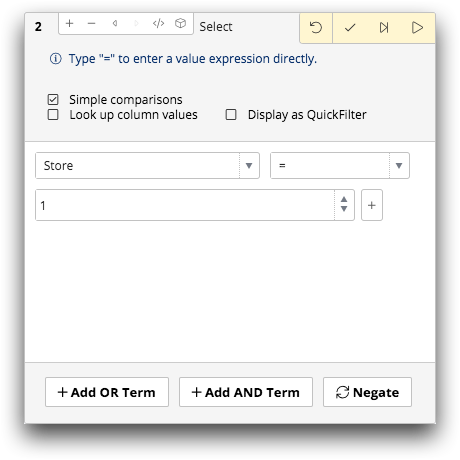
-
Click the Create block (
 ) icon.
) icon.
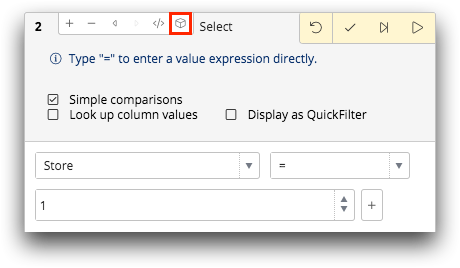 The Trillion-Row Spreadsheet displays the Block setup view of the operation panel.
The Trillion-Row Spreadsheet displays the Block setup view of the operation panel.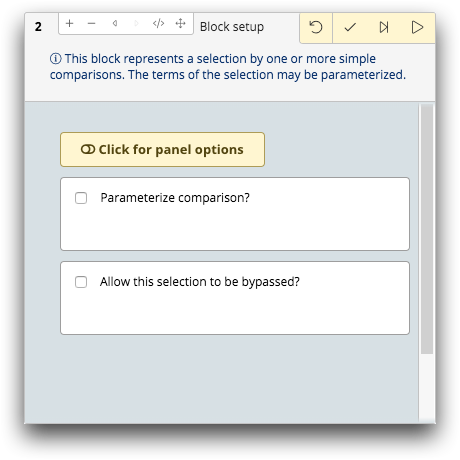 Note: See Block setup panel for a more detailed description of the options available in this panel.
Note: See Block setup panel for a more detailed description of the options available in this panel. -
Optionally, to add descriptive text for this step of the analysis, click the
Click for panel options switch.
The descriptive text is displayed for this step of the analysis when the Parameterized Quick Query is run.
-
Select the Parameterize option.
The Parameterize option varies based on the operation type. For example, in the select operation shown in the image below, the Parameterize comparison option is selected to add parameters to the operation.The Trillion-Row Spreadsheet displays parameters available for the operation.
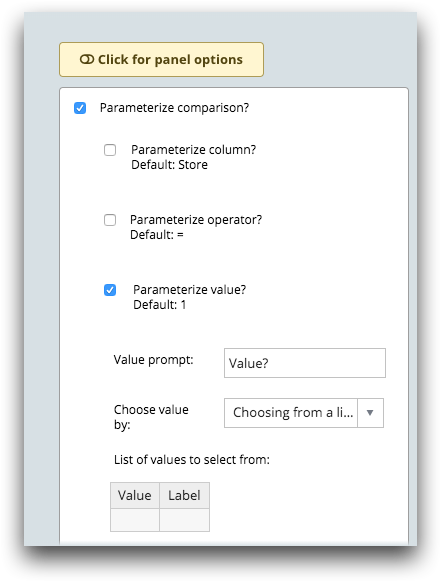
-
For each parameter you want to prompt for input when the Parameterized Quick
Query is run:
-
Optionally, to allow this step of the analysis to be bypassed, complete the
following:
- Select the bypass option.
- Enter the text that will be displayed to prompt for input.
-
Click the Submit operation (
 ) icon.
The Trillion-Row Spreadsheet saves the parameters and displays the Parameters view of the operation panel.
) icon.
The Trillion-Row Spreadsheet saves the parameters and displays the Parameters view of the operation panel.