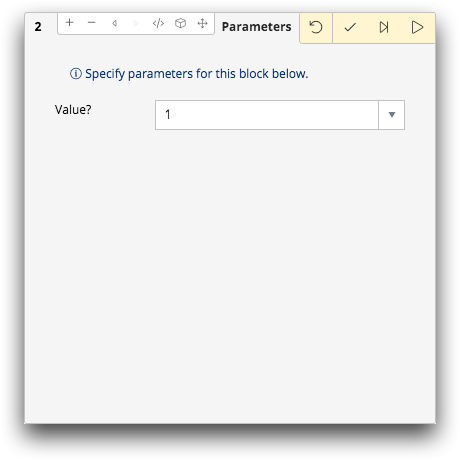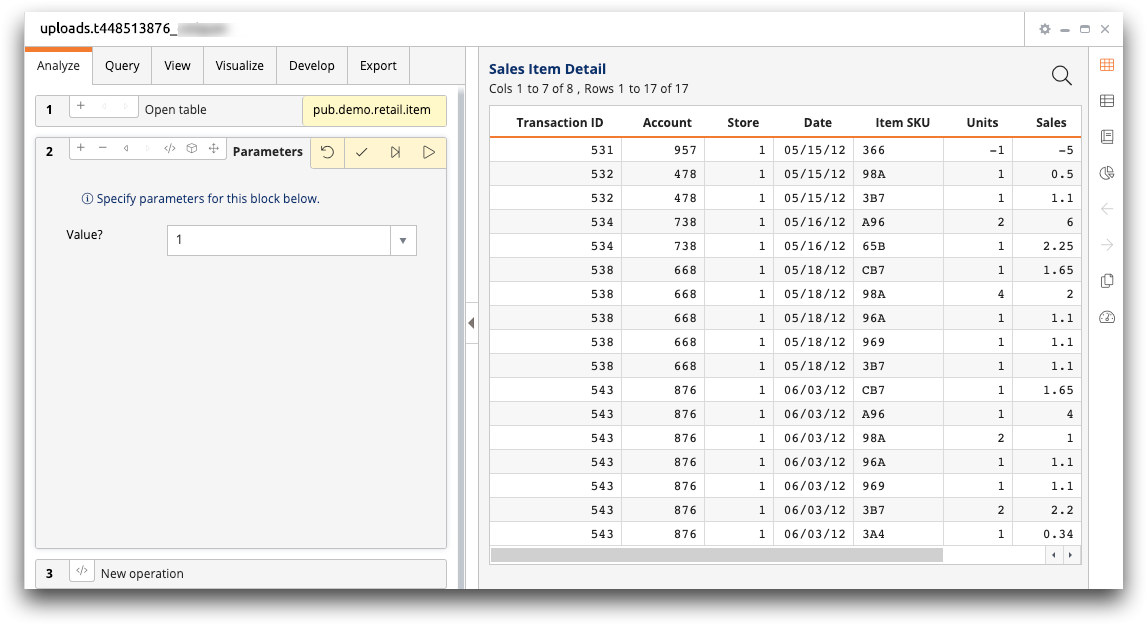Edit parameters in an operation
Edit parameters previously added to an operation.
As necessary, you can update a Parameterized Quick Query by editing parameters
previously added to an operation.
Note: Available parameterization options vary based
on the operation type (e.g., select, sort, tabulate). For illustration purposes,
images of the select operation are used in this topic.
To edit parameters in an operation:
-
If necessary, open the saved Parameterized Quick Query in the Trillion-Row
Spreadsheet by completing the following:
-
In the timeline, click the panel of the operation containing the parameters you
want to edit.
The Trillion-Row Spreadsheet displays the Parameters view of the operation panel.
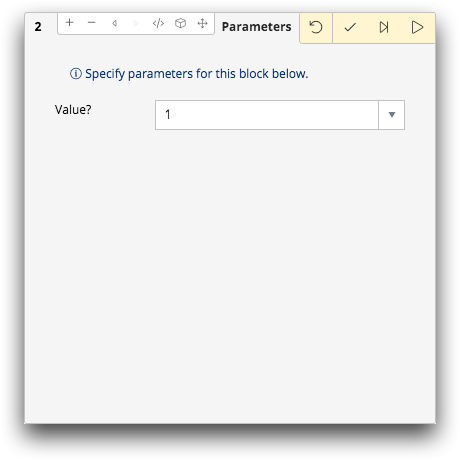
-
Click the Edit block (
 ) icon.
) icon.
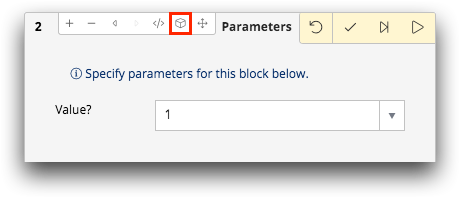 The Trillion-Row Spreadsheet displays the Block setup view of the operation panel.
The Trillion-Row Spreadsheet displays the Block setup view of the operation panel.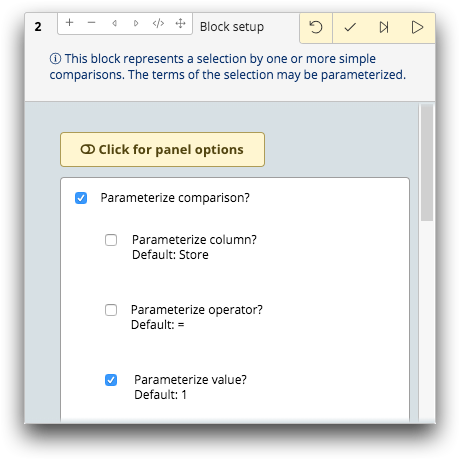 Note: See Block setup panel for a more detailed description of the options available in this panel.
Note: See Block setup panel for a more detailed description of the options available in this panel. - Edit the appropriate fields and options for each parameter that you want to update.
-
Click the Submit operation (
 ) icon.
The Trillion-Row Spreadsheet saves the changes and displays the Parameters view of the operation panel.
) icon.
The Trillion-Row Spreadsheet saves the changes and displays the Parameters view of the operation panel.