Block setup panel
The Block setup panel allows you to add parameters to your analysis in TRS.
The Block setup panel is accessible from the Analysis Timeline in
the Trillion-Row Spreadsheet. You must first run an operation before you can parameterize
it. After you run the operation, click the Create Block (![]() ) icon
to view the Block setup panel.
) icon
to view the Block setup panel.
Note: The options in the Block setup panel depend on the operation
you are parameterizing. The following is a Block setup panel for a
simple Select operation. For more information about the
Select panel, see Select rows panel.
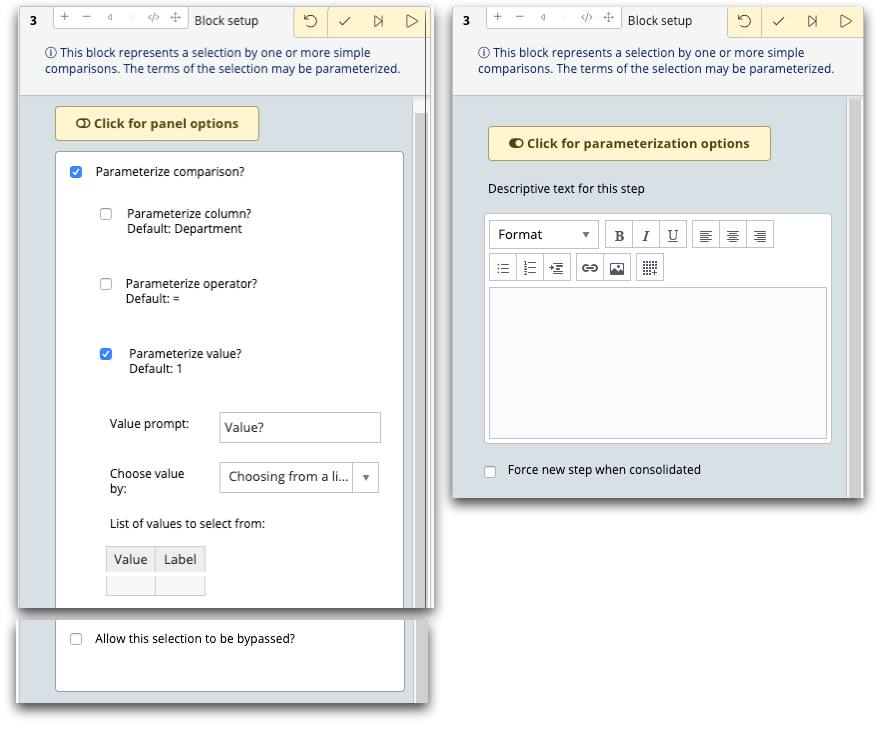
- Parameterize comparison?
- Select this option to parameterize the select statement. When you save the query as
a Parameterized Quick Query, your users can run the query and perform their own
selections. You can parameterize one, two, or all three of the following.
Parameterizing all three gives the user the most flexibility when running the PQQ.
- Parameterize column?
- This option allows the user to select from different columns in the resulting PQQ. If you do not select this option, the user can make a selection from only the default column (in this case Department) in the PQQ.
- Parameterize operation?
- This option allows the user to select from different operators in the resulting PQQ, such as equal to (=), greater than (>), or less than (<). If you do not select this option, the user can use only the default operation (in this case =) in the PQQ.
- Parameterize value?
- This option allows the user to select different values for the selected column. If you do not select this option, the user can use only the default option (in this case 1) in the PQQ.
For each part of Select that you choose to parameterize, you will have additional options. The options below assume that you are parameterizing value in the Select operation.
- Value prompt
- This text prompts the user to input or select the required information. For example, if you want the user to choose from a list of department numbers, the prompt could be Department number?.
- Choose value by
- Select how you want the user to input or select the values for the PQQ.
- Choosing from a list of values
- The user can choose from a list of values that you can manually enter in the List of values to select from field.
- Entering a value directly
- The user enters the value manually. If the value does not exist for the column, the result of the PQQ is an empty table.
- Choosing from values in column
- The user can choose from a list of all the possible column values in the table.
- Entering a value with autocomplete
- As the user enters a value, the system finds appropriate values that the user can select from a drop-down list.
- Allow this selection to be bypassed?
- If you select this option, the user can choose to ignore this step. You can prompt the user with the option of skipping this step.
- Parameterization options (click slider to toggle these options)
-
- Descriptive text for this step
- If you would like to add more description for users when they run this step of your Quick Query, add it here.
- Force new step when consolidated
- If you choose to consolidate your timeline into as few blocks as possible, but you want to force this to step to be a new step, select this option. See Consolidate timeline for more information.
