Run a Parameterized Quick Query
Run a Parameterized Quick Query to view the results of set of saved actions with user inputs.
By default, when you run a Parameterized Quick Query, the 1010data Insights Platform opens the query in the view only mode of the Trillion-Row Spreadsheet and displays the parameter input fields and options.
To run a Parameterized Quick Query:
-
Open the Object Manager and locate the Parameterized Quick
Query you want to run.
Note: If you use a Parameterized Quick Query often, you may want to add it to your favorites. You can then find it quickly and easily in the Favorites tab on the Dashboard. See Add an object to your favorites for instructions.
-
Right-click the Parameterized Quick Query and choose Run Query in
TRS from the menu.
Note: Depending on your workspace association settings, you may also double-click a Parameterized Quick Query to run it. This is the default setting. For instruction on setting your workspace associations, see Define object associations.The Insights Platform displays the Parameterized Quick Query parameter input fields and options in a new window.
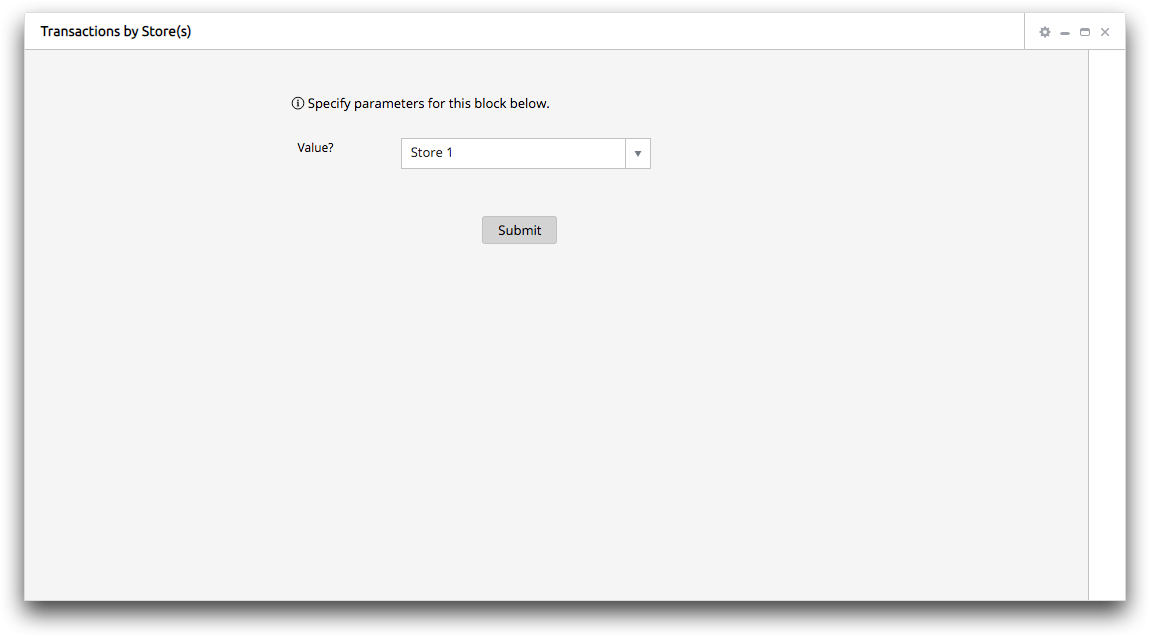
- Select or enter any parameter inputs that the Parameterized Quick Query contains.
-
Click Submit.
The Insights Platform runs the Parameterized Quick Query and displays the results.
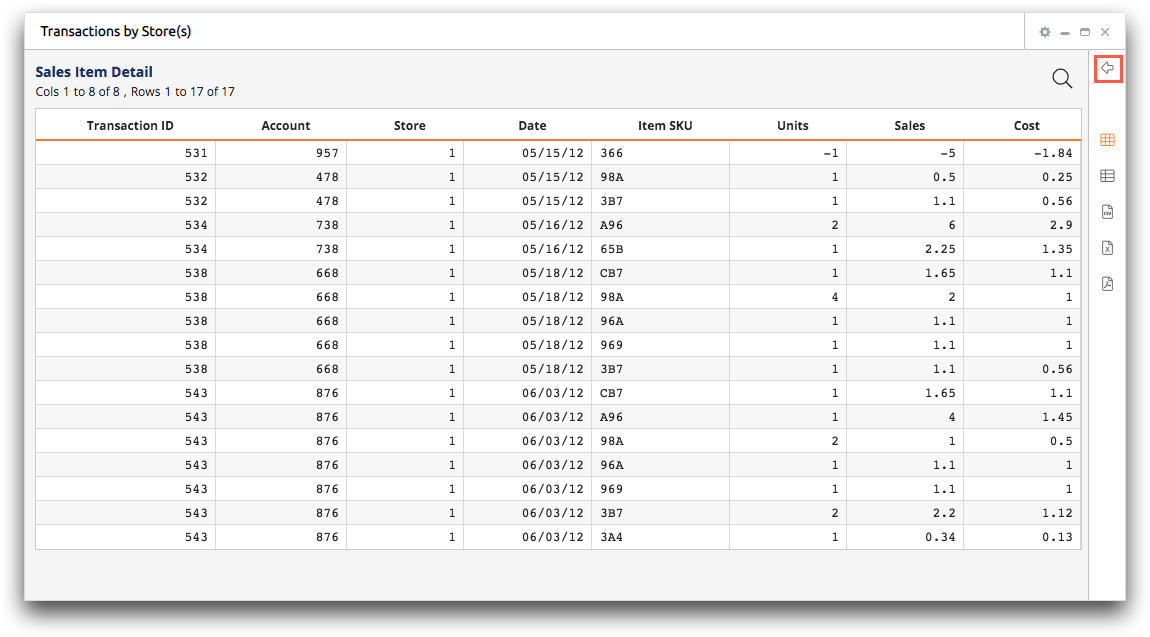
The view bar on the right side of the results pane offers the following options for interacting with your results:
- Click the Go Back (
 ) icon to return to the PQQ input screen and specify
different parameters in the PQQ. In addition, if you interact with the data in
the grid after running the PQQ (such as sorting the data), you can undo and redo
these operations with the Go Back (
) icon to return to the PQQ input screen and specify
different parameters in the PQQ. In addition, if you interact with the data in
the grid after running the PQQ (such as sorting the data), you can undo and redo
these operations with the Go Back ( ) and Go
Forward (
) and Go
Forward ( ) icons.
) icons. - View the results in grid (
 ) or single-row (
) or single-row ( ) view.
) view. - Download the results as a .csv (
 ),
.xlsx (
),
.xlsx ( ), or .pdf (
), or .pdf ( ) file.
) file. - Open a full TRS timeline (
 ) and perform further analysis on your data.
) and perform further analysis on your data.
