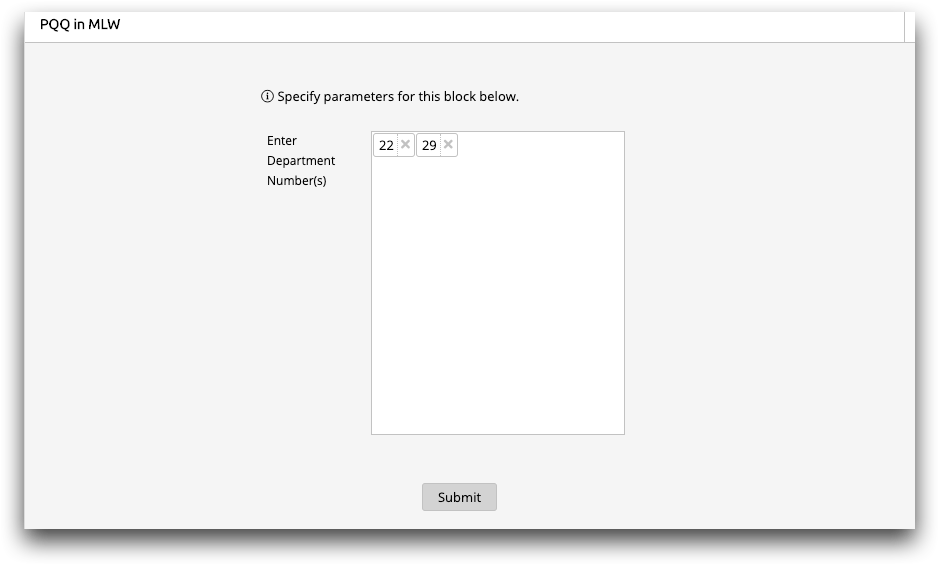Edit a Parameterized Quick Query in MLW
You can open and edit a PQQ in Macro Language Workshop.
There are cases where you will want to edit a Quick Query or PQQ in Macro Language
Workshop. However, you can add a new parameterization to your PQQ only in
TRS.
Note: You can also edit legacy (pre version 10) Quick Queries and PQQs in
MLW. See Edit a legacy Parameterized Quick Query in MLW.
To edit a parameterization in Macro Language Workshop:
- Open the Object Manager and locate the Parameterized Quick Query.
-
Right-click the Quick Query or Parameterized Quick Query and choose
Edit query in Macro Language Workshop from the
menu.
The 1010data Insights Platform opens the Parameterized Quick Query in the Macro Language Workshop.
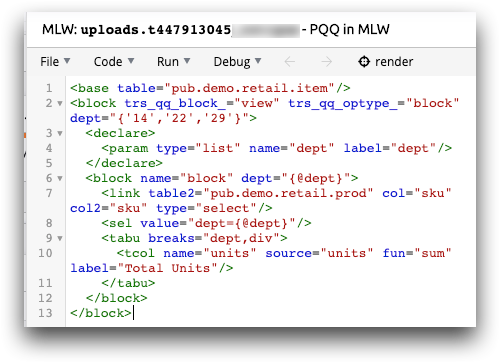
-
Perform edits to your query.
Note: You can edit your Quick Query or PQQ in MLW, but you cannot parameterize a selection in MLW. For that, you must use the timeline in TRS. See Add parameters to an operation for more information.In this simple example, we changed the default stores and the selection prompt in the PQQ.
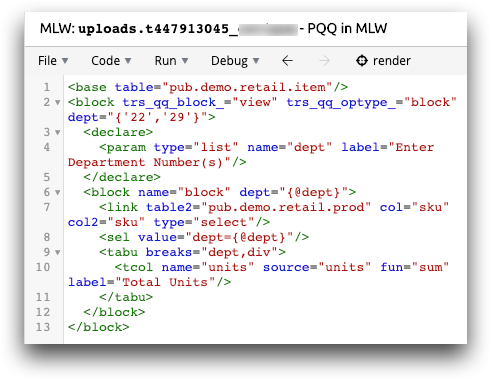
-
Click render to run the query.
The query results appear in the right panel of MLW.
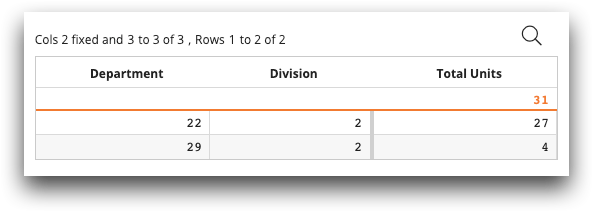
- Click to overwrite the existing PQQ or to save as a new PQQ.
-
To test your changes, right-click your PQQ in the Object Manager and choose
Run query in TRS.