Edit a parameter with a large value selection
You can use the Query tab of the TRS timeline to edit a parameter with a large value selection.
To edit a parameterization with a large value selection:
-
If necessary, open the saved Parameterized Quick Query in the Trillion-Row
Spreadsheet by completing the following:
-
If you aren't already at that step in the timeline, click the panel of the
selection operation with the large value selection.
The Trillion-Row Spreadsheet displays the Parameters view of the operation panel with the set of values.
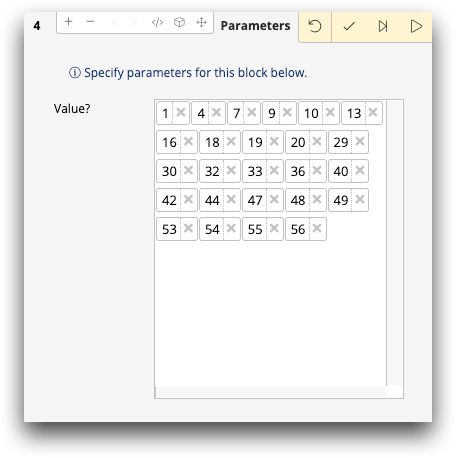
-
Click the Query tab.
TRS displays the PQQ as Macro Language code.
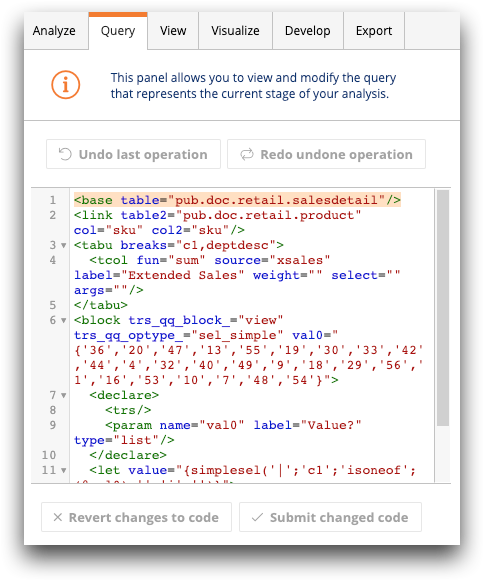
-
Locate the values within the parameterized block (in the
<block>section of the code).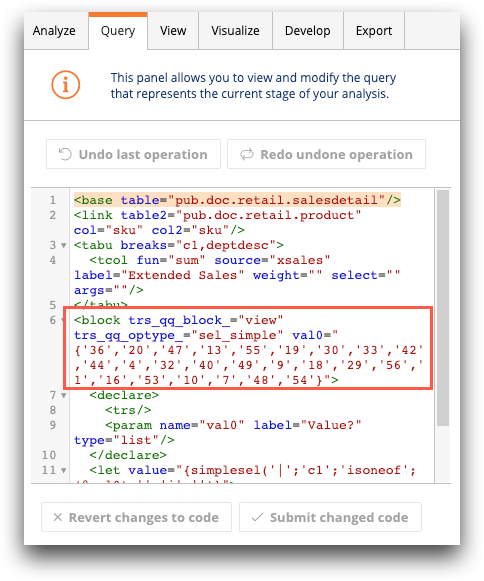
-
Replace the values with the new values you want.
Note: You can use the copy function from the context menu of the results pane to copy values and paste them into the macro code.
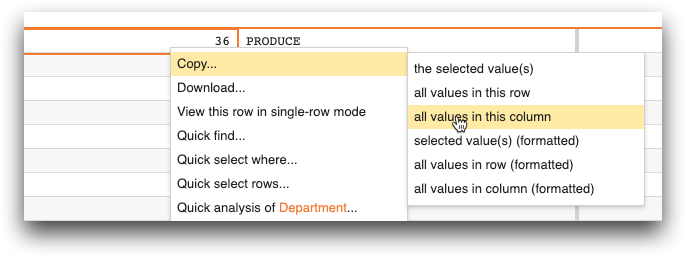
-
When you are finished with your edits, click Submit changed
code.
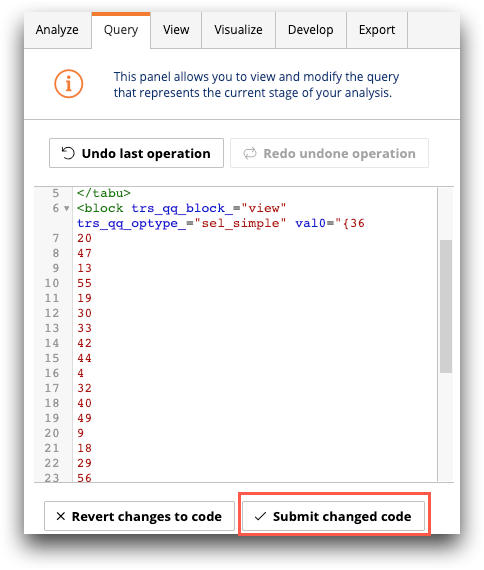
- Return to the Analyze tab.
-
Click the Submit operation (
 ) icon for the edited operation.
) icon for the edited operation.

