Run a Quick Query
Run a Quick Query or legacy Quick Query to view the results of a set of saved actions.
By default, when you run either a Quick Query or a legacy Quick Query, the 1010data Insights Platform opens the query in the view only mode of the Trillion-Row Spreadsheet and displays the results in the grid.
To run a Quick Query:
-
Open the Object Manager and locate the Quick Query you
want to run.
Note: If you use a Quick Query often, you may want to add it to your favorites. You can then find it quickly and easily in the Favorites tab on the Dashboard.
-
Right-click the Quick Query and choose Run Query in TRS
from the menu.
Note: Depending on your workspace association settings, you may also double-click a Quick Query to run it. For instruction on setting your workspace associations, see Define object associations.The Insights Platform runs the Quick Query and displays the results.
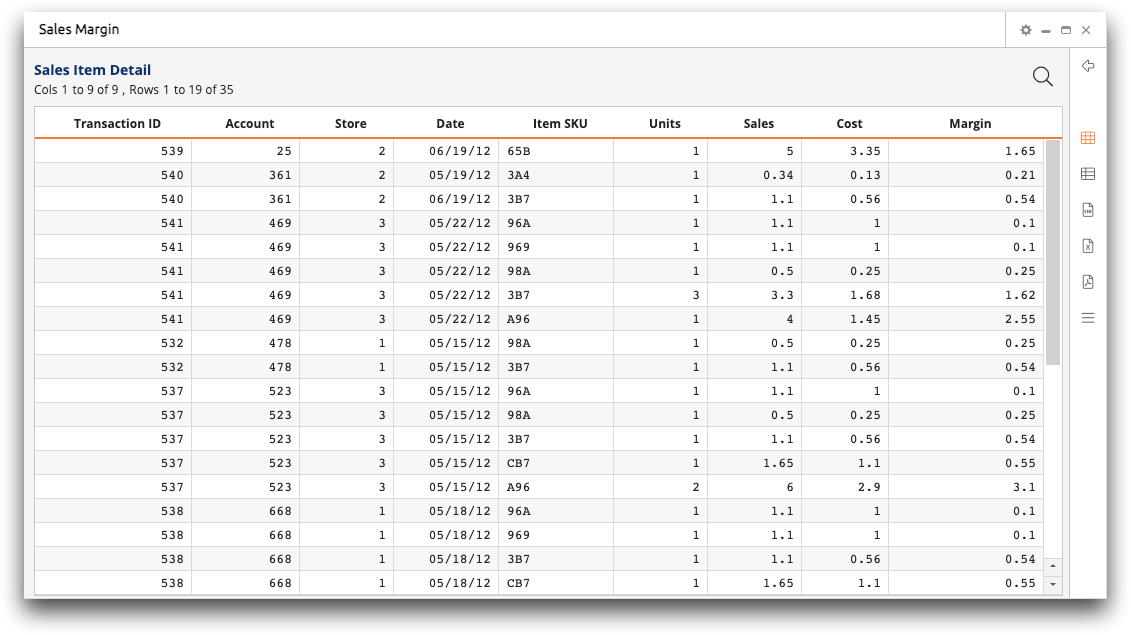
The view bar on the right side of the results pane offers the following options for interacting with your results:
- If you interact with the data in the grid after running the Quick Query (such as
sorting the data), you can undo and redo these operations with the Go
Back (
 ) and Go Forward (
) and Go Forward ( ) icons. (These
icons will not appear unless you interact with the data.)
) icons. (These
icons will not appear unless you interact with the data.) - View the results in grid (
 ) or single-row (
) or single-row ( ) view.
) view. - Download the results as a .csv (
 ),
.xlsx (
),
.xlsx ( ), or .pdf (
), or .pdf ( ) file.
) file. - Open a full TRS timeline (
 ) and perform further analysis on your data.
) and perform further analysis on your data.
