Edit a legacy Parameterized Quick Query in MLW
You can open and edit a legacy PQQ in Macro Language Workshop.
There are cases where you will want to edit a legacy Quick Query or PQQ in Macro Language Workshop. However, you can add a new parameterization to your PQQ only in TRS.
To edit a legacy PQQ in Macro Language Workshop:
- Open the Object Manager and locate the legacy Parameterized Quick Query.
-
Right-click the legacy Quick Query or Parameterized Quick Query and choose
Edit query in Macro Language Workshop from the
menu.
The 1010data Insights Platform opens the legacy Parameterized Quick Query in the Macro Language Workshop.
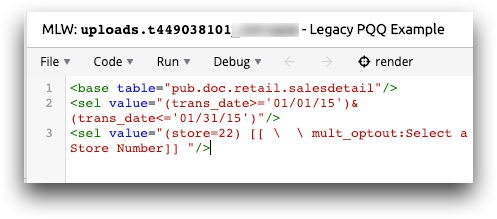 Note: In MLW, the legacy PQQs retain the same
Note: In MLW, the legacy PQQs retain the same[[ \ \ … ]]syntax as that used in Edit Actions XML in the legacy interface. -
Perform edits to your query.
Note: You can edit your legacy Quick Query or PQQ in MLW, but you cannot parameterize a selection in MLW. For that, you must use the timeline in TRS. See Add parameters to an operation for more information.In this simple example, we changed the date selection, the default store, and the selection prompt in the PQQ.
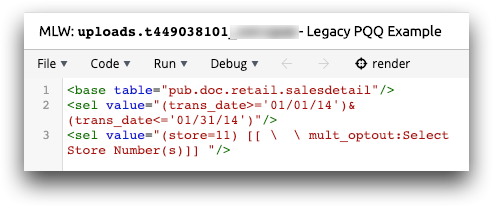
-
Click render to run the query.
The query results appear in the right panel of MLW.
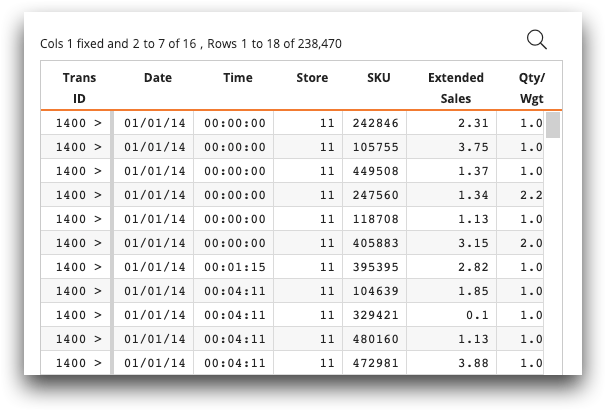
-
Click to overwrite the existing PQQ or to save as a new PQQ.
Note: If you edit a legacy Quick Query in MLW and either overwrite the existing query or save as a new query, the Quick Query will remain in the legacy format and have the
 icon. To convert your legacy PQQ to a version
10+ PQQ, you must open and save the PQQ in TRS. See Edit and convert a legacy Parameterized Quick Query for more
information.
icon. To convert your legacy PQQ to a version
10+ PQQ, you must open and save the PQQ in TRS. See Edit and convert a legacy Parameterized Quick Query for more
information. -
To test your changes, right-click your legacy PQQ in the Object Manager and
choose Run query in TRS.

