Load
Descriptions of options and views in the Load section of the Table Uploader.
In the Load section, you can choose to preserve the parsing diagnostics of the upload process and upload the input file.
After the table is successfully uploaded, additional options are available in the right side of the window. For example, you can mark the table as a favorite, open the table in the Trillion-Row Spreadsheet or Macro Language Workshop, or choose to restart the upload process for the input file.
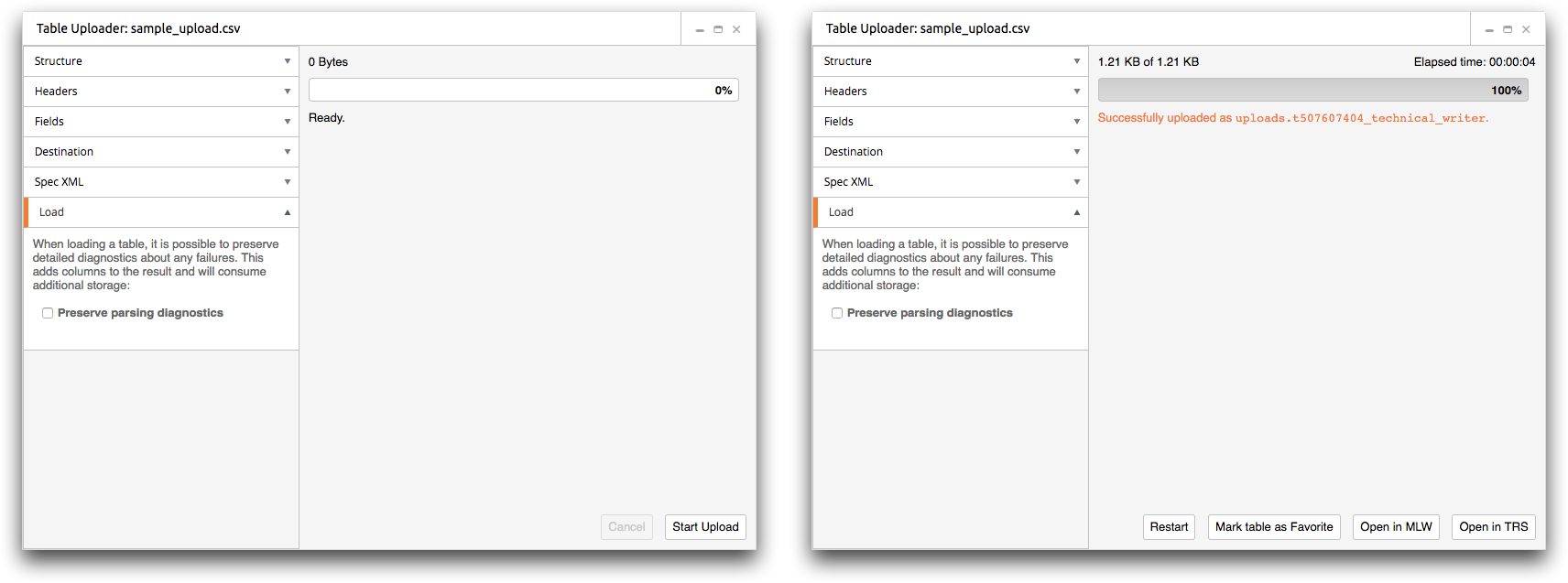
- Preserve parsing diagnostics
- Located on the left side of the window, this option preserves detailed diagnostics
about any failures encountered during the upload process.
The diagnostic information is included as additional columns in the resulting table and uses additional storage space.
- Cancel
- Allows you to cancel an upload in progress.
- Start Upload
- Submits the file and starts the upload.
As the input file is uploaded, the status bar (on the right side of the window) provides feedback on the upload progress.
- Restart
- Displays the initial view of the Load section in the window.
This allows you to restart the upload.
- Mark table as Favorite
- Marks the table as a favorite in the Object Manager and adds the table to the
Favorites tab in the Dashboard.
This allows for quick and easy access of the uploaded table.
- Open in MLW
- Opens the uploaded table in the Macro Language Workshop.
- Open in TRS
- Opens the uploaded table in the Trillion-Row Spreadsheet.
