Add a subfolder
Add a subfolder to a folder.
You can add a subfolder to a folder you own or have permission to modify in the
1010data Insights Platform. Folders you own have the Owner
(![]() ) icon next to them
in the object browser. Folders you have permission to modify have the
Uploader (
) icon next to them
in the object browser. Folders you have permission to modify have the
Uploader (![]() ) icon next to them in the object browser.
) icon next to them in the object browser.
Note: You cannot add a subfolder to the My Data folder.
To add a subfolder:
- In the Object Manager, navigate to the folder in which you want to add a subfolder.
-
Right-click the folder and then select Add Subfolder
from the menu.
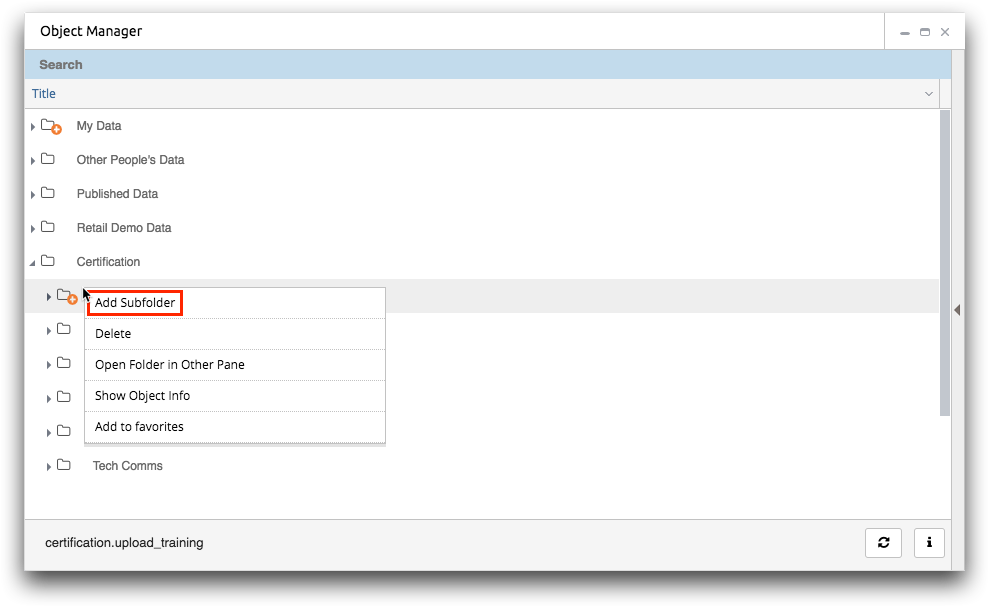 The Object Manager displays a dialog used to define the subfolder details.
The Object Manager displays a dialog used to define the subfolder details.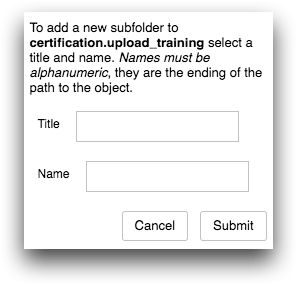
-
In the Title field, enter the title of the
subfolder.
The title is used to help describe the contents of the subfolder (e.g., Shared Queries and Tables). The title may contain any combination of uppercase and lowercase letters, numbers, spaces, and special characters. If you leave this field blank, a default title will be used (e.g., New Folder).
-
In the Name field, enter the subfolder name.
The subfolder name must begin with a letter and can only contain numbers, letters, and underscores. It cannot contain any spaces or other special characters. If you leave this field blank, a system-generated name will be used (e.g., t662518159_yourusername). The path to the parent folder will be automatically prepended to the Full Path.
-
Click Submit.
The Object Manager adds the subfolder.
