Reorder objects in a folder
Reorder the contents of a folder in the 1010data Insights Platform.
You can reorder objects within a folder that you own. Folders you own have the
Owner ( ) icon next to them in the object browser.
) icon next to them in the object browser.
Note: You
cannot reorder objects in the My Data folder.
To reorder objects in a folder:
-
In the Object Manager, select one
or more objects.
For instructions on selecting multiple objects, see Select multiple objects.
-
Drag the object to the desired location within the folder.
As you drag an object, the Object Manager displays an orange line indicating where the object will be placed. In the image below, Sample Table will be reordered within the Examples folder between Workspaces and Sample QuickApp.
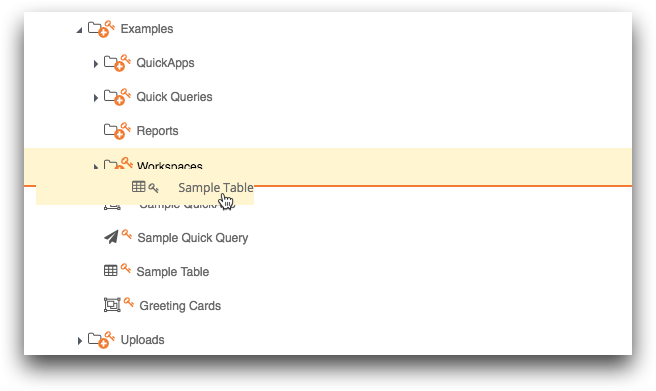 The Object Manager displays a dialog confirming that you want to reorder the object.
The Object Manager displays a dialog confirming that you want to reorder the object.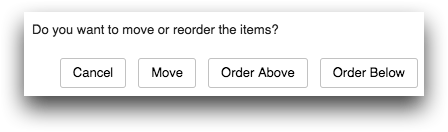
-
Click one of the following:
Option Description Order Above Reorders the object so that it is above the highlighted object in the object manager. Order Below Reorders the object so that it is below the highlighted object in the object manager. The Object Manager saves the new object order.
