Search
Use the search functionality in an object browser to find objects in the 1010data Insights Platform.
Although this topic explains the search functionality within the Object Manager, search is available throughout the 1010data Insights Platform anytime an object browser is displayed. While the functionality is the same, depending on the tool or window being used, the Search field may appear either above or below the object browser.
In the Object Manager, the Search field is located above the object browser.
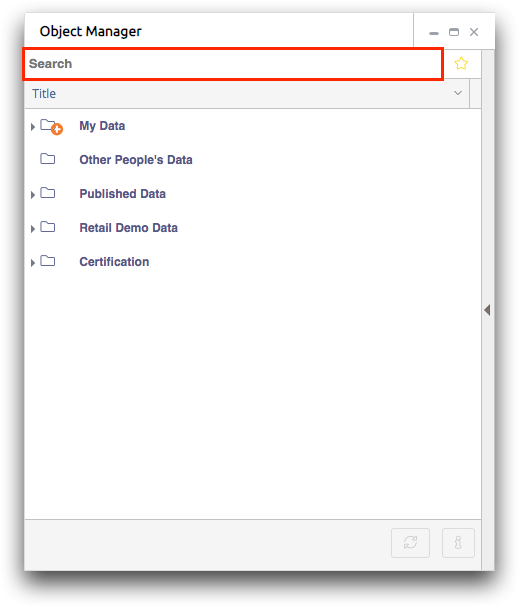
Depending on your settings in the Object Manager tab of Workspace Settings, the Object Manager will display all of the folders, tables, queries, and reports whose titles, full paths, short description, and/or long description match the text you entered in the Search field.
By default, the Object Manager performs a search on the title, full path, short description, and long description of an object. If you wish to limit the scope of your search to just titles and short descriptions, for example, you can change the search columns setting in the Object Manager tab of Workspace Settings. See Select search columns for details.
For an explanation of the differences between titles, paths, short descriptions, and long descriptions, see Information dialog.
See the example below for further details about search results.
Example
The below example shows the results of entering train in the Search field, with the Object Manager's search settings at the default setting (search titles, full paths, short descriptions, and long descriptions).
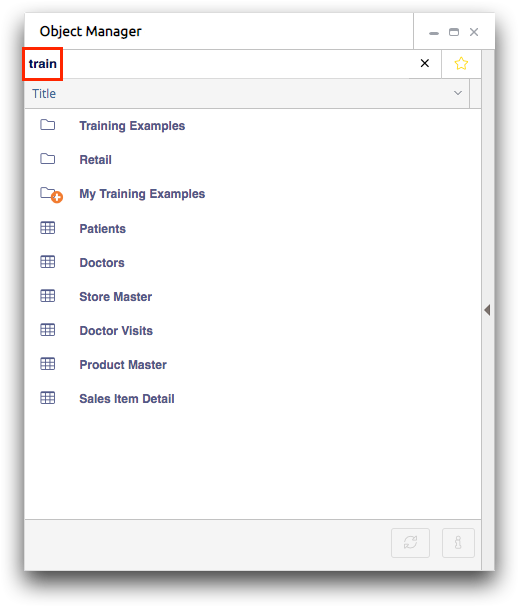
All of the tables and folders that contain train in their titles, paths, short descriptions, and long descriptions are displayed in the object browser. The reasons are detailed below:
|
Training Examples |
This folder is listed because both its title (Training Examples) and its full path contain the search string train. |
|
Retail |
This folder is listed because it is a subfolder of the Training Examples folder, and therefore its path (training.retail) contains the search string train, even though its title does not. |
|
My Training Examples |
This folder is listed because its title (My Training Examples) contains the search string train, even though its path does not (retaildemo.randd.username.searchexample). |
|
Patients Doctors Doctor Visits |
These tables are listed because they are found in the Training Examples folder, and therefore their paths contain the search string train (e.g., training.patients, training.doctors, training.docvisits), even though their titles do not. |
|
Store Master Product Master Sales Item Detail |
These tables are listed because they are found in the Retail folder, which is a subfolder of the Training Examples folder, and therefore their paths contain the search string train (e.g., training.retail.store, training.retail.prod, training.retail.object), even though their titles do not. |
