Object browser
The object browser is a file browser that lists all of the objects to which you have access.
The folders and objects visible to you in the 1010data Insights Platform are displayed in the object browser. You can open objects such as tables and queries, which are organized in folders.
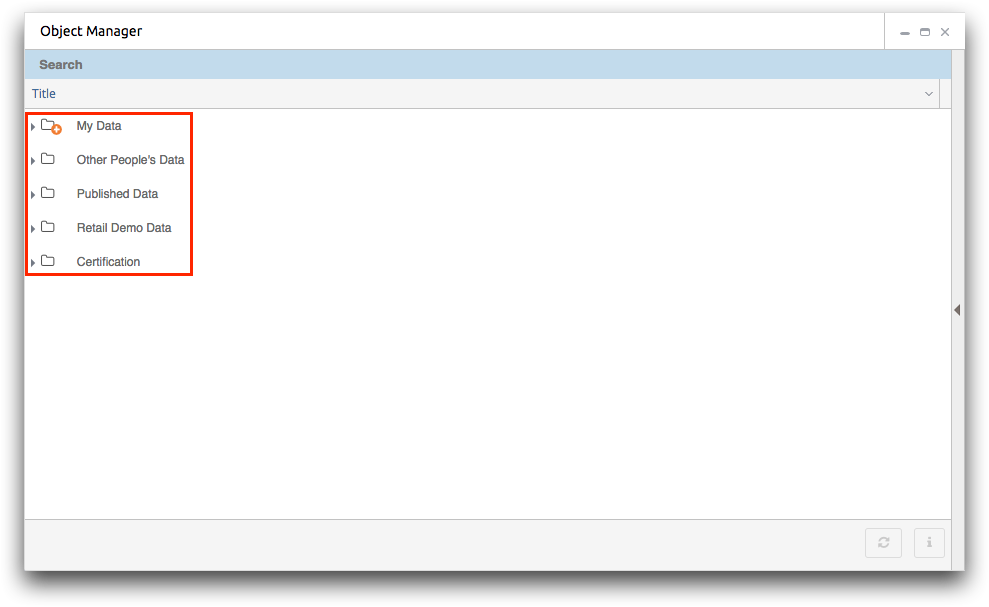
To expand a folder, click the Expand ( ) icon. To
collapse a folder, click the Collapse (
) icon. To
collapse a folder, click the Collapse ( )
icon.
)
icon.
To open an object, simply double-click anywhere in that object's row. The Object Manager will open the object in the Insights
Platform tool designated in your association settings. For example, you can choose to have
tables open in the Trillion-Row Spreadsheet by default. For more information, see Associations.
Note: If the object does not
open after you double-click it, the object association for the object type may not be
defined. To set the default object association, see Define object associations.
You can also right-click an object in the object browser to open a menu of other actions you
can perform on the object. For example, you can add an object to your favorites list or choose
to open the object in a specific Insights Platform tool. Additional actions available in the
right-click menu vary and are based upon the selected object. For a list of additional actions
by type, see Object actions by type.
Note: Some actions, such as deleting an
object or adding a subfolder within a folder, are available only for objects you own. For
more information, see Permission icons.
