Single-row view
View the cells in a single row of data, arranged vertically.
When a table or worksheet has many columns, it can sometimes be helpful to use the Single-row view. This view allows you to scroll through the data vertically allowing you to more easily see all of the data within a row of the table or worksheet.
The Single-row view is accessible in the following ways:
- Clicking the Single-row view (
 ) icon in the View bar
) icon in the View bar - Right-clicking a cell in the grid and then selecting View this row in single-row mode from the menu
- Clicking Single row in the View tab of the Trillion-Row Spreadsheet (TRS)
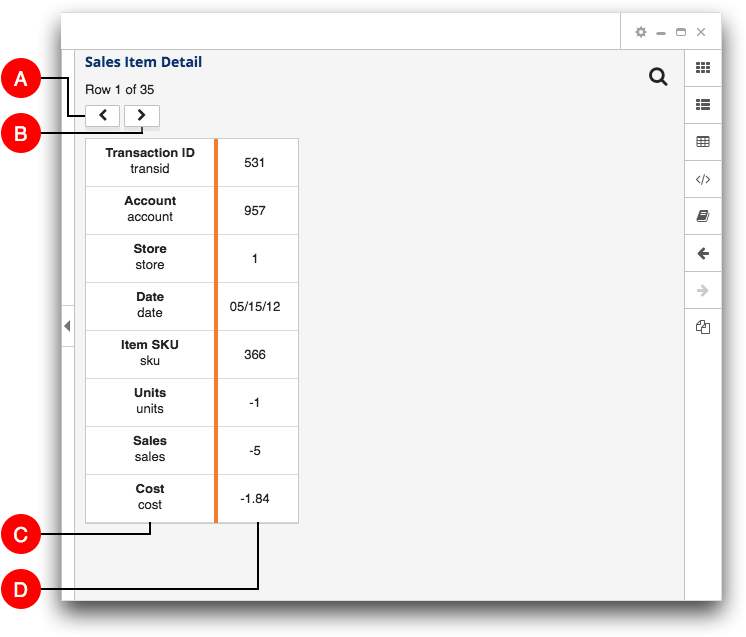
- A. Previous row
- Click the Previous Row (
 )
icon to view the previous row in the table or worksheet.
)
icon to view the previous row in the table or worksheet.
- B. Next row
- Click the Next Row (
 ) icon
to view the next row in the table or worksheet.
) icon
to view the next row in the table or worksheet.
- C. Column header
- The column header displays the column name, column, label, or both. You can choose which is displayed by adjusting your user profile settings. For instructions, see Change your user settings.
- D. Row data
- Data in the table or worksheet is displayed a single row at a time, arranged vertically.
