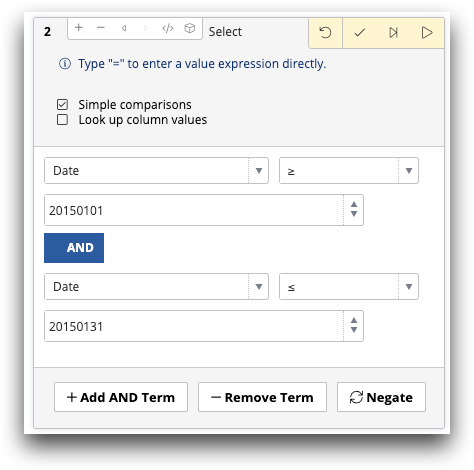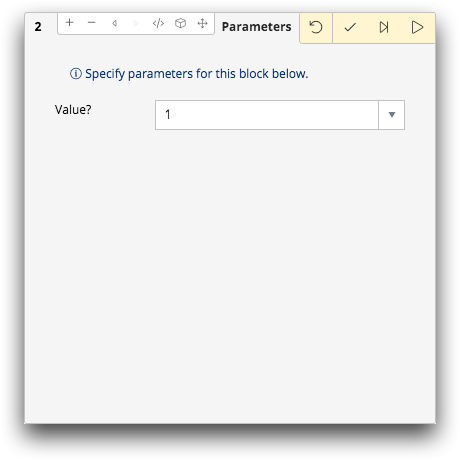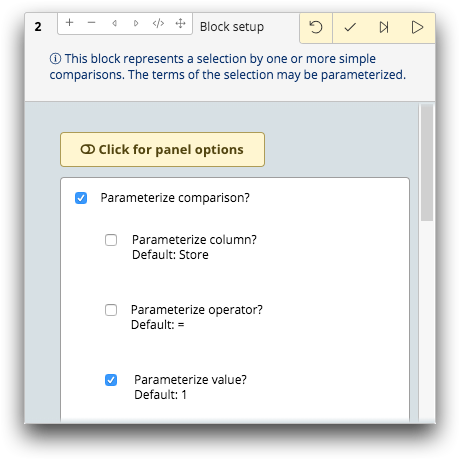Edit and convert a legacy Parameterized Quick Query
Edit a legacy Parameterized Quick Query and convert it to a version 10+ Parameterized Quick Query.
You can now run a legacy Parameterized Quick Query the same as you would a version 10+ Parameterized Quick Query. However, if you need to make changes to your legacy PQQ, you can open and edit the PQQ, but you will then need to save it as a version 10+ PQQ. Compatibility Mode is no longer available as of version 15 of the Insights Platform.
To edit and convert a legacy Parameterized Quick Query:
-
Open the Object Manager and locate the legacy
Parameterized Quick Query you want to edit. The legacy PQQs are identified by
the
 icon.
icon.
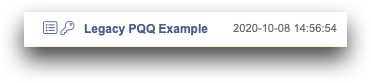 Note: If you use a Parameterized Quick Query often, you may want to add it to your favorites. You can then find it quickly and easily in the Favorites tab on the Dashboard.
Note: If you use a Parameterized Quick Query often, you may want to add it to your favorites. You can then find it quickly and easily in the Favorites tab on the Dashboard. -
Right-click the legacy Parameterized Quick Query and choose Open in
TRSfrom the menu.
Note: Depending on your workspace association settings, you may also double-click a legacy Parameterized Quick Query to open it. For instruction on setting your workspace associations, see Define object associations.Alternatively, you can launch a new TRS window and double-click the legacy Parameterized Quick Query within TRS.The legacy Parameterized Quick Query timeline appears in TRS.
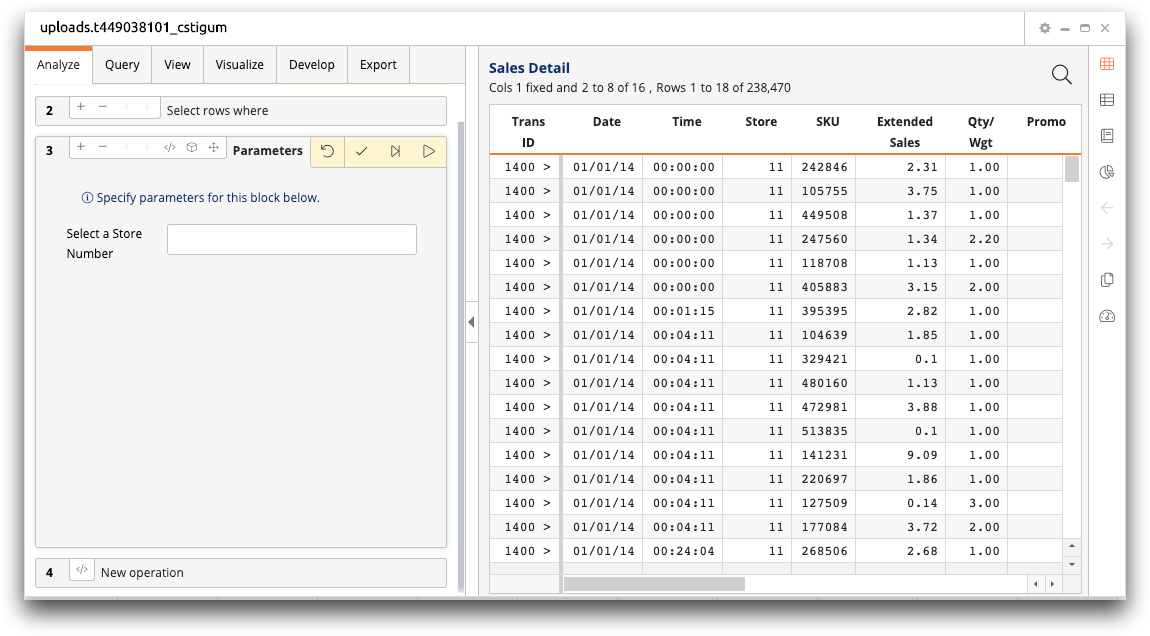
-
To edit operations that are not parameterized selections, do the following for
each operation:
-
To edit parameterized selections, do the following for each parameterized
selection: