Run a legacy Parameterized Quick Query
Run a legacy Query Query/Parameterized Quick Query to view the results of a set of saved actions with user inputs.
To run a legacy Parameterized Quick Query:
-
Open the Object Manager and locate the legacy
Parameterized Quick Query you want to run. The legacy PQQs are identified by the
 icon.
icon.
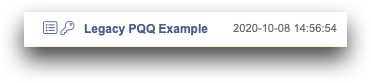 Note: If you use a Parameterized Quick Query often, you may want to add it to your favorites. You can then find it quickly and easily in the Favorites tab on the Dashboard.
Note: If you use a Parameterized Quick Query often, you may want to add it to your favorites. You can then find it quickly and easily in the Favorites tab on the Dashboard. -
Right-click the legacy Parameterized Quick Query and choose Run
query in TRSfrom the menu.
Note: Depending on your workspace association settings, you may also double-click a legacy Parameterized Quick Query to run it. For instruction on setting your workspace associations, see Define object associations.The Insights Platform displays the Parameterized Quick Query parameter input fields and options in a new window.
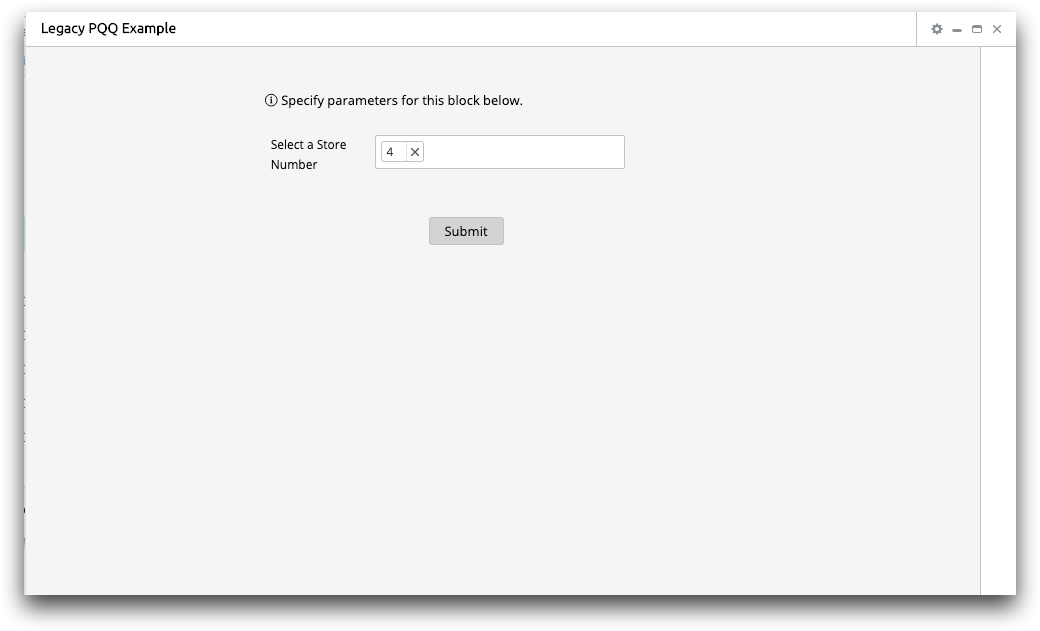
- Select or enter any parameter inputs that the legacy Parameterized Quick Query contains.
-
Click Submit.
The Insights Platform runs the legacy Parameterized Quick Query and displays the results.
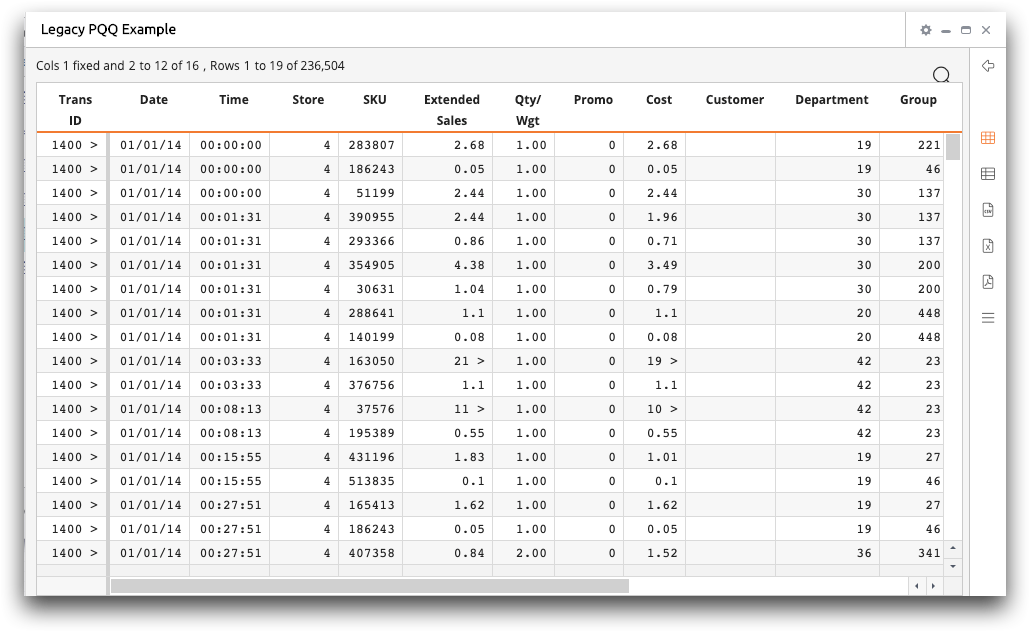
The view bar on the right side of the results pane offers the following options for interacting with your results:
- Click the Go Back (
 ) icon to specify different parameters in the PQQ
and view the results.
) icon to specify different parameters in the PQQ
and view the results. - View the results in grid (
 ) or single-row (
) or single-row ( ) view.
) view. - Download the results as a .csv (
 ),
.xlsx (
),
.xlsx ( ), or .pdf (
), or .pdf ( ) file.
) file. - Open a full TRS timeline (
 ) and perform further analysis on your data.
) and perform further analysis on your data.
Note: Running a legacy PQQ does not convert the PQQ to a version 10+ PQQ. If
desired, you can edit and save the legacy PQQ as a version 10+ PQQ. See Edit and convert a legacy Parameterized Quick Query.
