Copy menu options
The copy menu provides multiple options for copying values directly from within the grid.
The copy menu options are accessed by right-clicking a cell in the Grid view and then pointing to Copy in the menu.
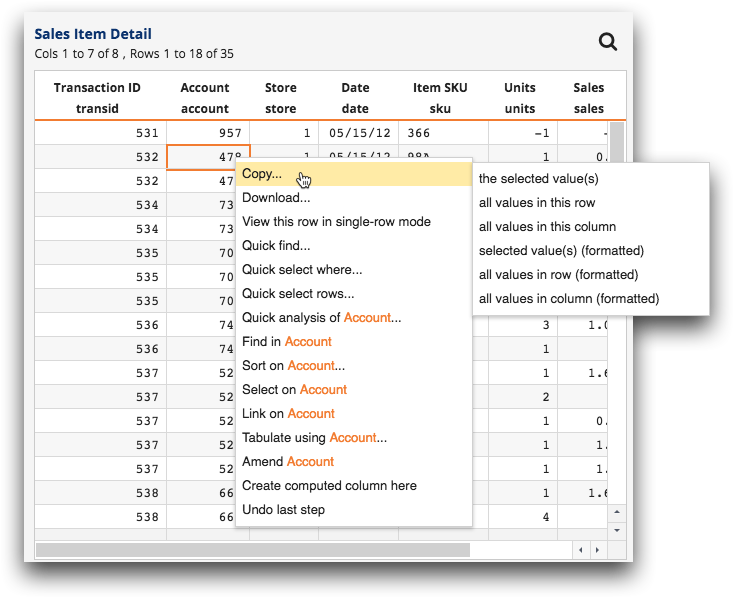
- the selected value(s)
- Copies the underlying values selected in the grid.You can also use the following keyboard shortcuts to copy the selected values:
- Ctrl+C (PC)
- Command+C (Mac)
- all values in this row
- Copies all of the underlying values in the selected row.
Copied row values are separated by the tab character.
- all values in this column
- Copies all of the underlying values in the selected column.
Copied column values are separated by the line feed (LF) newline character.
- selected value(s) (formatted)
- Copies the values selected in the grid. If a value is formatted, the display format
is also copied.
Display formats control how values are displayed within columns in the 1010dat Insights Platform. For more information, see Display formats.
- all values in row (formatted)
- Copies all of the values in the selected row. If a value is formatted, the display
format is also copied.
Display formats control how values are displayed within columns in the 1010dat Insights Platform. For more information, see Display formats.
Copied row values are separated by the tab character.
- all values in column (formatted)
- Copies all of the values in the selected column. If the column is formatted, the
column display format is also copied.
Display formats control how values are displayed within columns in the 1010dat Insights Platform. For more information, see Display formats.
Copied column values are separated by the line feed (LF) newline character.
