Use the timeline to sort rows
Sort the table according to one or more columns in ascending or descending order.
Change the sort order and direction by dragging columns into the right sorter and selecting a sort direction.
To use the timeline to sort rows:
-
In the New operation panel, click
Sort.
The Trillion-Row Spreadsheet displays the Sort columns panel.
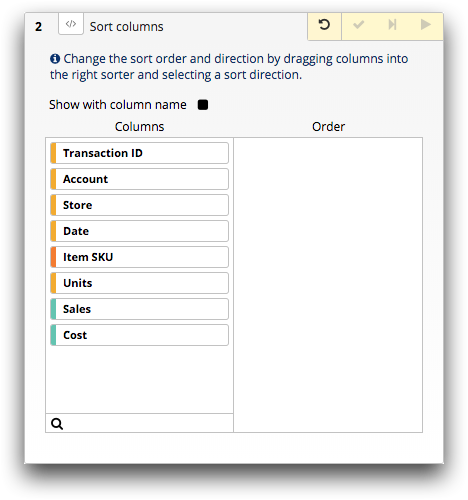
-
Optionally, to view the column name instead of the column
label,
select the Show with column name option.
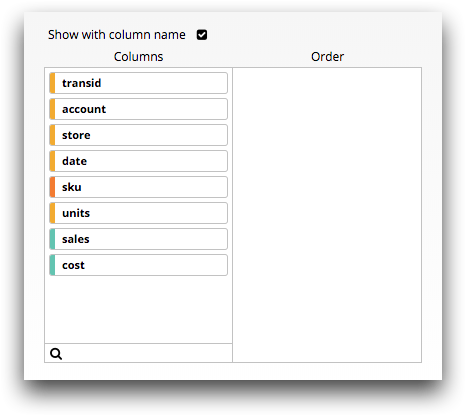
-
Drag the column on which you want to base the sort from the
Columns section to the Order
section.
Use the filter (
 ) to narrow down the columns in a table with many
columns.The Trillion-Row Spreadsheet displays sorting arrows within the ordered column.
) to narrow down the columns in a table with many
columns.The Trillion-Row Spreadsheet displays sorting arrows within the ordered column.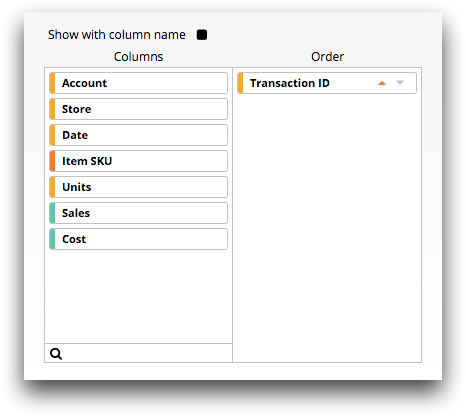
-
Click one of the following icons:
Option Description Sort Up (  )
)Sorts the rows in the table such that the values in the column are in ascending order. Sort Down (  )
)Sorts the rows in the table such that the values in the column are in descending order. - Optionally, to reorder the table based on more than one column, drag additional columns to the Order field and then define the sort order for each column.
-
Click the Submit operation (
 ) icon.
The Trillion-Row Spreadsheet sorts the table based on the column in ascending or descending order.
) icon.
The Trillion-Row Spreadsheet sorts the table based on the column in ascending or descending order.
