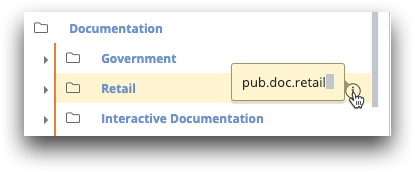Object browser
The object browser provides a hierarchy of folders and objects to which you have access. Use the object browser to select the base table or query for your analysis.
When a new TRS window is opened, the object browser is displayed in the Analyze tab.
The object browser is used to browse for and select the table or query on which to base your data analysis. A search feature is provided to help you locate existing folders, tables, and other objects.
Additional options allow you to choose a table or query from your list of favorites, create a new temporary table, or select a table from a foreign database.
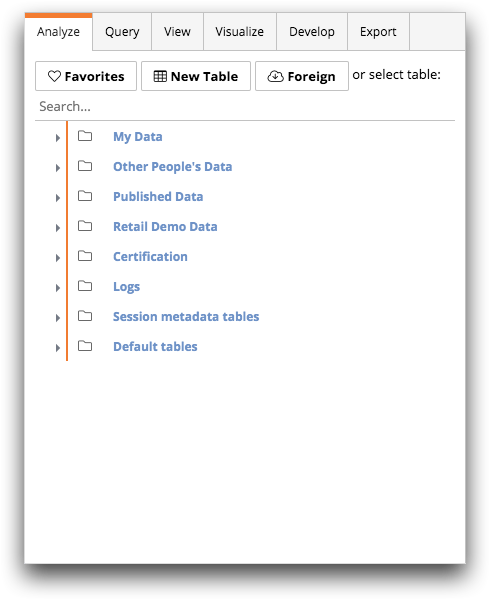
- Favorites
- The Favorites button displays of list of your favorite tables and queries. If you have not added any tables or queries to your favorites list, this button is not available.
- New Table
- The New Table button opens the
<table>panel which allows you to create a new temporary table using Macro Language code. - Foreign
- The Foreign button opens the Foreign database panel which allows you to select a table from a connected database outside of the 1010data Insights Platform.
- Search
- The search field helps you locate objects such as folders, tables, and queries. For more information, see Search.
- Object browser
- The object browser, located below the search field, allows you to browse for objects
while maintaining a hierarchical perspective. This is the default view in a new
TRS window.
To expand a folder, either click the Expand (
 ) icon or double-click the folder. To collapse a folder,
either click the Collapse (
) icon or double-click the folder. To collapse a folder,
either click the Collapse ( ) icon or double-click
the folder.
) icon or double-click
the folder.The object browser displays the title of the object. Place the pointer over the Information (
 ) icon to view the complete path
name of the object.
) icon to view the complete path
name of the object.