Delete a job
You can delete a scheduled job from the Scheduled Jobs list.
To delete a job:
-
On the Existing Scheduled Jobs tab, select the job that
you want to run by clicking the Job ID.
If you are an administrator, or if you are subscribed to a multi-user job, you can select Owned Only to view only jobs you own. For more information, see Existing Scheduled Jobs and Selected Job's Run History.The Scheduler displays the selected job's run history and job details.
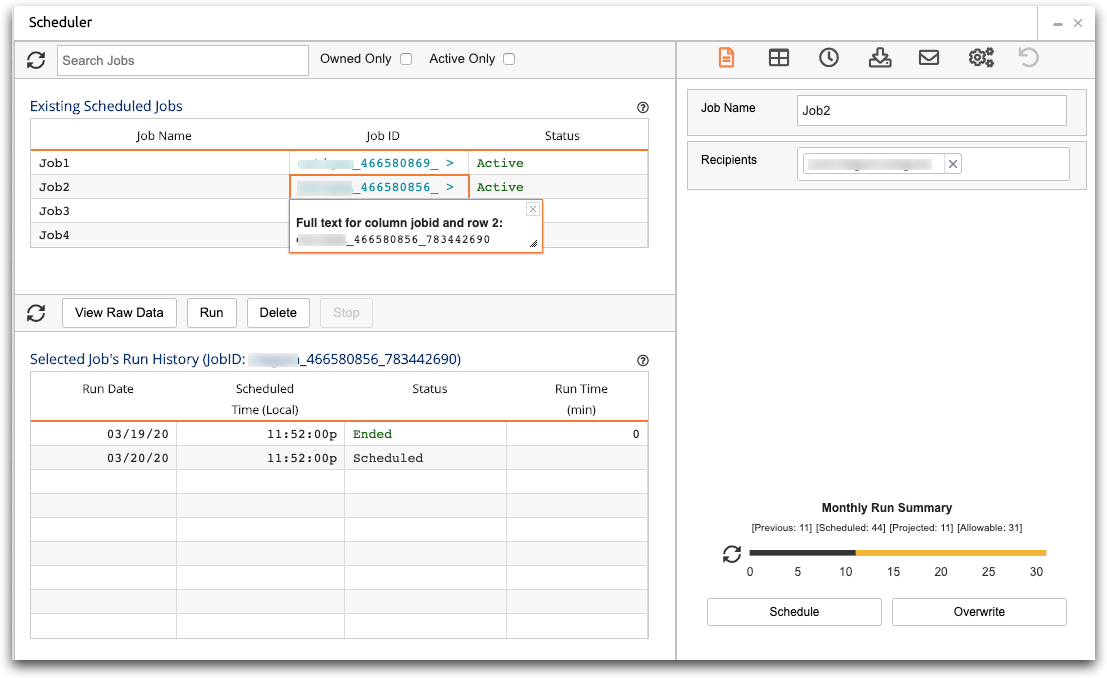
- Confirm that you've selected the correct job to delete by using the job details. If you delete a job, you cannot recover it.
-
Click Delete.
The Scheduler opens a dialog box to confirm that you want to delete the job.
-
Click Confirm to confirm the deletion.
The Scheduler deletes the job. The Monthly Run Summary should update automatically. If it does not, click the refresh button.
