Download a completed job report
After a job runs (scheduled or manually executed), the Scheduler automatically sends an email to the recipients specified by the job details.
You can only download a completed job report via the email that is sent after the job is finished. If you need access to the report, you must be added as an email recipient. You cannot download the report from the Scheduler. By default, you are added as an email recipient to any new job that you create.
Single Sign On users must use the same browser they use to access the 1010data Insights Platform.
To download a completed job report:
-
Open the email containing the link to the completed job report.
This email is sent by noreply@1010data.com (or a similar, environment-specific email) and contains the default subject: "Completed: [Job_Title]" or a user-defined email subject.If you selected Attach Results File to Email in the Job Details, the email contains a link to download the report, as well as the report itself as an attachment.
-
If prompted, enter your 1010data Insights Platform
credentials.
The first time you download a report, you are required to validate your credentials. After you've validated your credentials, the browser should remember them.The file downloads automatically. You can also view a list of reports that were generated previously, and download them, if desired.
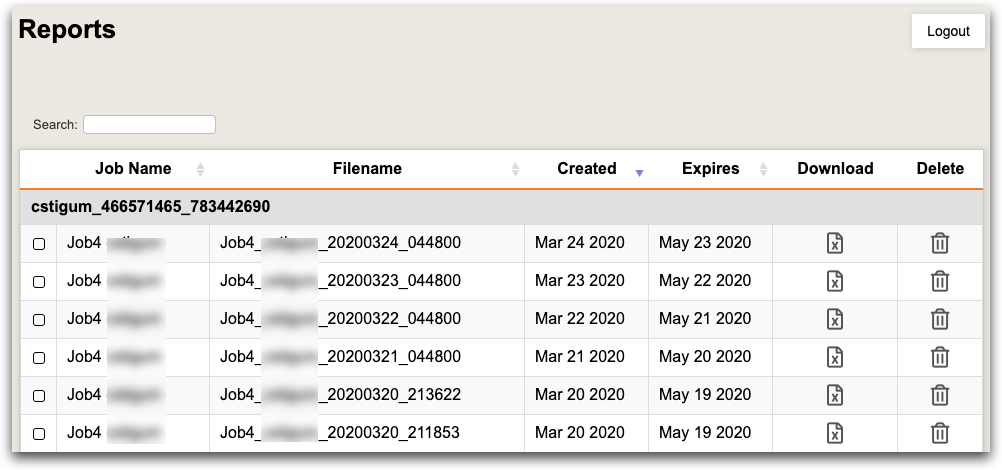 Note: To stop receiving emails regarding the scheduled job, click the Unsubscribe link at the bottom of the email and then, on the web page that is subsequently opened in your browser, click Confirm to unsubscribe.
Note: To stop receiving emails regarding the scheduled job, click the Unsubscribe link at the bottom of the email and then, on the web page that is subsequently opened in your browser, click Confirm to unsubscribe.
