Edit a job
You can edit an existing scheduled job.
You can change the details of a job up until it is scheduled to run.
To edit a job:
-
In the Existing Scheduled Jobs section, select the job
that you want to edit by clicking the Job ID.
If you are an administrator, or if you are subscribed to a multi-user job, you can view all jobs, or select Owned Only to view only jobs you own. You can also select Active Only jobs.The full text for the Job ID appears, and the right pane of the Schedule displays the job details.
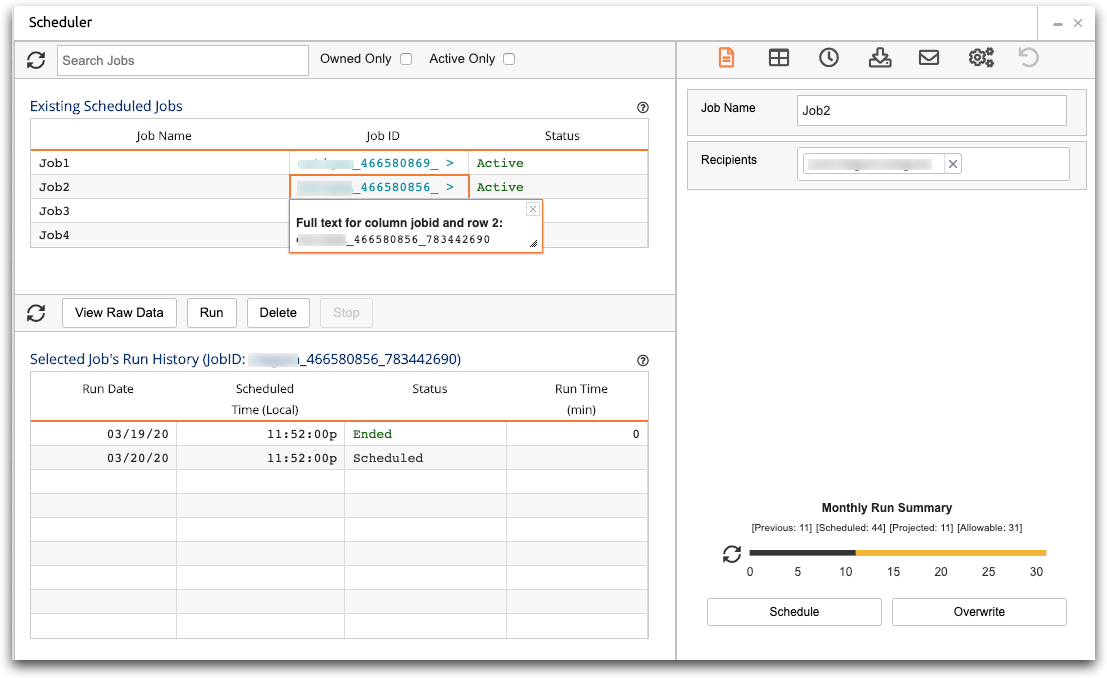
-
Using the icons at the top of the pane, select the portion of the job that you
want to edit.
These options are the same as when you create a job. For more information, see:
-
Edit the scheduled job.
Changes you make to the job frequency results in a change to the Monthly Run Summary.
- Click Overwrite to save the edited job without changing the name of the job.
