Stop a currently running job
You can stop a job that is currently running.
You can stop a job that is in progress, which you can see in the Selected Job's Run History. The Stop button is available until the screen is refreshed. If the job has completed, you may still see the Stop button. If you click the button after the job has completed, you may receive an error.
To stop a currently running job:
-
On the Existing Scheduled Jobs tab, select the job that
you want to stop by clicking the Job ID.
If you are an administrator, or if you are subscribed to a multi-user job, you can select Owned Only to view only jobs you own. For more information, see Existing Scheduled Jobs and Selected Job's Run History.The Scheduler displays the selected job's run history.
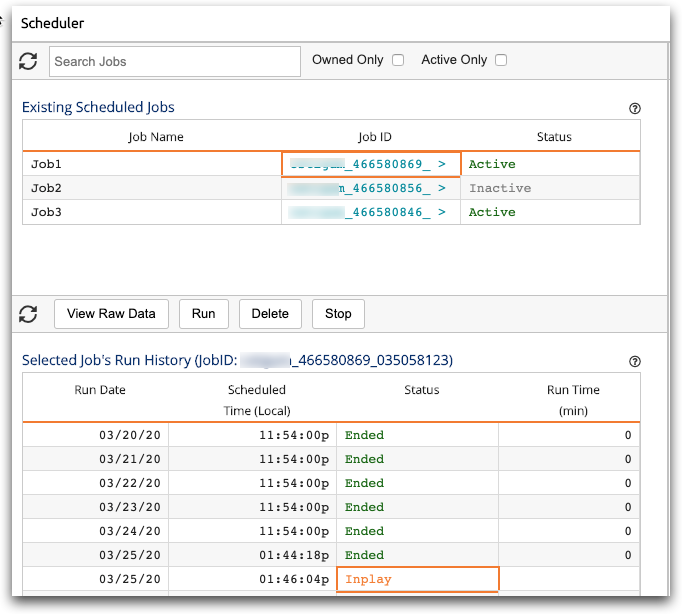
-
Select the job run with the status Inplay, and click the
Stop button.
The Scheduler stops the job.Note: There is no way to restart the stopped job. Additionally, when the job is stopped, no confirmation message is displayed, but the status of the job changes to Abended (Failed).
You can always run the job again from the job details. For instructions, see Run a job.
