Use the timeline to hide or show columns
You can hide or show hidden columns in your table.
You can remove columns from view in a table, which can be particularly helpful for tables that have many columns. In addition, you can choose to show previously hidden columns.
To hide or show columns:
-
In the New operation panel, click
Arrange.
The Trillion-Row Spreadsheet displays the Arrange columns panel.
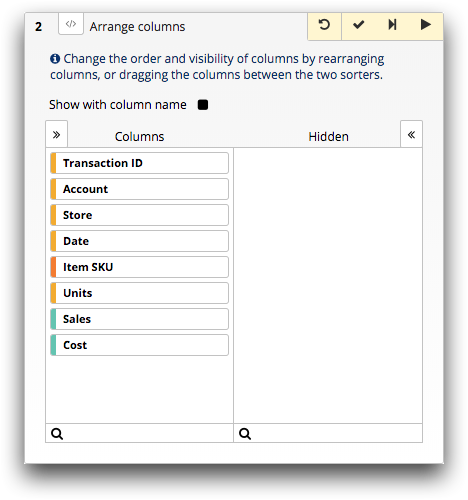
-
Optionally, to view the column name instead of the column
label,
select the Show with column name option.
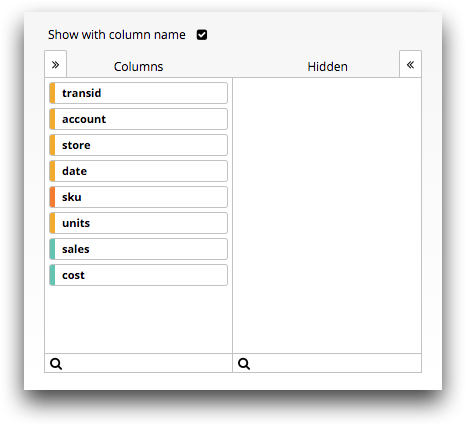
-
Perform any of the following actions to customize your
table
view:
Option Description To hide a column Drag the column from the Columns section to the Hidden section. To show a hidden column Drag the column from the Hidden section to the Columns section. To hide all columns Click Hide All. To show all columns Click Show All. Use the filter ( ) to find a particular column in a table with many
columns.
) to find a particular column in a table with many
columns. -
Click the Submit operation (
 ) icon.
The Trillion-Row Spreadsheet hides or shows the appropriate columns in the table.
) icon.
The Trillion-Row Spreadsheet hides or shows the appropriate columns in the table.
