Find in column options
Descriptions of options that are available when finding rows by searching for a value within a column.
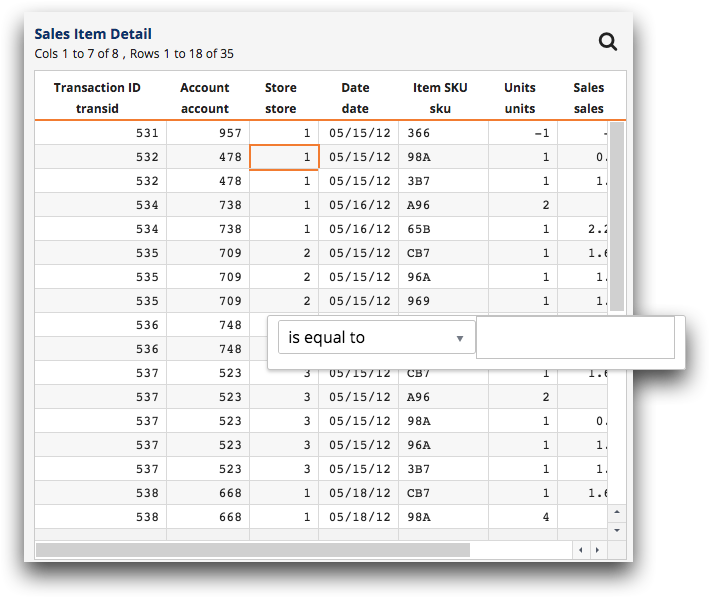
The options in the dialog drop-down list are dependant on the data type of the selected column. See the appropriate section below for a list of options based on the data type.
Integer, Big integer, Decimal
The following options are available for columns assigned the integer, big integer, or decimal data type.
- is equal to
- Highlights rows in the grid where data in the selected column is the same as the entered value.
- is not equal to
- Highlights rows in the grid where data in the selected column is anything other than the entered value.
- is less than
- Highlights rows in the grid where data in the selected column is smaller than the entered value.
- is greater than
- Highlights rows in the grid where data in the selected column is larger than the entered value.
- is not less than
- Highlights rows in the grid where data in the selected column is larger than or equal to the entered value.
- is not greater than
- Highlights rows in the grid where data in the selected column is smaller than or equal to the entered value.
Text
The following options are available for columns assigned the text data type.
- contains
- Highlights rows in the grid where data in the selected column contains the entered text string.
- does not contain
- Highlights rows in the grid where data in the selected column does not contain the entered text string.
- begins with
- Highlights rows in the grid where data in the selected column begins with the entered text string.
- ends with
- Highlights rows in the grid where data in the selected column ends with the entered text string.
- matches pattern
- Highlights rows in the grid where data in the selected column contains the entered
text string pattern. The text string pattern includes text characters plus special
"wildcard" characters.
For a list of available "wildcard" characters, and examples of how to use them, see
sm(x;y)in the 1010data Reference Manual. - contains (case-sensitive)
- Highlights rows in the grid where data in the selected column contains the exact (case-sensitive) entered text string.
- matches (case-sensitive)
- Highlights rows in the grid where data in the selected column contains the exact
(case-sensitive) entered text string pattern. The text string pattern includes text
characters plus special "wildcard" characters.
For a list of available "wildcard" characters, and examples of how to use them, see
sm(x;y)in the 1010data Reference Manual. - is exactly (case-sensitive)
- Highlights rows in the grid where data in the selected column is identical (case-sensitive) to the entered text string.
- is not (case-sensitive)
- Highlights rows in the grid where data in the selected column contains anything other than the exact (case-sensitive) entered text string.
- matches regex
- Highlights rows in the grid where data in the selected column matches the regular
expression contained in the entered text string.
This option supports Perl compatible regular expressions (PCRE). See PCRE - Perl Compatible Regular Expressions for more information.
