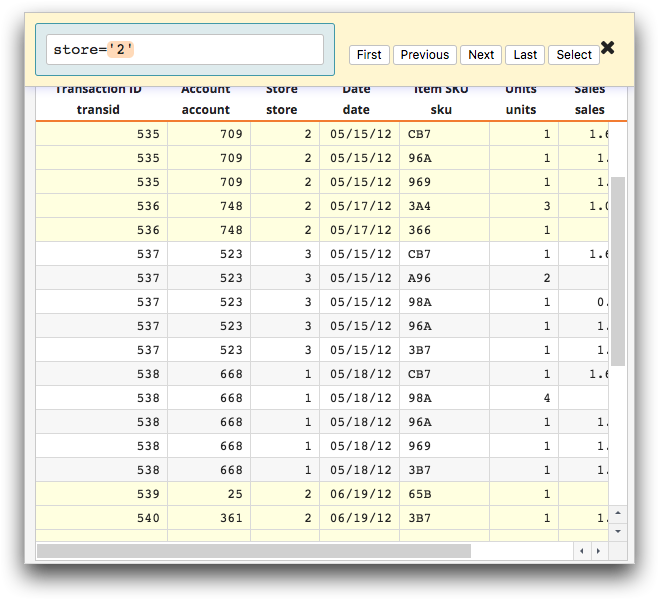Find rows by searching for a value within a column
Search for a value within a column to find rows in a table or worksheet.
You can find rows in a table or worksheet by searching for a value within a column. While similar to finding rows based on an existing cell value, this feature allows you to enter any value to use in the search.
To find rows by searching for a value within a column:
- In the Grid view of an open table or worksheet, right-click a cell within the column that you want to search.
-
From the menu, click Find in
[COLUMN_LABEL].
The [COLUMN_LABEL] is the label of the column in which the cell you right-clicked is located.
The Trillion-Row Spreadsheet displays the Find in column dialog.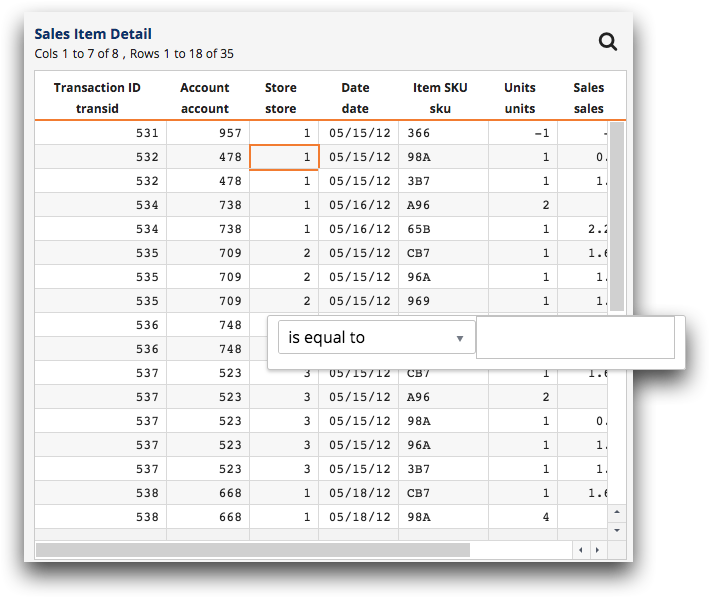
-
In the drop-down list, select a find option.
Available options are specific to the data type of the column. For a list and description of the options by data type, see Find in column options.
-
Enter a value in the field and then do one of the following:
- Press Enter (PC).
- Press Return (Mac).
The Trillion-Row Spreadsheet highlights the results and scrolls to the appropriate location in the grid so that the appropriate row is displayed at the top. In addition, the selection expression representing your search is displayed within the Expression Editor, in the Find rows dialog, above the grid.