Resize a column within the grid
Drag a column header within the grid to make the column wider or narrower.
You can resize a column directly from within the grid by dragging its column header.
To resize a column within the grid:
-
In the Grid view of an open table or worksheet, place the pointer in the
heading of the column that you want to resize.
The Trillion-Row Spreadsheet displays a blue handle indicating the right border of the column.
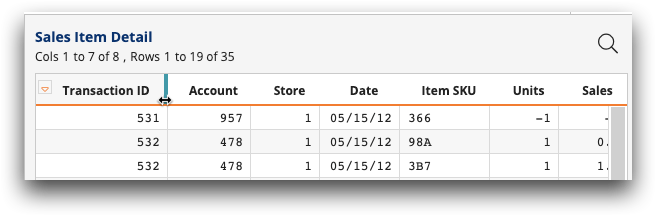
-
Do one of the following:
- Drag the handle to the right to make the column wider.
- Drag the handle to the left to make the column narrower.
As you drag the handle, the Trillion-Row Spreadsheet indicates what the column width in characters will be when the handle is released.Note: A column must be at least one character wide.After releasing the handle, the Trillion-Row Spreadsheet resizes the column and adds the Modify panel to the timeline.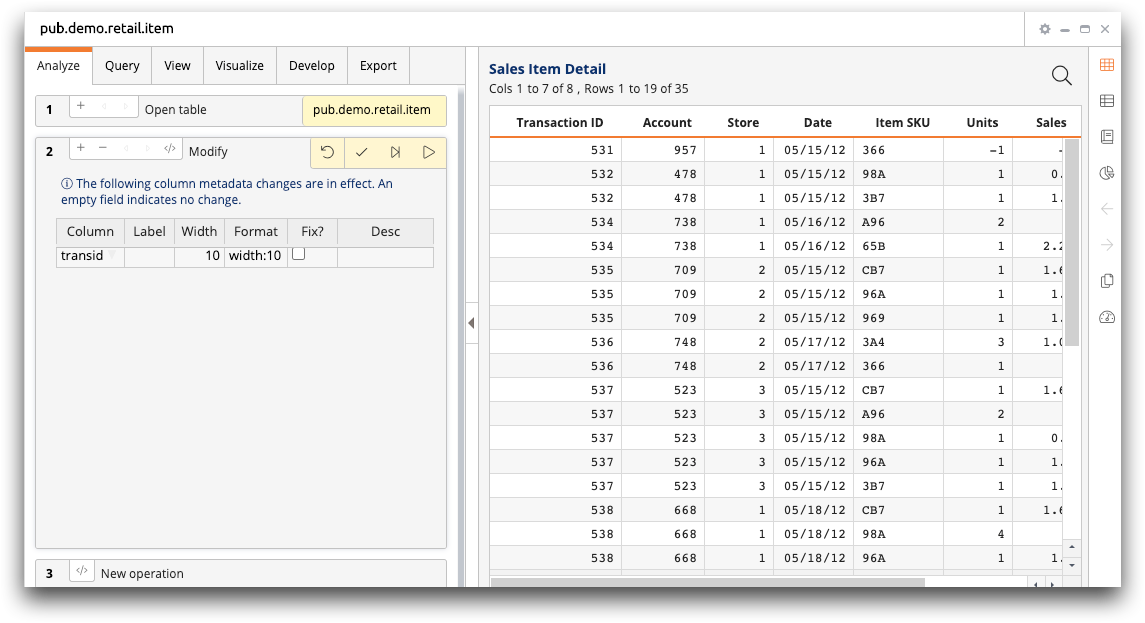
In the example above, the Modify panel displays the new column width of 10. For more information about this panel, see Modify panel.
