Associations
Settings for defining how objects behave when opened from the Object Manager.
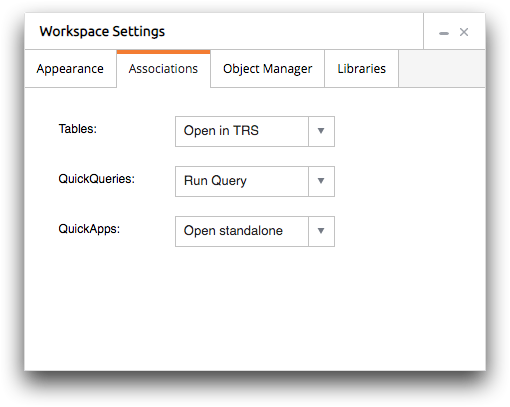
The Associations tab contains the following options:
- Tables
- This drop-down list defines where a table opens when double-clicked in the Object Manager.
- Open in TRS
- Double-clicking a table in the Object Manager opens the object in the Trillion-Row Spreadsheet. This is the default setting.
- As base in MLW
- Double-clicking a table in the Object Manager opens the object in the Macro Language Workshop as the base table.
- QuickQueries
- This drop-down list defines where a Quick Query/Parameterized Quick Query/legacy PQQ
opens when double-clicked in the Object Manager.
- Run in TRS
-
Opens the Quick Query in the view-only mode of the Trillion-Row Spreadsheet. If the query contains parameters, the parameter input fields and options are displayed. Otherwise, the results of the query are displayed in the grid.
The Run in TRS option is the default setting.
- Run in Query Runner
- Opens the query in the Query Runner window.
- Open in TRS
- Opens the query in the Trillion-Row Spreadsheet as the base table and displays
the results of the query in the grid.
A parameterized timeline will have all steps loaded into TRS when opened. A non-parameterized timeline will have its individual operations hidden initially. To view the individual operations of the query, click Import Hidden Actions below the object browser in the Open table panel.
- Edit in MLW
- Double-clicking a Quick Query in the Object Manager opens the object in the Macro Language Workshop. The Macro Language Workshop displays the individual operations of the query as Macro Language XML code.
- QuickApps
- This drop-down list defines where a table opens when double-clicked in the Object Manager.
- Open standalone
- Double-clicking a QuickApp in the Object Manager opens the object as a standalone QuickApp in a new browser tab. This is the default setting.
- Open in window
- Double-clicking a QuickApp in the Object Manager opens the object in a window within the current workspace.
- Open in MLW
- Double-clicking a QuickApp in the Object Manager opens the object in the Macro Language Workshop. The Macro Language Workshop displays the individual operations of the query as Macro Language XML code.
